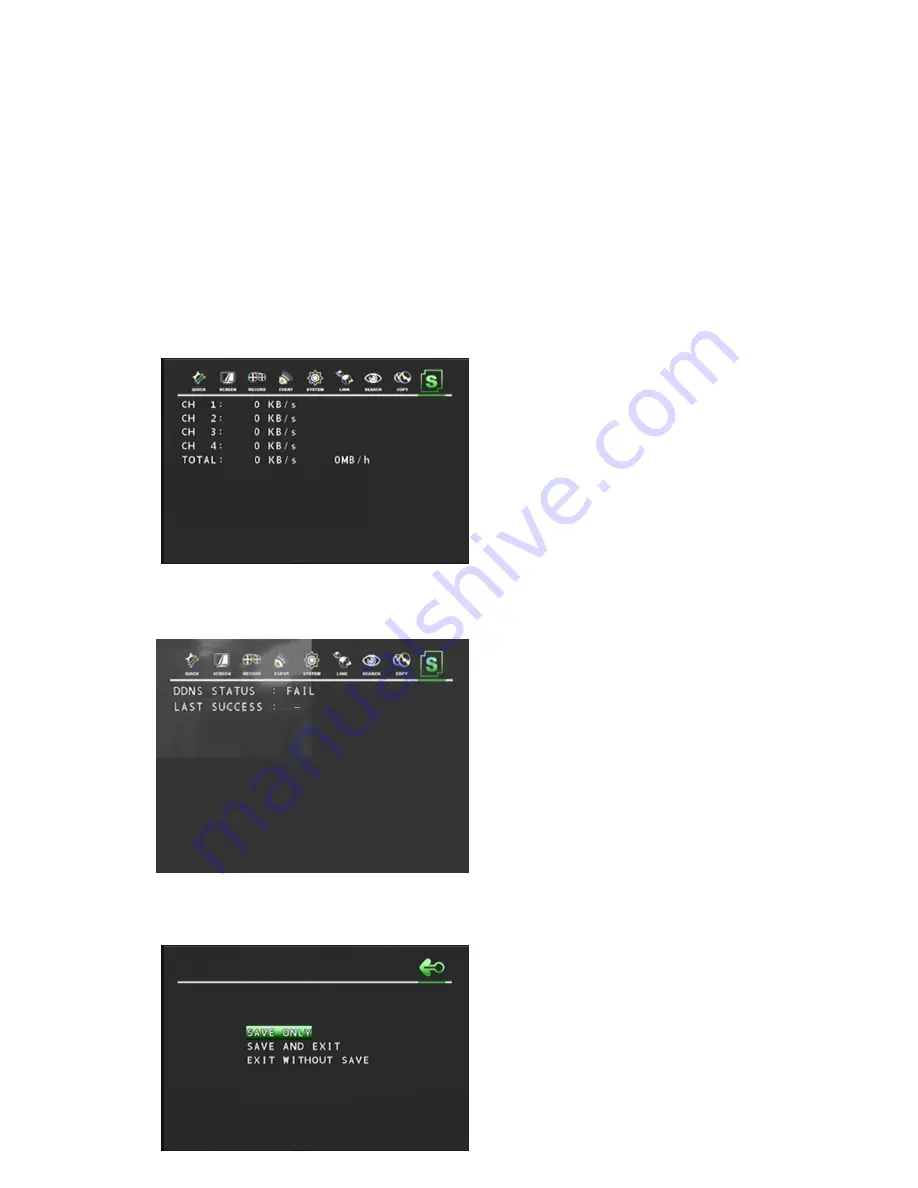
85
Displays currently assigned DNS server information.
6. PORT
Displays currently assigned network port.
7. MAC ADDRESS
Displays the DVR
‟s MAC address (Media Access Control address).
4.9.6 RECORDING BITRATE
Move the cursor to the RECORDING STATUS
icon and press the ENTER button to see the
below Screen.
The below screen gives the information about
the recording bits in all the 4 channels.
4.9.7
DDNS STATUS
Move the cursor to the DDNS STATUS,
And press the ENTER button to see t he left
screen.
The screen Displays currently assigned DDNS
server information.
4.10 EXIT
At the MENU screen,
Move the cursor to the EXIT icon using the
◀
,
▶
buttons.
Press the ENTER button when the cursor is on
the EXIT icon and the following items appear.



















