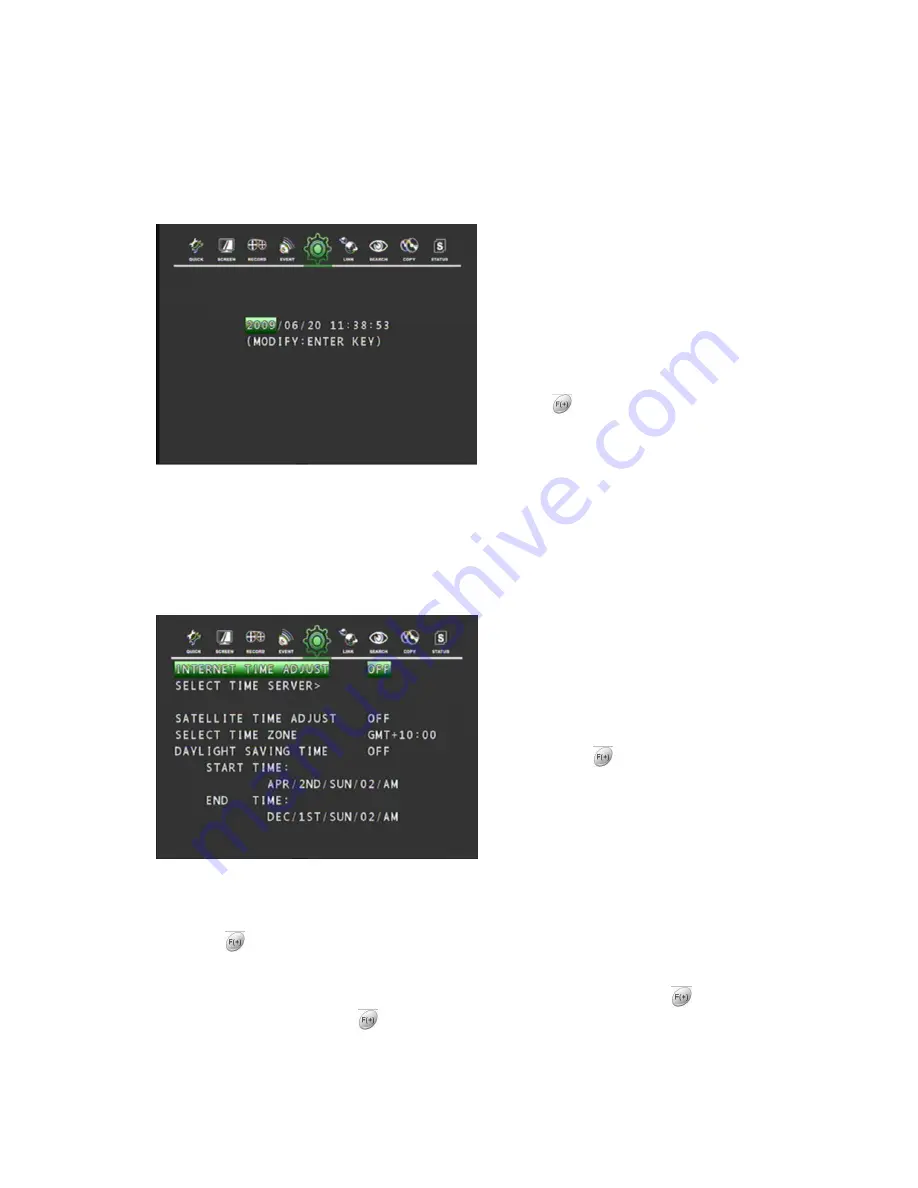
50
4.5.2.1 DATE&TIME
At the CLOCK menu,
Move the cursor to the DATE&TIME using the
▲,▼
buttons.
Press the ENTER button when the cursor is on
the DATE&TIME and the following screen
appears.
Use the
▲,▼
buttons to move the cursor to
the desired position of date or time.
Use the
buttons to modify the current
date and time.
DATE: YYYY/MM/DD YEAR/MONTH/DAY
TIME: HH:MM:SS HOUR: MINUTE: SECOND
Press the ENTER button to save the modified value.
To exit this DATE & TIME screen, press the ESC button.
4.5.2.2 TIME ADJUST
At the CLOCK menu,
Move the cursor to the TIME ADJUST using
the
▲,▼
buttons.
Press the ENTER button when the cursor is on
the TIME ADJUST and the left screen will
appear.
OFF” using the
buttons when the cursor is
on “INTERNET TIME ADJUST”. If the
INTERNET
TIME ADJUST is “ON”, the time of
DVR will be adjusted to the time offered by the
internet server.
** There are 10 kinds of internet server to supply GMT in this DVR.
Move the cursor using
the ▲
,▼
buttons and then set the IP address of SELECT TIME SERVER
using the
button .
Set the correct TIME ZONE standardizing GMT(Greenwich Mean Time).
Move the cursor to the DAYLIGHT SAVING TIME(Summer time) using the
buttons then
select “ON” or “OFF” using the
button
If the DAYLIGHT SAVING TIME set “ON”, set up the starting date and time and end date and time.






























