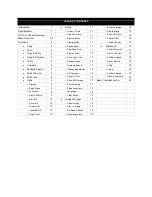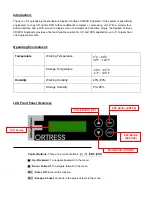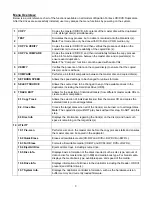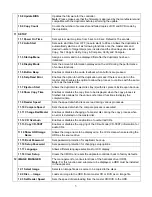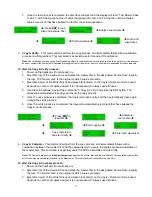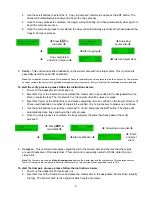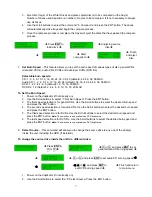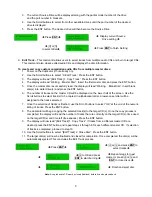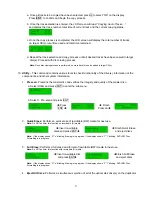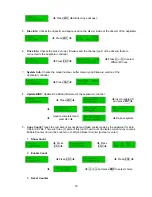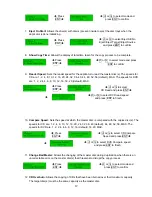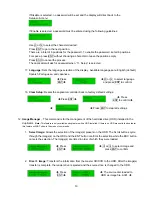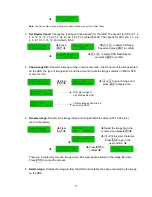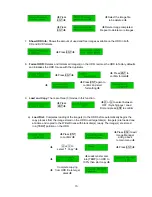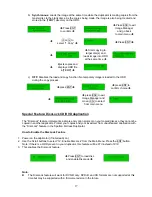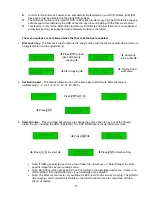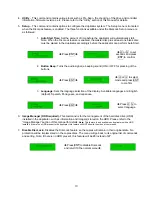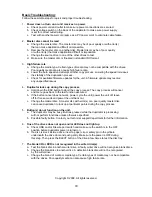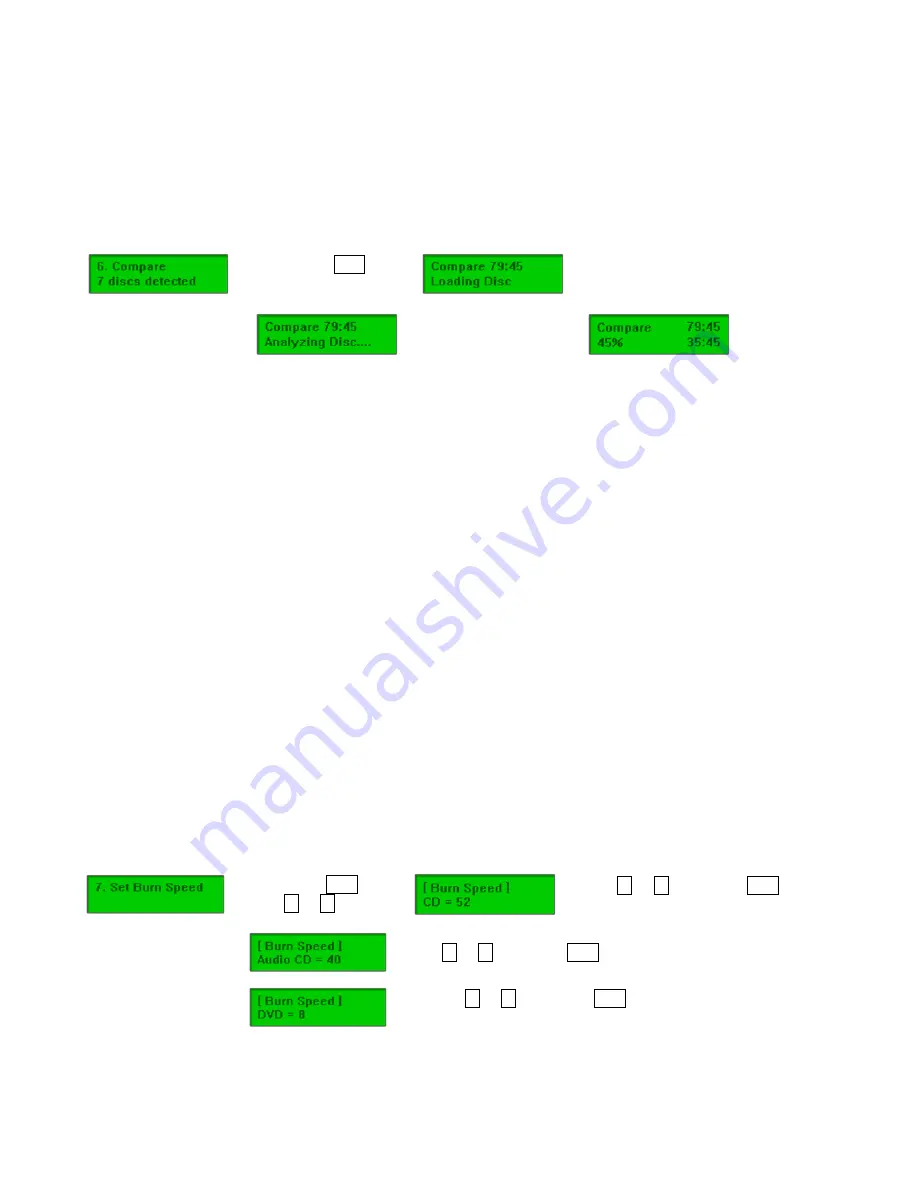
3. Eject disc tray(s) of the Writer Drives and place copied disc(s) to be compared on the tray(s).
Number of drives used depends on number of copies to be compared. It is not necessary to always
use all drives.
4. Use the scroll buttons to select the command “6. Compare” and press the ENT button. The drives
will automatically close trays and begin the compare process.
5. Once the compare process is complete, the trays will eject the discs that have passed the compare
process.
Î
Press
ENT
to
load discs
Î
Î
Analyzing source
disc
Î
Î
Î
Start
comparison
Î
Î
Finish
and eject
disc
7.
Set Burn Speed
– This feature allows you to set the burn speed of various types of disc: general CDs
(data and VCDs), audio CDs, DVDs and dual-layer DVDs (DVD DL).
Selectable burn speeds:
CD: 1, 2, 4, 8, 10, 12, 16, 20, 24, 32, 36, 40 (default), 44, 48, 52, 56 MAX.
Audio CD: 1, 2, 4, 8, 10, 12, 16, 20, 24 (default), 32, 36, 40, 44, 48, 52, 56 MAX.
DVD: 1, 2, 2.4, 4, 6, 8 (default), 12, 16, 18, 20 MAX.
DVD DL: 1.2 (default), 2.4, 4, 6, 8, 12, 16, 18, 20 MAX.
To Set the Burn Speed:
1. Power on the duplicator (if not already on)
2. Use the Scroll buttons to select “7. Set Burn Speed”. Press the ENT button.
3. The first speed selection is for general CDs. Use the Scroll buttons to select the desired burn speed
and press the ENT button.
4. The second speed selection is for audio CDs. Use the Scroll buttons to select the desired burn speed
and press the ENT button.
5. The third speed selection is for DVDs. Use the Scroll buttons to select the desired burn speed and
press the ENT button.
Note:
The selection is only available on DVD duplicators.
6. The last speed selection is for DVD DL. Use the Scroll buttons to select the desired burn speed and
press the ENT button.
Note:
The selection is only available on DVD duplicators.
8.
Select Source
– This command will allow you to change the source drive to any one of the drive(s)
inside the unit, including the HDD (if installed).
To change the source drive inside the unit to a different drive:
Î
Press
ENT
&
i
or
j
Î
Î
i
or
j
and press
ENT
to set
general data CD burning speed
Î
Î
Î
i
or
j
and press
ENT
to set audio CD burning speed
Î
Î
Î
i
or
j
and press
ENT
to
set DVD burning speed
Î
Î
Finish and return
to main menu
1. Power on the duplicator (if not already on).
2. Use the Scroll buttons to select the “8. Select Source: Press the ENT button.
7