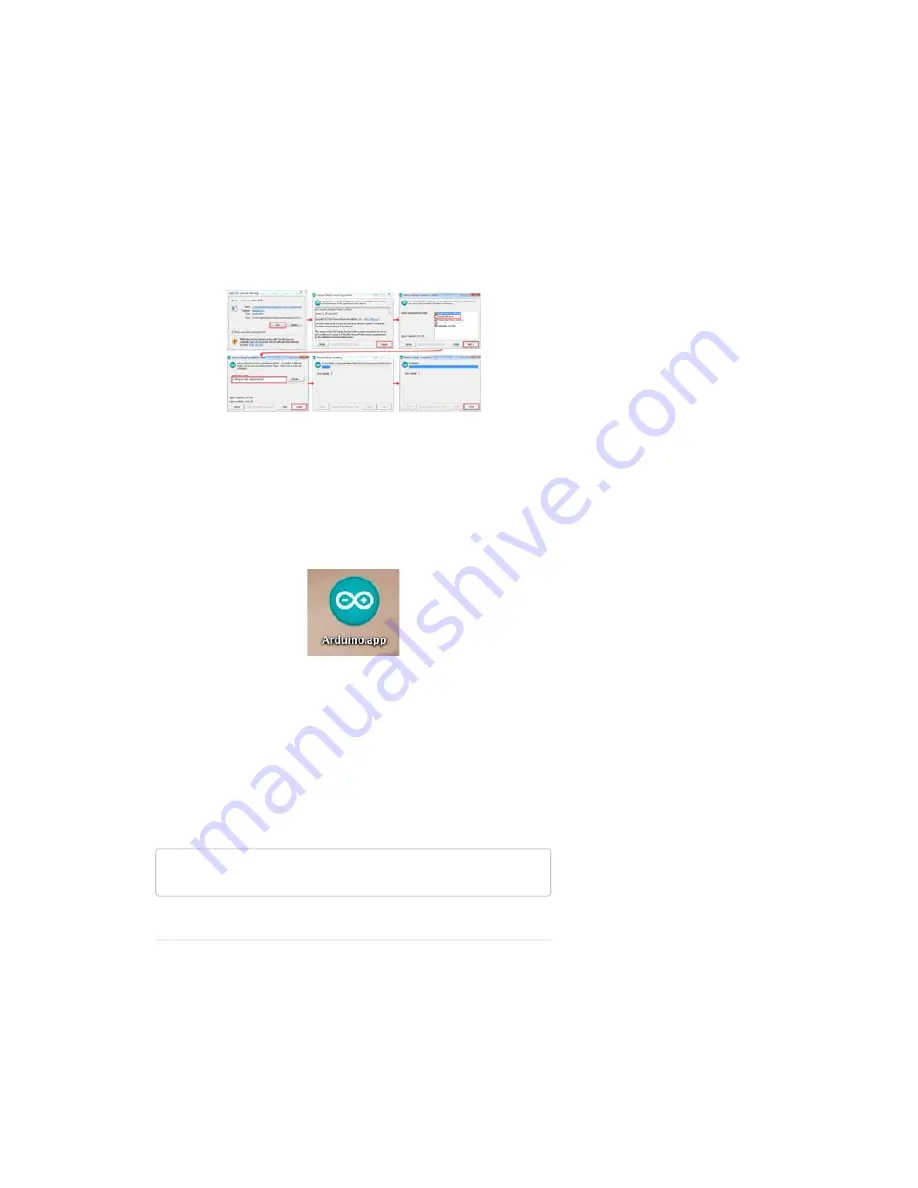
The installation procedure is fairly straightforward, but it varies by OS. Here
are some tips to help you along. We’ve also written a separate Installing
Arduino tutorial if you get really stuck.
Windows Install Tips
The Windows version of Arduino is offered in two options: an installer or a
zip file. The
installer
is the easier of the two options; just download that,
and run the executable file to begin installation. If you’re prompted to install
a driver during installation, select “Don’t Install” (the RedBoard doesn’t use
the same drivers). Don’t forget which directory it installs to (defaults to
“Program Files/Arduino”).
Windows install steps. Click the image for a closer look.
If, instead, you choose to download the
zip file
version of Arduino, you’ll
need to extract the files yourself. Don’t forget which folder you extract the
files into! We’ll need to reference that directory when we install drivers.
Mac Install Tips
The Mac download of Arduino is only offered in a zip file version. After the
download is finished, simply
double-click the .zip file
to unzip it.
Following that, you’ll need to
copy the Arduino application into your
applications folder
to complete installation.
Linux Install Tips
As Linux users are no doubt aware, there are many flavors of Linux out
there, each with unique installation routines. Check out the Linux section of
the Installing Arduino tutorial for some helpful links for an assortment of
Linux distributions.
For Ubuntu and Debian users, installing Arduino should be as easy as
running a little “apt-get” magic, with a command like:
sudo apt-get update && sudo apt-get install arduino arduino-co
re
And other Linux distros aren’t too dissimilar from that.
With Arduino downloaded and installed, the next step is to plug the
RedBoard in and install some drivers! Pretty soon you’ll be blinking LEDs,
reading buttons, and doing some physical computing!
Install FTDI Drivers
Once you have downloaded and installed Arduino, it’s time to
connect the
RedBoard to your computer!
Before you can use the board, though, you’ll
need to install drivers.
Page 4 of 63



















