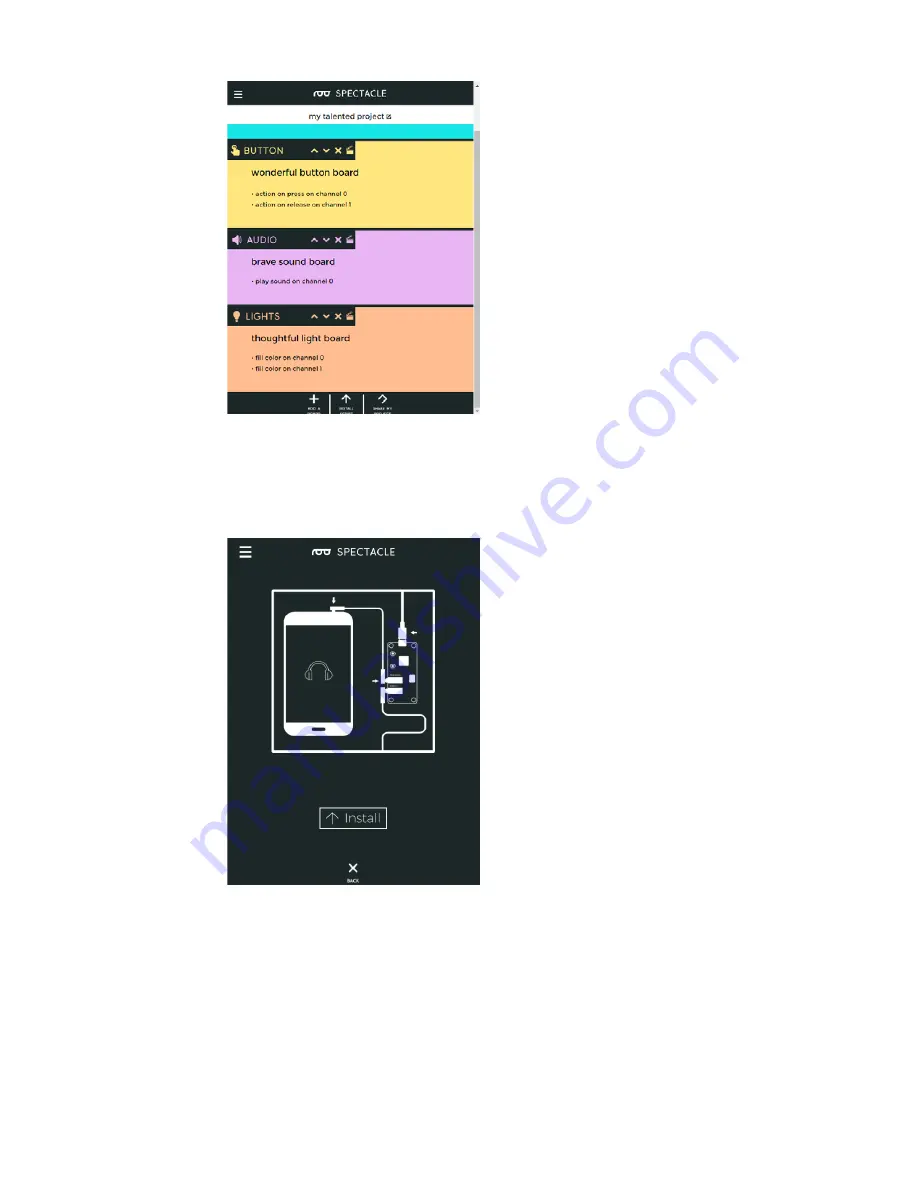
Uploading
Now that you’ve created your Spectacle program it’s time to upload it to the
Director Board. If you followed the instructions above, your uploading
device is connected to the board and ready to go, so all you need to do is
touch the “Install Script” button at the bottom of the page. That will bring up
the page seen below.
Make sure the volume on your device is turned all the way up, and that no
other audio source (music, video, etc) is playing in the background. Then
press and hold the “RST” button on the Director Board, press and hold the
“PROG” button, then release the “RST” button.
This will put the Director Board into program mode. You’ll see the light on
the board blink three times, pause, then repeat. This is your visual indicator
that the board is in program mode. Once you’ve established that the board
is in program mode, you can begin programming by touching the “Install”
button on the Spectacle app screen. The button will gray out during the
programming process, which should only last for a few seconds. Once
Page 31 of 33

















