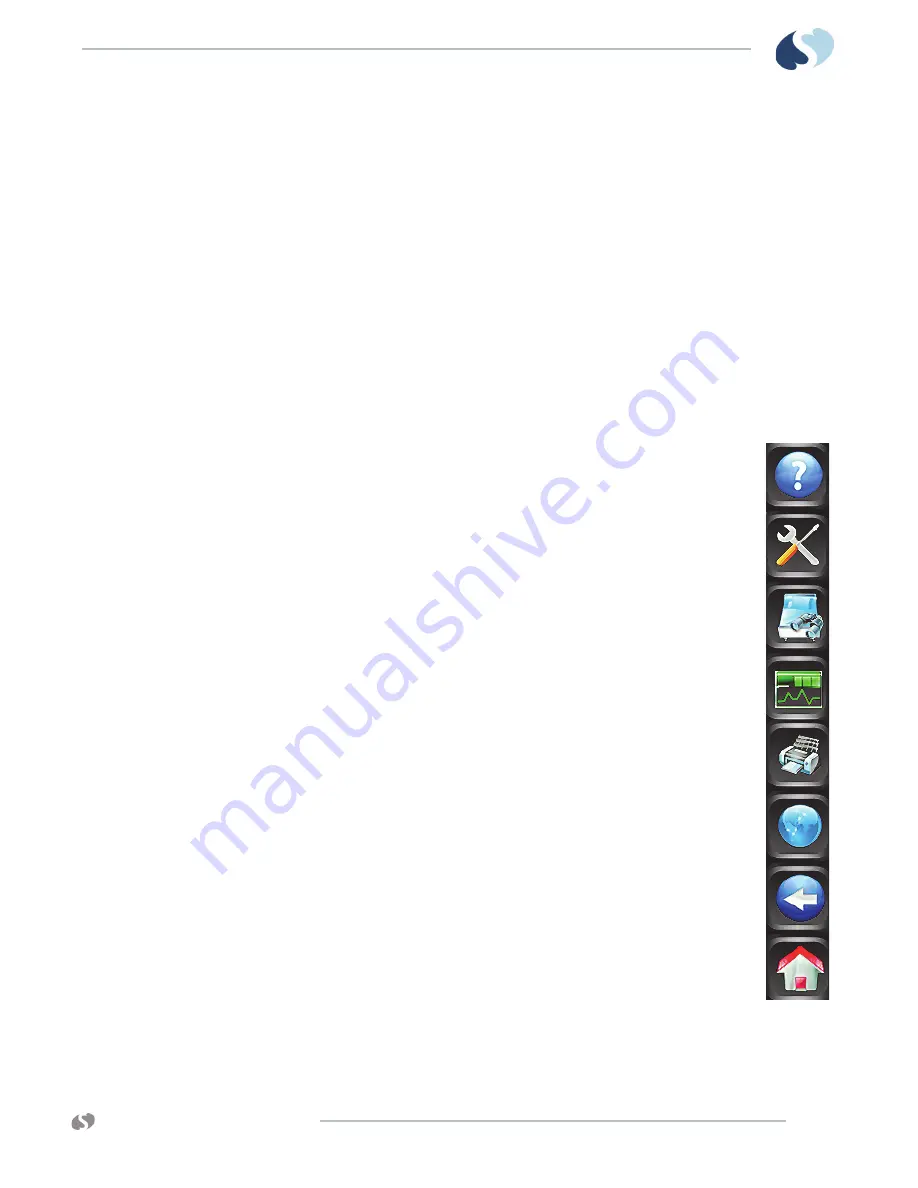
www.spacelabshealthcare.com
5 - 3
X P R E Z Z O N
A N D
Q U B E
O
P E R A T I O N S
M
A N U A L
B
A S I C
O
P E R A T I O N S
4
Main taskbar. Refer to
5
Standby, Start/End Case, and Printer Controls keys
6
Admit Patient. The patient’s name or other identification show here if
entered. Refer to
7
Alarm History. Refer to
8
Date and time
9
Alarms, Audio, and Alarms Acknowledge icons. Refer to
10
Wireless, Network, and Battery icons. Refer to page 3-7 and page 3-7.
Main Taskbar
You can access all monitor functions from the main taskbar: a set of
nine icons in a column along the right side of the display.
•
Help
: Shows helpful information for buttons, icons and keys, or
a window with information on current hardware, software, and
network connections. Refer to
on page 5-18 for more
details.
•
Monitor Setup
: Shows the Monitor Setup window for
configuring the monitor and changing the default settings. Refer
to
•
Remote
: Shows the remote application window. Refer to
on page 6-1 for
more information.
•
Trends
: Shows the Trends application. Refer to
page 5-6 and
on page 9-1 for more information. Trends
are saved for 96 hours. For Calculations refer to
•
Record or Printer
: Prints patient data. For more information,
refer to
on page 5-8 and
•
DNA
: Launches the Dynamic Network Access™ (DNA™)
application which let you access applications remotely. Refer to
information.
•
Previous Menu
: Moves back to the last menu level or window
that was previously shown.
•
Home
: Clears the screen of all menus and other display
windows.
















































