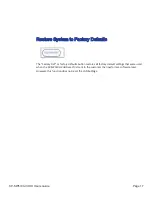Page 2
SP Controls, Inc.
Contents
Contents ��������������������������������������������������������������������������������������������2
Introduction ���������������������������������������������������������������������������������������6
Introducing the SP-SW5100-VUHD, a Multiformat HDMI, VGA, and USB-C
Auto-Switching Presentation Switcher ���������������������������������������������������������� 4
Getting to Know the SP-SW5100-VUHD �������������������������������������������������������� 5
Front View ������������������������������������������������������������������������������������������������������� 5
Back View ������������������������������������������������������������������������������������������������������� 5
Connections ����������������������������������������������������������������������������������������������������� 5
Installation ��������������������������������������������������������������������������������������6
Connecting Input Devices ������������������������������������������������������������������������������� 6
Compatible Input Devices ������������������������������������������������������������������������������� 6
HDMI Extenders ���������������������������������������������������������������������������������������������� 6
Connecting the Display ����������������������������������������������������������������������������������� 7
Compatible Displays ��������������������������������������������������������������������������������������� 7
Image Resolutions ������������������������������������������������������������������������������������������ 7
Stereo Audio Output ���������������������������������������������������������������������������������������� 7
Volume Control������������������������������������������������������������������������������������������������ 7
RS-232 Communication Interface ������������������������������������������������������������������ 7
RS-232 Port Pinout ����������������������������������������������������������������������������������������� 8
RS-232 Communication Settings �������������������������������������������������������������������� 8
Power ���������������������������������������������������������������������������������������������������������������� 8
Internal Settings ����������������������������������������������������������������������������������������������� 8
Basic Operation ��������������������������������������������������������������������������������9
Selecting a New Source Device to Display ��������������������������������������������������� 9
Selecting a New Source Device to Display
(Using IR Remote) �������������������������������������������������������������������������������������������� 9
How Auto-Switching Works �������������������������������������������������������������������������� 10
Connecting to the Switcher ��������������������������������������������������������������������������� 10
Disconnecting from the Switcher������������������������������������������������������������������� 10
USB Type C Device Connection ������������������������������������������������������������������� 10
Connecting to the Switcher using USB Type C (USB-C) ������������������������������ 10
Quick-Charging Power ���������������������������������������������������������������������������������� 10
Volume Control ���������������������������������������������������������������������������������������������� 11
Volume Control using IR Remote Controller ��������������������������������������������������11
Volume Control using Switcher Settings Application ��������������������������������������11