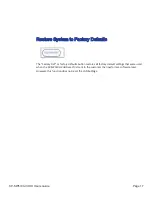Presentation Switchers, Inc.
SP Controls, Inc
2324 Cheney-Spokane Road
930 Linden Avenue
Cheney, WA 99004 USA
South San Francisco, CA 94080 USA
Trademark Information
Trademark Information
Presentation Switchers, SP Controls, the “PS Box” logo or icon, and the names and marks associated with
SP Controls’ and Presentation Switchers’ products are trademarks and/or service marks of Presentation
Switchers, Inc. & SP Controls, Inc., and are registered and/or common-law marks in the United States and
various other countries.
All other trademarks are the property of their respective owners.
Patent Information
Patent Information
The accompanying product is protected by one or more U.S. and foreign patents and/or pending patent
applications held by Presentation Switchers.
Customer Feedback
Customer Feedback
We are constantly working to improve the quality of our documentation, and we would appreciate your
feedback. Please send email to
.
© 2020 Presentation Switchers, Inc. & SP Controls, Inc. All rights reserved.
No part of this document may be reproduced or transmitted in any form or by any means, electronic or
mechanical, for any purpose, without the express written permission of SP Controls, Inc. & Presentation
Switchers, Inc.
Under the law, reproducing includes translating into another language or format. As between the parties,
Presentation Switchers, Inc. retains title to and ownership of all proprietary rights with respect to the soft-
ware contained within its products. The software is protected by United States copyright laws and interna-
tional treaty provision. Therefore, you must treat the software like any other copyrighted material (e.g., a
book or sound recording).
Every effort has been made to ensure that the information in this manual is accurate. SP Controls, Inc. &
Presentation Switchers, Inc. are not responsible for printing or clerical errors.