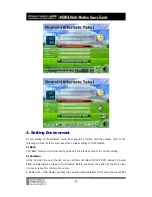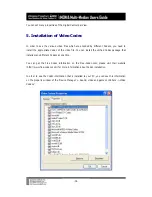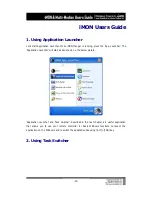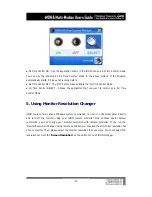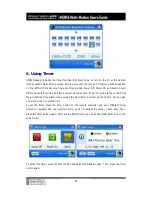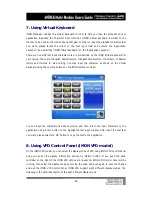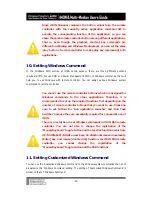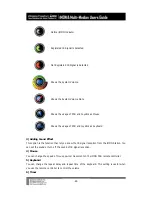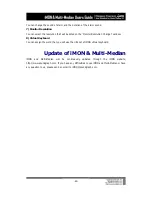-42-
Since iMON Manager compares the button signal from the remote
controller with the currently active application command list to
execute the corresponding function of the application, so you can
share the same remote controller button among different applications.
That is, even though the playback shortcut key commands are
different on WinAmp and Windows Media player, you can set the same
‘play’ button of remote controller to make play key command at both
applications.
10. Setting Windows Command
In the Windows CMD section of iMON setup window, there are three different sections
(Keyboard CMD, Mouse CMD and Power Management CMD) of Windows commands that will
help you to use Windows with remote controller. You can assign various Windows system
commands to remote controller.
You cannot use the remote controller buttons which are assigned for
Windows commands to the other applications. Therefore, it is
recommended to set up the required functions first depending on the
number of remote controller buttons that you want to use.
Please be
sure to set buttons for 'Run application Launcher' and 'Run Task
Switcher' because they are essentially required for convenient use of
iMON.
There is a restriction to set Windows commands in iMON RSC remote
controller. You are not able to change the registration of the
“Mouse/Keyboard” toggle button and the Joystick functions, which are
UP/DOWN/LEFT/RIGHT arrow keys, 16 directional mouse movements,
[Enter] key, and mouse [double click] function. For iMON PAD remote
controller, you cannot change the registration of the
“Mouse/Keyboard” toggle button and the PAD functions
11. Setting Customized Windows Command
You can use the ‘Customized Windows Command’ to the Windows system commands that is not
prepared to the ‘Windows Command’ setting. The setting of ‘Customized Windows Command’ is
similar to that of ‘Windows Command’.