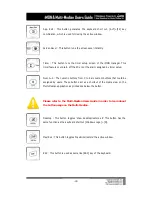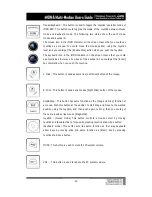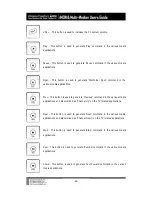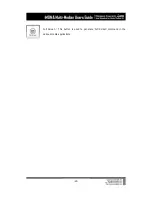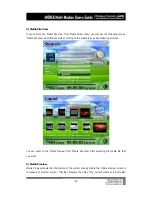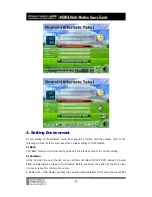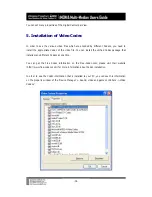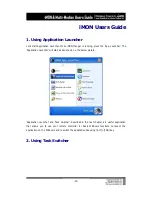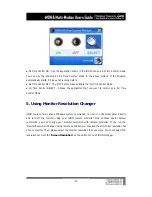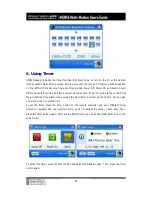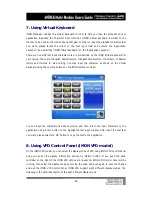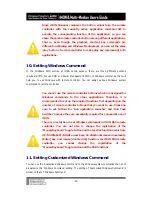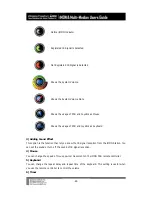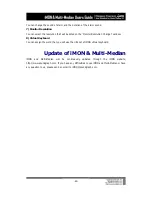-33-
on your PC, and this media database helps you to select the media file you want without
searching through the explorer one by one. When you execute the Multi-Median for the first
time, the default scan folder sets as ‘My Music’, ‘My Video’ and ‘My Pictures’ folders under ‘My
Documents’ folder. You can change this scan folder setting using the ‘Scan Media’ menu.
●
CD/DVD : If you have more than one CD/DVD ROM in your PC, you can select one of them to
be used on the Multi-Median.
●
Analog TV : If you have a TV card in your PC, you can search your TV card device using this
menu. Normally, TV card device is composed of ‘TV Video Device’ and ‘TV Audio Device’. Please
choose the device that you have. Now Multi-Median only support the WDM TV card, so please
check your TV card use the WDM driver or not.
●
Sound Effect : You can turn on and off the sound when navigating the Multi-Median menu.
●
Background : Multi-Median use the Windows wallpaper as its background image, but if you
want to use different background image on the Multi-Median, please select the image file using
this menu.
3) Music
At the Music menu, you can turn on/off the ‘Show Video’ option, if you turn on this option, you
can see the background movie during the music play. And you can change the repeat option
(Play All, Repeat All, Repeat Folder and Repeat Song) of your music playlist and turn on/off the
shuffle option. In the case of Music, you can setup the folder view as ‘Album’, ‘Artist’, and
‘Genre’ according to the tag information of MP3 and OGG file.
4) Movie
You can set many properties of the Movie View. You can change the ‘Brightness’, ‘Contrast’,
‘Saturation’ and ‘Hue’ setting using the ‘Screen’ menu. You can also change the ‘Aspect Ratio’,
Size, Position, Sync, Font, Color, Bold, Outline and Shadow properties of the subtitle. Finally, you
can remove the bookmark position that you made and change the repeat and shuffle settings.
5) Photo
You can set many properties of the Photo View. You can change the duration of the photo slide
show, setting of the transition effect and the repeat, shuffle settings.
6) TV
You can set many properties of the TV View. And you can choose the ‘Antenna’ and ‘Cable’ for
TV input source, auto channel scanning, screen and aspect ratio settings. For the recording
setting, you can select the recording quality.
7) DVD
You can set many properties of the DVD View. You can change the ‘Brightness’, ‘Contrast’,
‘Saturation’, ‘Hue’ setting and ‘Aspect Ratio’.
8) Digital Camcorder