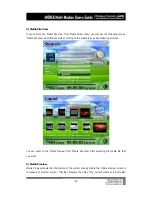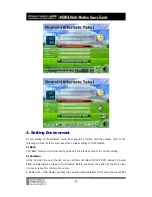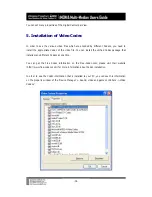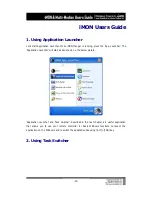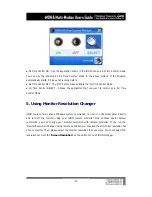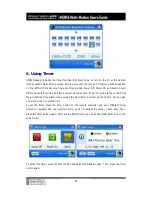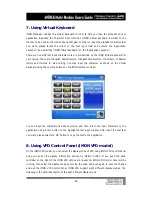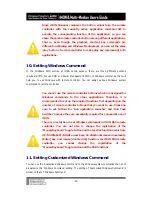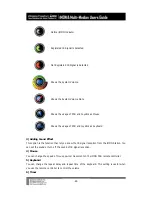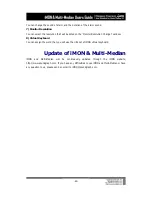-39-
7. Using Virtual Keyboard
iMON Manager includes the Virtual Keyboard in order to help you type the alphabet to your
application. Basically, the character input method of iMON Virtual Keyboard is similar to the
manner to be used at the mobile phone dial pad. In order to input the alphabet character that
you want, please locate the cursor on the text input field and execute the “Application
Launcher”. And select the “iMON Virtual Keyboard” on the “Application Launcher”.
There are five different input character sets are pre-defined on the iMON Virtual Keyboard for
your typing. These are
①
English Capital letters,
②
English Small letters,
③
Numbers,
④
Special
letters and
⑤
words for web surfing. You may input the character as shown on the Virtual
Keyboard using the numeric buttons on the iMON remote controller.
You can input the characters like above picture, and then return the input characters to the
application using ‘Enter’ button on the highlighted text input window. After input the text that
you want, please select the ‘OK’ button to copy the text to the application.
8. Using VFD Control Panel (iMON VFD model)
On the iMON VFD model, you can select the display mode of VFD using iMON VFD Control Panel
and you can set the display information options by ‘Option’ button. If you push the knob
controller on the right of the iMON VFD H/W over one second, iMON VFD Control Panel will be
running, then select the display mode by turning the knob and push again to save the change
and exit the iMON VFD Control Panel. iMON VFD support eight different display modes. The
following is the detail description of the each different display mode.