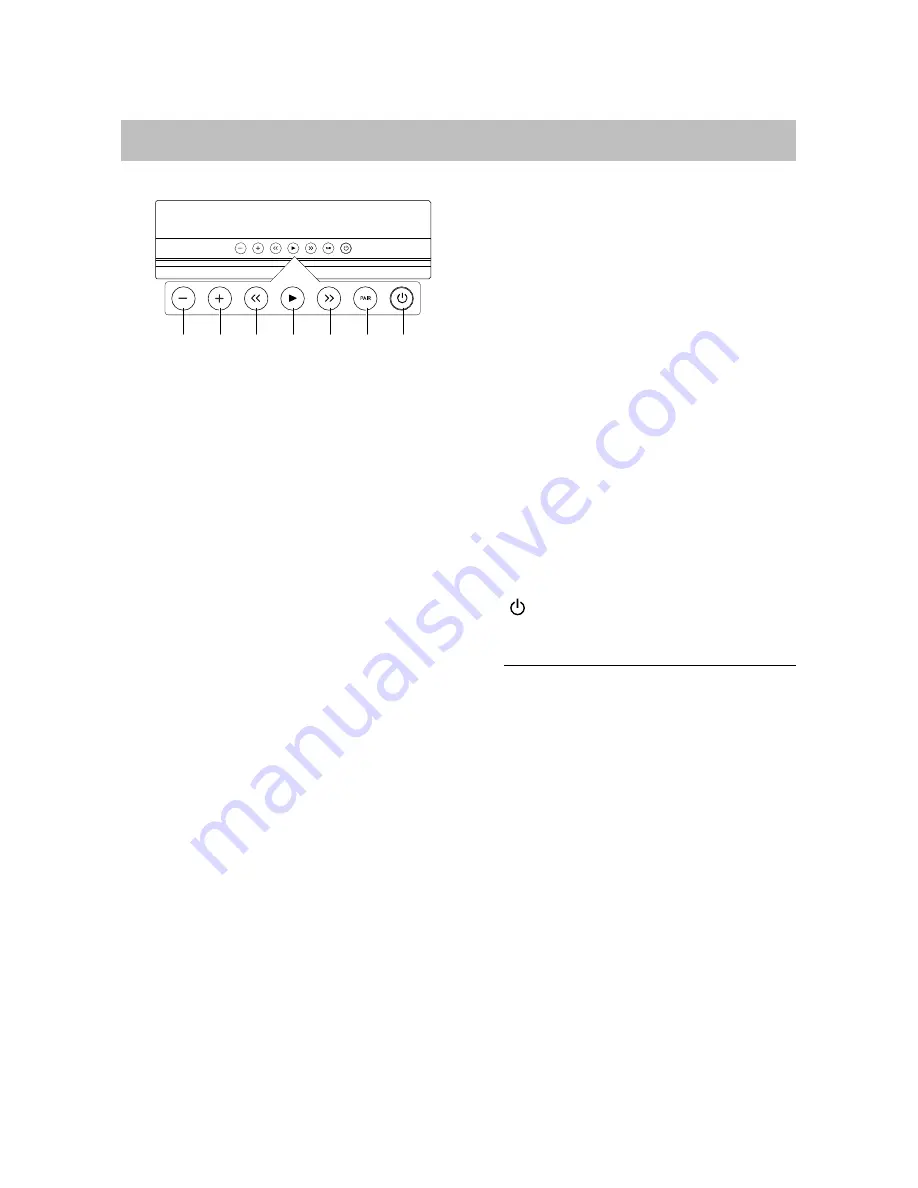
9
System Overview
Top View
1.
VOL–
button
Press to decrease the volume level.
2.
VOL+
button
Press to increase the volume level.
3.
<<
(Previous/Rewind) button
In Bluetooth mode, press to skip to the
start of the current track or skip to
previous track. Hold to rewind a track
fast.
4.
►
(Play/Pause) button
In Bluetooth mode, tap to play or pause a
track.
5.
>>
(Next/fast forward) button
In Bluetooth mode, tap to skip to next
track. Hold to fast-forward a track.
6.
PAIR
button
Press to put the system into pairing
mode.
7.
(On/Standby)
button
Press to switch between standby and
power-on modes.
LED Indicator
- Illuminates and indicates the battery
pack charging status. (See
Charging
the Battery Pack
section)
- When powering on, illuminates and
blinks in white, and blinks once when
any button is pressed.
- When powering on, indicates the
pairing state.
- When powering on in battery mode
without Bluetooth and AUX connection,
indicates the battery pack power by
holding
VOL+
and
VOL–
buttons at the
same time. (See
Checking Battery
Power
section)
- When powering on, indicates the state
of power saving mode by holding
PAIR
and the
►
buttons at the same time.
1
2
3
4
5
6
7
Содержание SFQ-09
Страница 1: ...Double Spot SFQ 09 User Manual...
Страница 20: ...Save this manual...




















