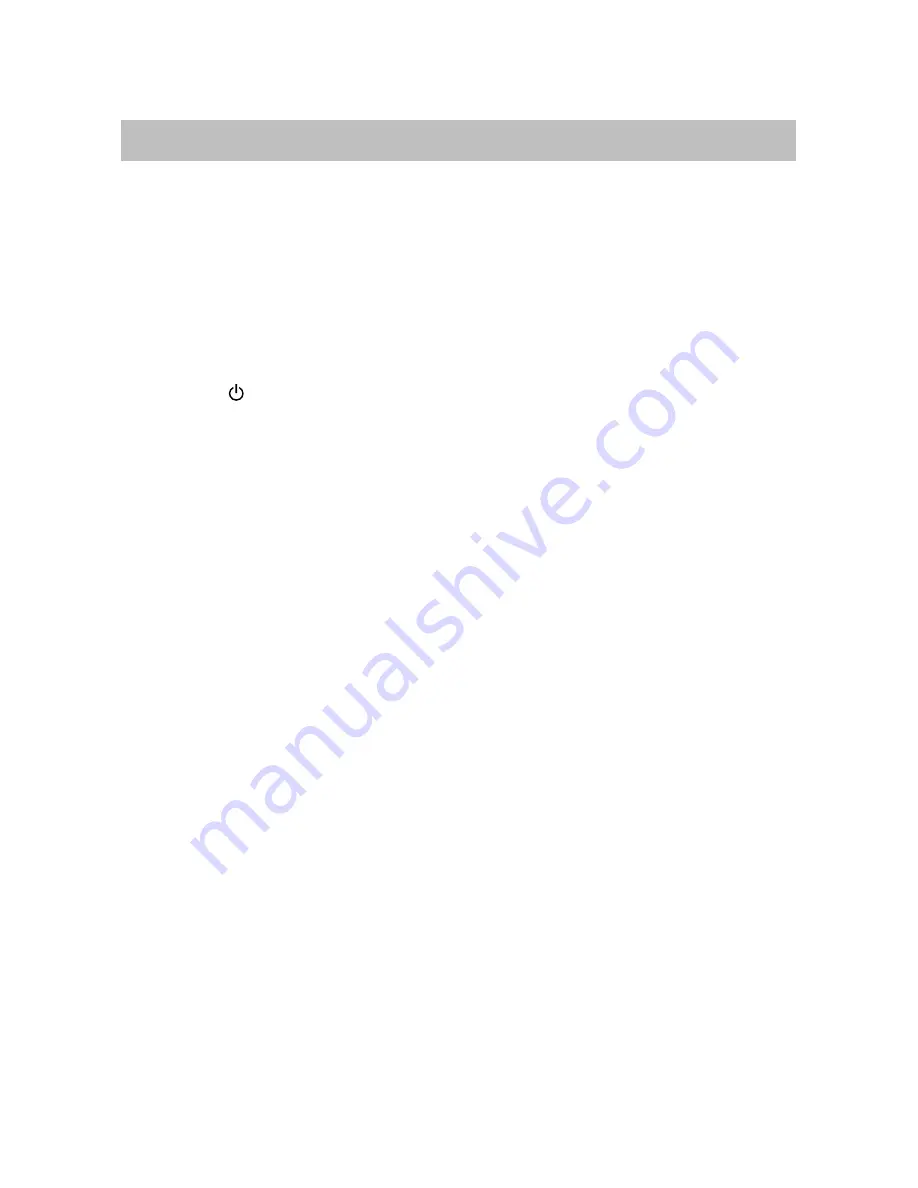
13
Playing back via Bluetooth
Establishing a Bluetooth
Connection
Notes:
If
your
mobile
phone
supports
A2DP,
AVRCP profiles, its music will play
through the system.
You can make a Bluetooth connection
with a mobile phone, an
iPhone/iPad/iPod touch or any other
Bluetooth-enabled devices.
1. Press the
button to turn on the
system.
The LED indicator on top panel
illuminates and blinks in white.
2. Press
PAIR
button on top of system to
put it in pairing mode.
The indicator starts blinking at a fast rate.
If you press and hold the
PAIR
button for
more than 2 seconds during the process
of pairing, the operation will be canceled.
3. During this period, you can operate the
mobile phone, iPad or Bluetooth-enabled
device to pair with the system within a 33
feet (10m) range.
Please check the user manual of the
iPad or Bluetooth-enabled device with
which you are initiating pair to learn
about Bluetooth connection with any
other devices.
4. Once the system is detected and its
name
Double Spot
appears on the
display of your Bluetooth-enabled device,
then select the system on the display.
Key in the default password
1234
if a
prompt requests it.
The LED indicator on top panel starts
blinking quickly to indicate that the
system and your device have entered
into the connection mode.
After a Bluetooth connection is
established successfully, the LED
indicator will remain on in white.
5.
Select the desired music and press
Play
button on your device. The system
automatically starts playing back the
music.
Before starting playback via Bluetooth,
make sure the
AUX IN
jack is not
inserted using audio cable.
Try again above steps 2 to 4 if the LED
indicator blinks slowly after blinking
quickly for 3 minutes, the pair was
unsuccessful.
Using Multiple Bluetooth Devices
Only one device can be used at a time, but
you can switch between different Bluetooth
devices.
Make sure each device you want to use has
already been paired, to switch devices:
1. On Double Spot, press and hold
PAIR
button for 2 second.
2. On Bluetooth device, select the
connection to Double Spot.
This device is now the connected device to
Double Spot, (the previous connected device
is now disconnected). Repeat those steps to
switch the connected device again.
Notes:
If the system has no sound output,
please check if the volume level of your
Bluetooth device connected to the
system is set to the minimum, or the
Bluetooth device is muted.
Ensure that the audio cable has been
removed from the
AUX IN
jack.
Содержание SFQ-09
Страница 1: ...Double Spot SFQ 09 User Manual...
Страница 20: ...Save this manual...




















