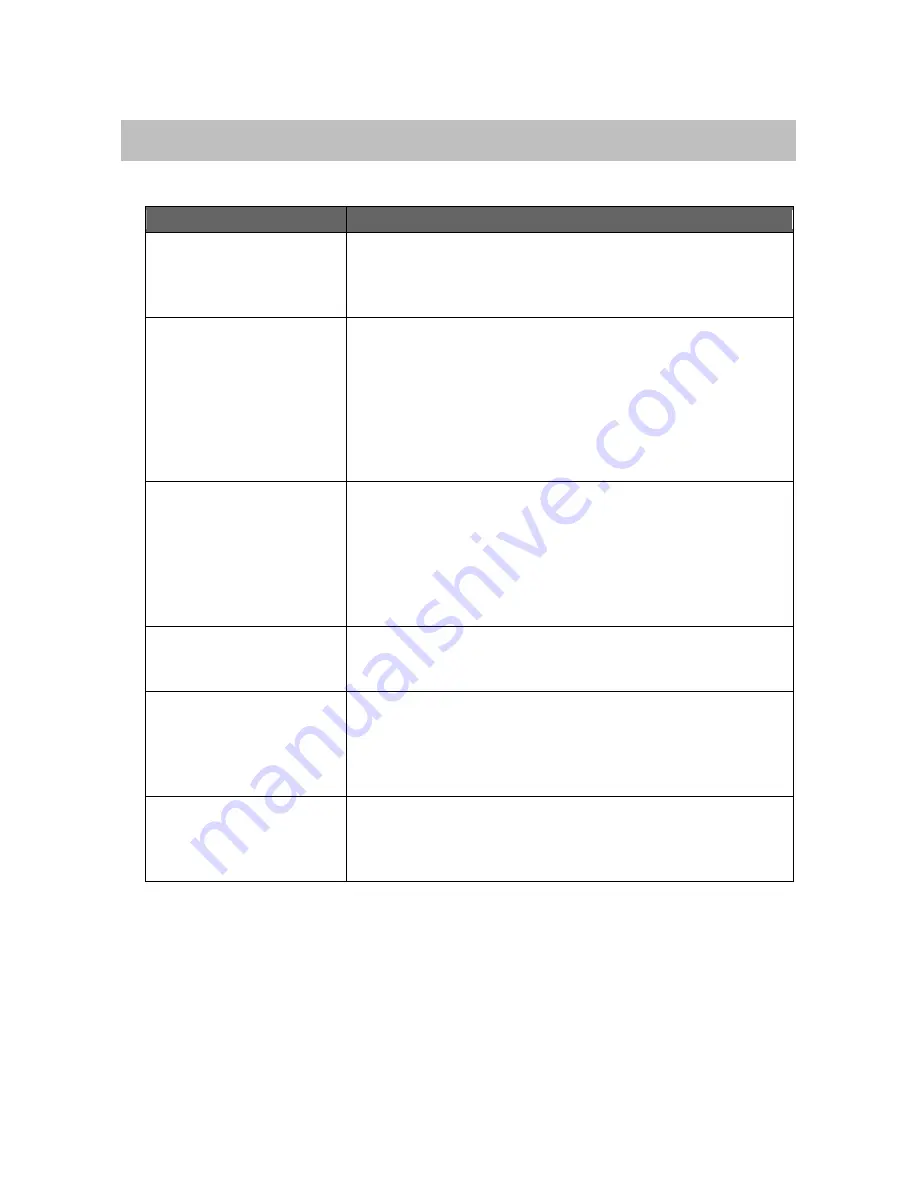
18
Troubleshooting
Check this list for a possible troubleshooting solution before calling for service.
In These Cases
Check the Following Points
Power does not come on
AC power adaptor is not inserted securely. Plug in
securely.
When using the battery pack, the battery power is too low.
Charge the battery.
No sound output
Check if the volume level of the system is set to the
minimum.
When in Bluetooth mode, check if the volume level of your
Bluetooth device is set to the minimum or muted; check if
your audio cable is connected to the
AUX IN
jack of the
system. Unplug the cable.
When in AUX IN mode, check if your external device is set
to the minimum or muted.
The system is powered off
automatically
The system enters the saving energy mode. The system
does not connect with any audio source for more than 45
minutes. Turn on the system again and play back an audio
source.
If using the battery pack, check if the battery pack is
exhausted. Connect AC power adapter and turn on the
system again.
Bluetooth connection
cannot be restored
automatically
The system may be powered off and powered on when
playing back a track over Bluetooth connection. You need
to make the connection again.
If you find USB charging
cannot perform after
connecting your device to
the
POWER OUT
jack on
the system
Maybe your USB cable is not supported by the system,
please try to use another USB cable.
The battery power of the system is less than 15%.
Bluetooth connection
cannot be established
When making a Bluetooth connection between the system
and your device for the first time, if the connection is fail,
you need to power off your device and power on again to
clear the device name, and make the connection again.
Содержание SFQ-09
Страница 1: ...Double Spot SFQ 09 User Manual...
Страница 20: ...Save this manual...

















