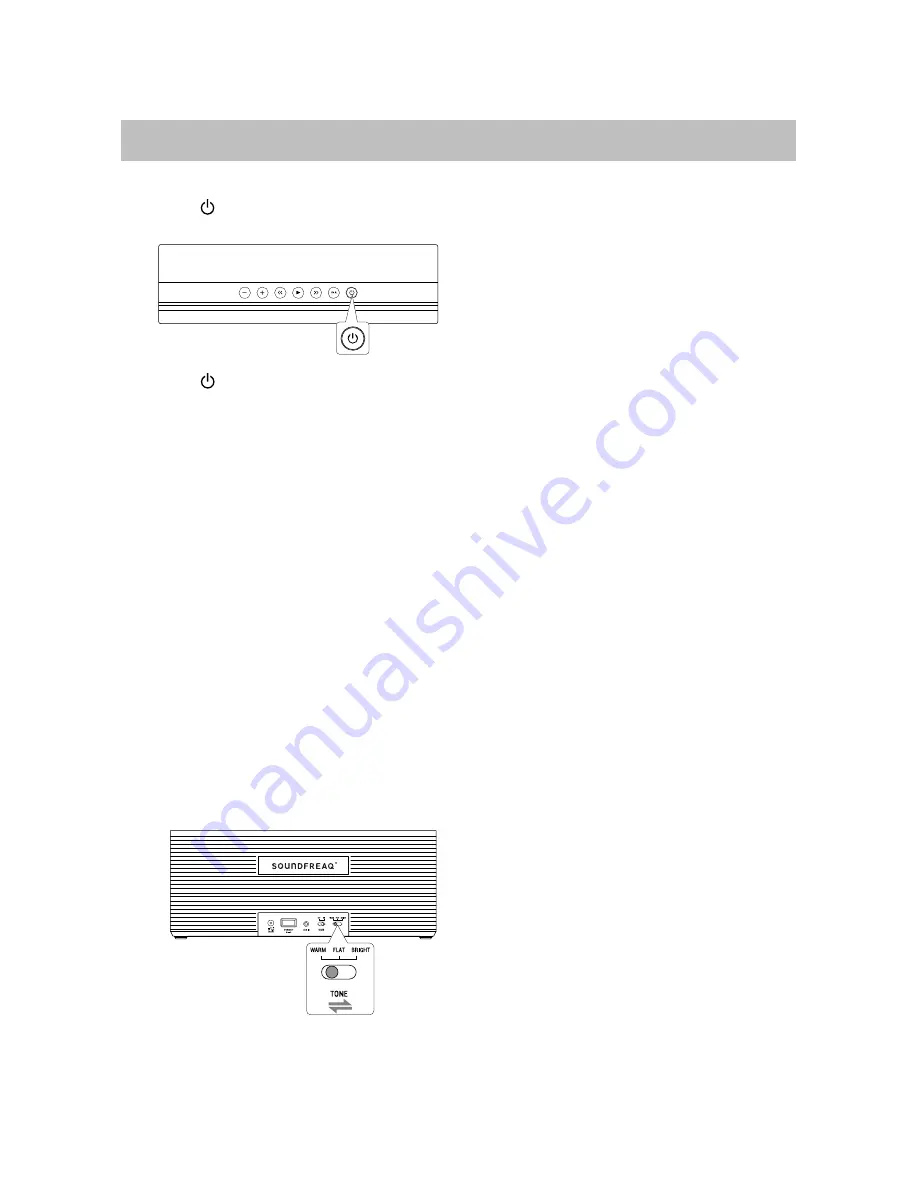
11
Basic Operation
Turning on/off the System
Press the
button on the top to turn on the
System.
Press the
button again to turn off the
System.
Adjusting the Volume
You can adjust the volume level when one of
sound sources is selected by pressing the
VOL+/
– buttons.
Each time you press
VOL+
or
VOL
–
button,
the LED indicator will blink once in white. If
the system is at minimum volume level (or at
maximum volume level), then press
VOL
–
button (or
VOL+
button), the LED indicator
will keep its status as before without any
action.
Selecting a Sound Mode
Sound modes can be selected to enhance
the type of music being played. You can
select one sound mode of
WARM
,
FLAT
,
and
BRIGHT
by sliding the
TONE
switch
on
the back of the system.
Activating the Power Saving
Mode
Press and hold
PAIR
button and the
►
button together to disable or enable the
Power Saving mode:
The LED indicator blinks twice in green
to indicate Power Saving mode is off.
The system will keep on all the time.
The LED indicator blinks once in green to
indicate the Power Saving mode is
activated. The system will power off
automatically when the system is in idle
mode for 45 minutes.
Note:
If you turn off the system manually, the
system will activate the Power Saving
mode automatically next time even if you
disabled it before.
Содержание SFQ-09
Страница 1: ...Double Spot SFQ 09 User Manual...
Страница 20: ...Save this manual...




















