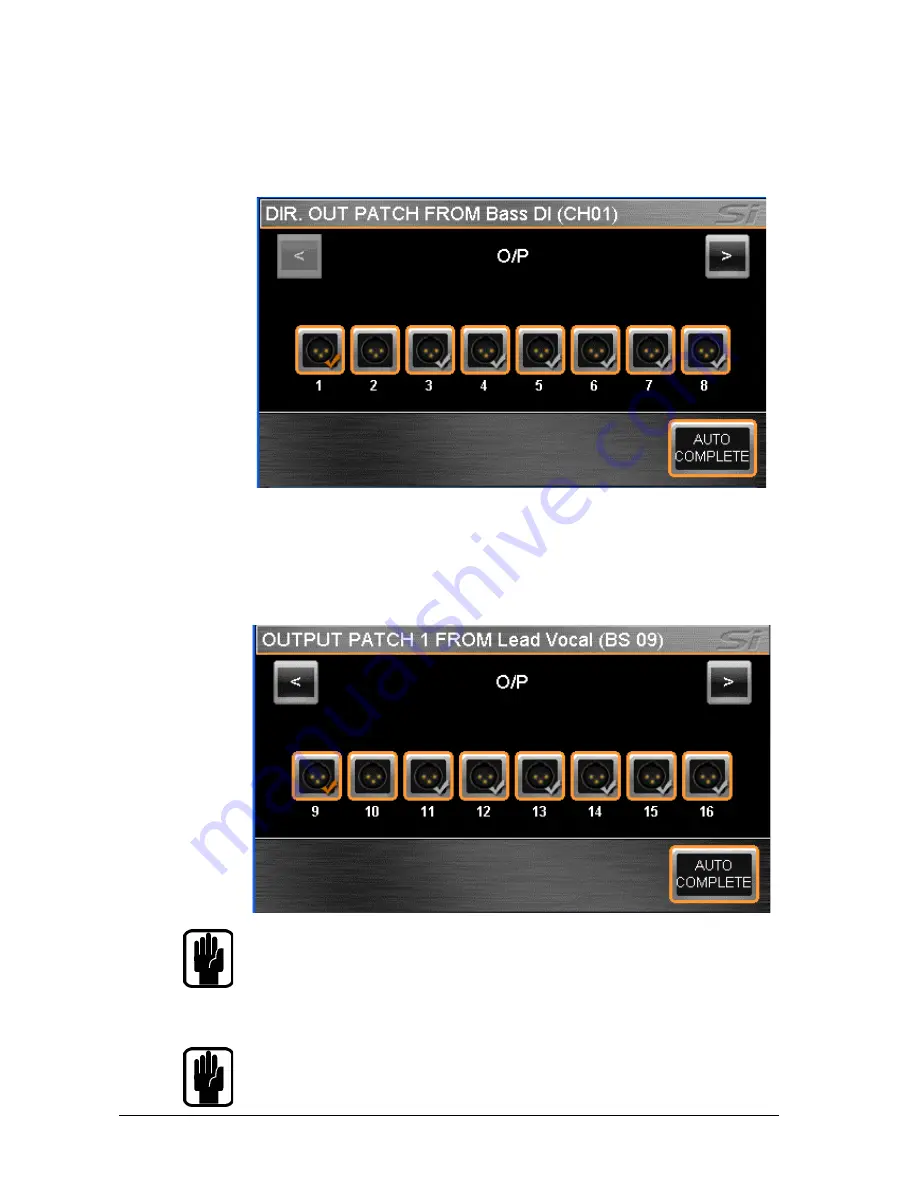
56
Soundcraft Si Performer User Guide 0912
Setting or Changing the Direct Out Patch
The DIRect OUT PATCH screen shows the current direct output patch with an orange ‘tick’ other
outputs that are in use have a gray ‘tick’ whilst unused patches have no ‘tick’ (in this case from
channel name Bass DI which is channel 1 on the console to analogue output 1). To change to
another destination simply touch the icon or browse alternative destinations using the SCROLL/
ADJUST encoder or left/right (< >) arrows on the touch screen.
Setting or Changing the Mix or L&R Master Output Patch
The OUTPUT PATCH1(/PATCH2) screen shows the current mix output patch with an orange ‘tick’;
other outputs that are in use have a gray ‘tick’ whilst unused patches have no ‘tick’ (in this case
from mix name Lead Vocal which is mix 9 on the console to analogue output 9). To change to
another destination simply touch the icon or browse alternative destinations using the SCROLL/
ADJUST encoder or left/right (< >) arrows on the touch screen.
NOTE: The system will provide a warning if you attempt to use a patch that is already in use
allowing you to either continue or abort the action.
To have the system automatically patch multiple buses press the AUTO COMPLETE button; this
will increment the input by 1 and patch by 1 until a logical group of patches is complete.
To leave the PATCH set-up press MENU, CUE LIST or LEX.
NOTE: The L & R buses will always patch as an odd/even pair.
NOTE: There are two patch destinations for all mix outputs, the patch being made will depend
upon which ‘Patch’ you selected to enter the patching pages, either Patch 01 or Patch 02.
Содержание Si Performer
Страница 1: ...User Guide V1 0 by HARMAN ...
Страница 2: ...2 Soundcraft Si Performer User Guide 0912 ...






























