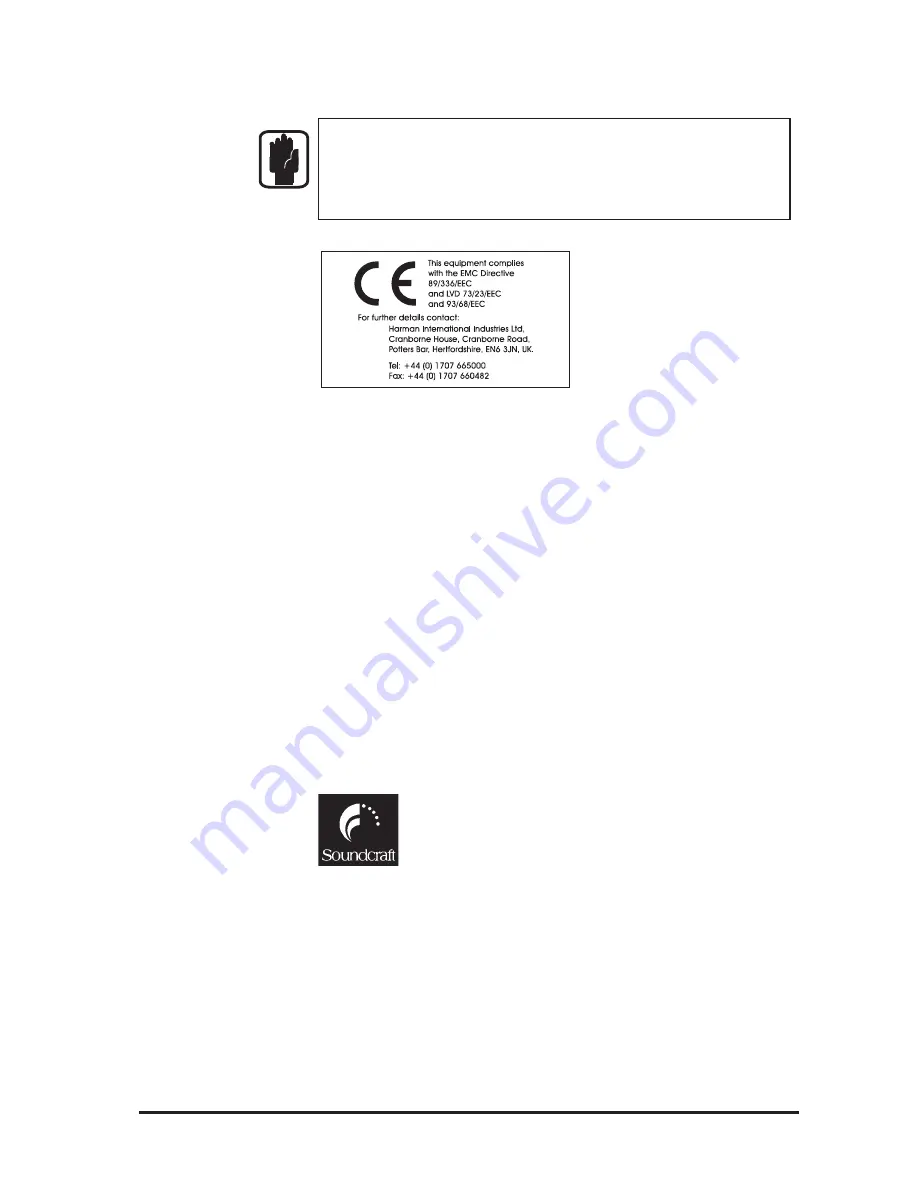
5
RM1d/RM1ds User Guide
© Harman International Industries Ltd. 2002
All rights reserved
Parts of the design of this product may be protected by worldwide patents.
Part No. ZM0277
Issue 3.0
Soundcraft is a trading division of Harman International Industries Ltd. Information in this manual
is subject to change without notice and does not represent a commitment on the part of the
vendor. Soundcraft shall not be liable for loss or damage whatsoever arising from the use of
information or any error contained in this manual.
No part of this manual may be reproduced, stored in a retrieval system, or transmitted, in any
form or by any means, electronic, electrical, mechanical, optical, chemical, including
photocopying and recording, for any purpose without the express written permission of Soundcraft.
Harman International Industries Limited
Cranborne House
Cranborne Road
POTTERS BAR
Hertfordshire
EN6 3JN
UK
website:
http://www.soundcraft.com/
e-mail:
IMPORTANT
Please read this manual carefully before connecting your
Interface to the mains for the first time.
Содержание RM1d
Страница 2: ...2 RM1d RM1ds User Guide...
Страница 4: ...4 RM1d RM1ds User Guide...
Страница 15: ...15 RM1d RM1ds User Guide Intr Intr Intr Intr Introduction oduction oduction oduction oduction...
Страница 17: ...17 RM1d RM1ds User Guide Console Shown is RM1d 6 Fader Version...
Страница 18: ...18 RM1d RM1ds User Guide RM1d 6 Fader Rearcon RM1d s 6 Fader Rearcon...
Страница 19: ...19 RM1d RM1ds User Guide RM1d s 12 Fader Rearcon RM1d 12 Fader Rearcon...
Страница 23: ...23 RM1d RM1ds User Guide Commissioning Commissioning Commissioning Commissioning Commissioning...
Страница 24: ...24 RM1d RM1ds User Guide...
Страница 32: ...32 RM1d RM1ds User Guide RM1ds RM1ds RM1ds RM1ds RM1ds RM1d RM1d RM1d RM1d RM1d...
Страница 34: ...34 RM1d RM1ds User Guide RM1ds RM1ds RM1ds RM1ds RM1ds RM1d RM1d RM1d RM1d RM1d...
Страница 36: ...36 RM1d RM1ds User Guide RM1ds RM1ds RM1ds RM1ds RM1ds RM1d RM1d RM1d RM1d RM1d...
Страница 38: ...38 RM1d RM1ds User Guide RM1ds RM1ds RM1ds RM1ds RM1ds RM1d RM1d RM1d RM1d RM1d...
Страница 40: ...40 RM1d RM1ds User Guide RM1ds RM1ds RM1ds RM1ds RM1ds...
Страница 41: ...41 RM1d RM1ds User Guide RM1d RM1d RM1d RM1d RM1d...
Страница 47: ...47 RM1d RM1ds User Guide RM1d s 6 Fader Meterbridge RM1d 6 Fader Meterbridge...
Страница 48: ...48 RM1d RM1ds User Guide RM1d s 12 Fader Meterbridge RM1d 12 Fader Meterbridge...
Страница 49: ...49 RM1d RM1ds User Guide The Menus Pages The Menus Pages The Menus Pages The Menus Pages The Menus Pages...
Страница 50: ...50 RM1d RM1ds User Guide...
Страница 92: ...92 RM1d RM1ds User Guide...
Страница 93: ...93 RM1d RM1ds User Guide Dynamics Dynamics Dynamics Dynamics Dynamics...
Страница 94: ...94 RM1d RM1ds User Guide...
Страница 102: ...102 RM1d RM1ds User Guide...
Страница 103: ...103 RM1d RM1ds User Guide Lexicon FX Lexicon FX Lexicon FX Lexicon FX Lexicon FX...
Страница 104: ...104 RM1d RM1ds User Guide...
Страница 108: ...108 RM1d RM1ds User Guide...
Страница 109: ...109 RM1d RM1ds User Guide Pr Pr Pr Pr Presets esets esets esets esets...
Страница 110: ...110 RM1d RM1ds User Guide...
Страница 115: ...115 RM1d RM1ds User Guide T T T T Timer Operation imer Operation imer Operation imer Operation imer Operation...
Страница 116: ...116 RM1d RM1ds User Guide...
Страница 119: ...119 RM1d RM1ds User Guide Specifications Specifications Specifications Specifications Specifications...
Страница 122: ...122 RM1d RM1ds User Guide...
Страница 123: ...123 RM1d RM1ds User Guide...
Страница 124: ...124 RM1d RM1ds User Guide...
Страница 125: ...125 RM1d RM1ds User Guide Updating Softwar Updating Softwar Updating Softwar Updating Softwar Updating Software e e e e...
Страница 126: ...126 RM1d RM1ds User Guide RM1d RM1d s...
Страница 128: ...128 RM1d RM1ds User Guide...
Страница 131: ...131 RM1d RM1ds User Guide Remotes Remotes Remotes Remotes Remotes...
Страница 132: ...132 RM1d RM1ds User Guide...
Страница 136: ...136 RM1d RM1ds User Guide...
Страница 139: ...139 RM1d RM1ds User Guide Appendix A Appendix A Appendix A Appendix A Appendix A...
Страница 140: ...140 RM1d RM1ds User Guide...






































