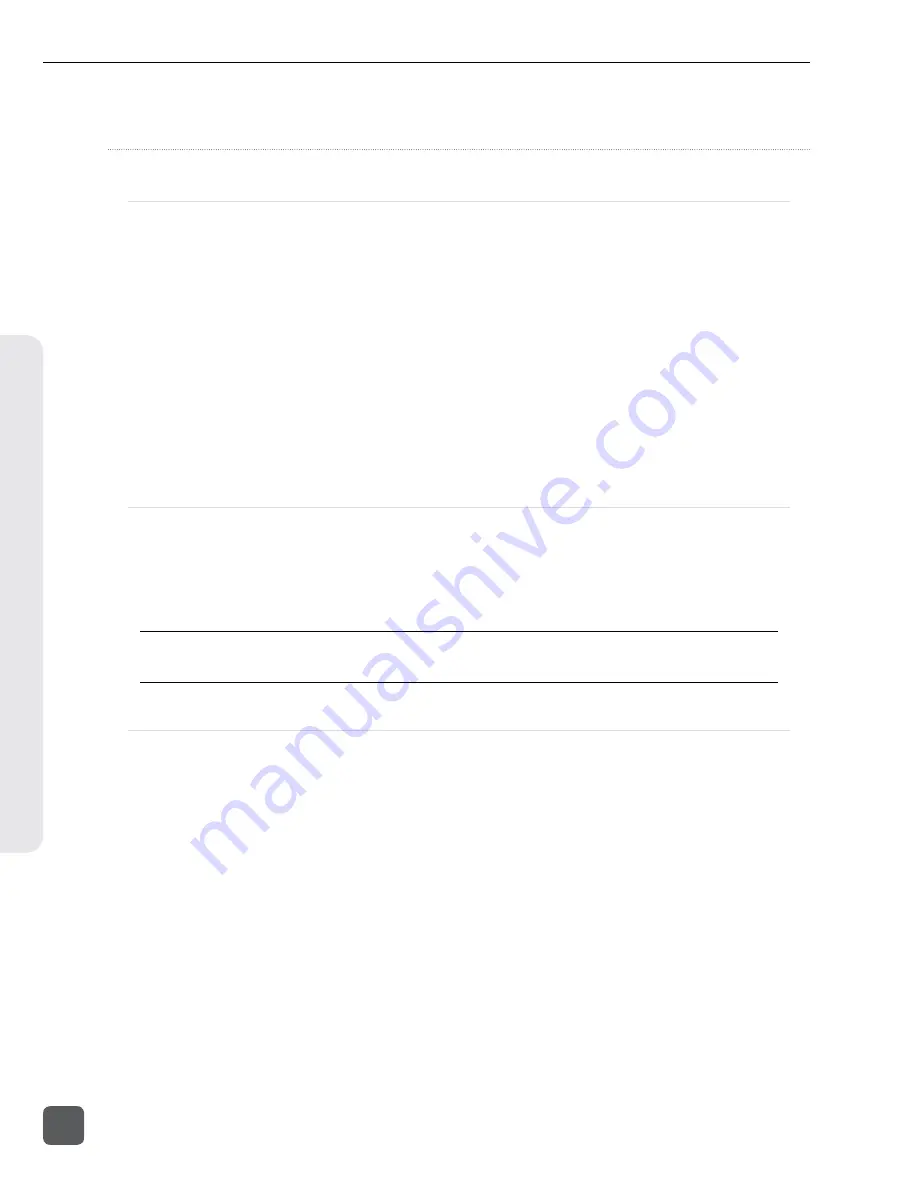
Setup and Firmware
Firmware Update
At times, Sound Devices makes updates available for PIX recorders. These updates are easy to apply:
1.
Download the new .prg file from the Sound Devices website.
2.
Copy this file to the CF card or 2.5” drive, and insert into the PIX recorder.
3.
Ensure that the power source for the PIX recorder is reliable. Power loss during a firmware
upgrade process can produce unexpected results.
4. From the
System
menu in the Setup Menu, select
Firmware Update
. The PIX recorder will
search for the .prg file and give the option to install the first file that it finds (cancelling this
dialog will cause the PIX to search for another .prg on any attached storage devices). When
the correct .prg file has been located, highlight the
OK
button and push the Control Knob to
begin the firmware update.
5.
The PIX will verify that the file is not corrupted, then it will update the firmware. When done
the unit will need to be powered down and then back up.
Saving and Loading Setup Files
To save all of the settings to a setup file, select the Setup Menu option
Quick Setup
Save Settings to SSD
or
Save Settings to CF
. Use the on-screen keyboard (or at-
tached USB keyboard) to enter a name for the setup file. This will save all of the current settings to an
XML file on the root of the selected storage device. To load a previously saved setup file, select the
Setup Menu option
Quick Setup
Load Settings from SSD
or
Load Settings from CF
.
Formatting a storage device will also remove any setup files that are on the drive. Setup files can be stored
on a computer and copied back to a CF or 2.5” drive to be loaded on the PIX recorder.
Custom Default Settings and Setup Menu Option Visibility
The Setup Menu option
Quick Setup
Load Factory Settings
loads a setup that is saved internally
to the PIX when it leaves the factory. It is possible to alter this “factory” setup, so that the Setup
Menu option
Quick Setup
Load Factory Settings
will load a custom default.
It is also possible to hide specific Setup Menu parameters and options. This is useful for Setup Menu
options that are not commonly used in a particular workflow, or to simplify use when lending the
unit to another user.
PIX 220i and PIX 240i Video Recorder User Guide and Technical Information
54
v. 3.51
Features and specifications are subject to change. Visit www.sounddevices.com for the latest documentation.
Se
tup & F
ir
m
w
ar
e
Содержание PIX 220i
Страница 2: ......
Страница 74: ......
Страница 75: ...PIX 220i and PIX 240i v 3 51 Aurora Printed in U S A ...






























