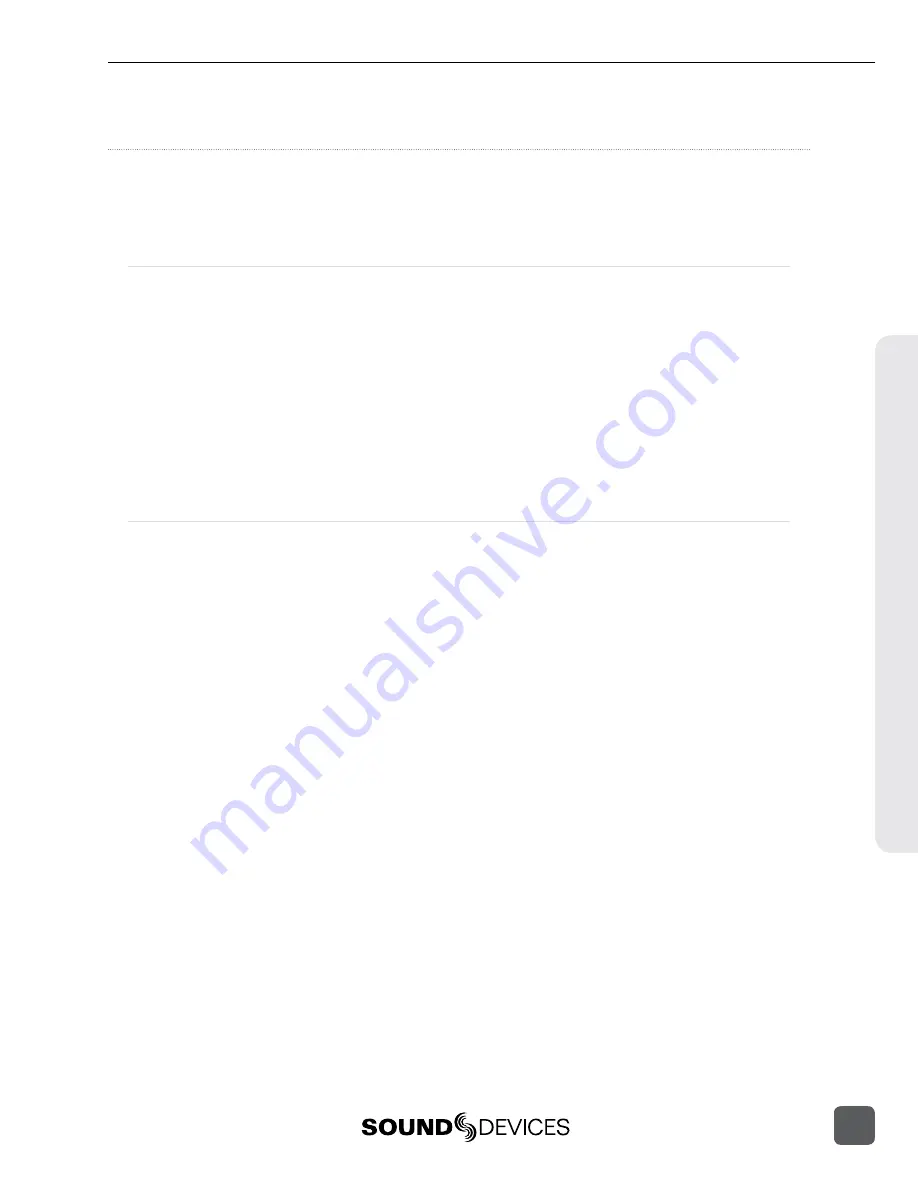
File Storage
PIX recorders format and write to an exFAT filesystem. The exFAT filesystem is readable and writ
-
able by all major operating systems. 2.5” drive and CF storage devices to be used with the PIX
recorder must be formatted from the PIX recorder.
Formatting
To format a drive:
1.
Make sure the CF or 2.5” drive to be formatted is connected to the recorder.
2. Open Setup Menu option
File Storage
Erase/Re-format
.
3. Choose the appropriate
Erase/Re-format
sub-option for the drive to be formatted (
SSD
or
CF
).
4.
A confirmation dialog will appear: “All data will be erased. Continue?”. Turn the control
knob to select
OK
.
5.
Use the displayed on-screen keyboard (or an external USB keyboard, if attached) to enter a
volume label for the drive, and then use the Control Knob to select
OK
to initiate the format.
Target Storage Device for Recording
The PIX recorder can record directly to approved CF or 2.5” drives. The Setup Menu option
File Storage
Primary Drive
controls which drive will be written to depending on which drives
are attached. When the primary drive is full, the PIX recorder can be configured to automatically
begin recording to the other drive or stop recording, with the Setup Menu option
File Storage
When Drive is Full
.
Notes on automatic drive switching:
•
If the drive that is set as the primary drive is not attached when the Record button is pressed,
the PIX will record to the alternate drive (if present).
•
In order for automatic switching to occur, the drive to be switched to must be attached and
mounted prior to hitting Record. Drives that are not mounted prior to hitting record will not be
available for automatic switching until recording is Stopped.
File S
tor
ag
e
PIX 220i and PIX 240i Video Recorder User Guide and Technical Information
49
Содержание PIX 220i
Страница 2: ......
Страница 74: ......
Страница 75: ...PIX 220i and PIX 240i v 3 51 Aurora Printed in U S A ...






























