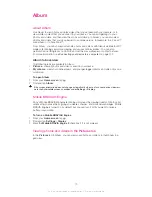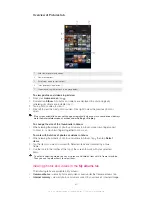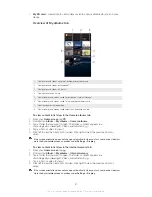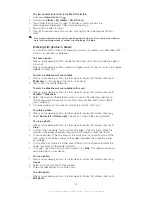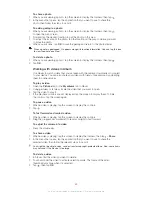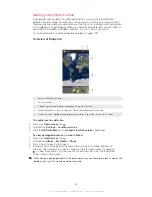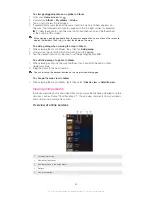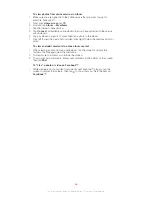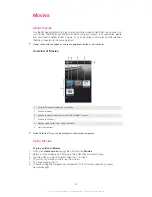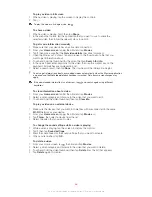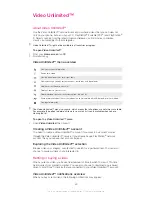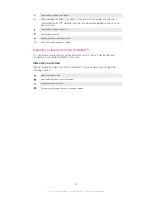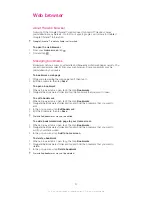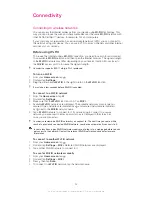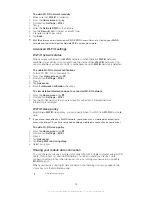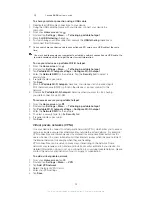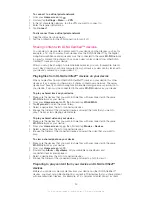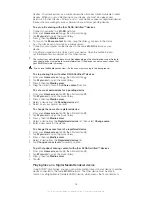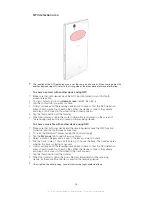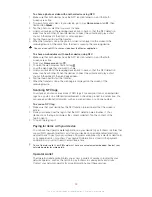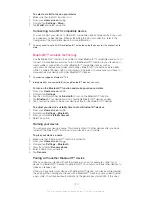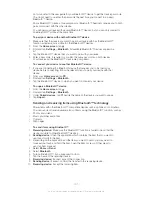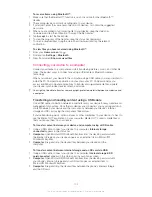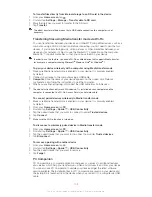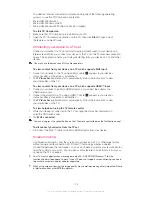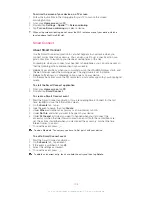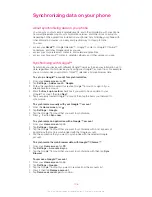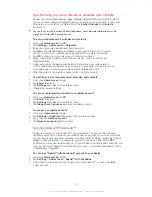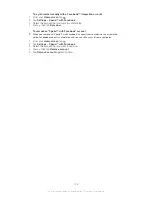To add a Wi-Fi® network manually
1
Make sure that
Wi-Fi®
is turned on.
2
From the
Home screen
, tap .
3
Find and tap
Settings
>
Wi-Fi
.
4
Tap .
5
Enter the
Network SSID
for the network.
6
Tap the
Security
field to select a security type.
7
If required, enter a password.
8
Tap
Save
.
Wi-Fi®
network name is indicated as SSID, ESSID, Access Point, etc. Contact your
Wi-Fi®
network administrator to get the Network SSID name and password.
Advanced Wi-Fi® settings
Wi-Fi® network status
When you are connected to a
Wi-Fi®
network or when there are
Wi-Fi®
networks
available in your vicinity, it is possible to see the status of these
Wi-Fi®
networks. You
can also enable your device to notify you whenever an open
Wi-Fi®
network is detected.
To enable Wi-Fi® network notifications
1
Turn on Wi-Fi®, if it is not already on.
2
From your
Home screen
, tap .
3
Find and tap
Settings
>
Wi-Fi
.
4
Press .
5
Tap
Advanced
.
6
Mark the
Network notification
checkbox.
To view detailed information about a connected Wi-Fi® network
1
From the
Home screen
, tap .
2
Find and tap
Settings
>
Wi-Fi
.
3
Tap the Wi-Fi® network that you are currently connected to. Detailed network
information is displayed.
Wi-Fi® sleep policy
By adding a
Wi-Fi®
sleep policy, you can specify when to switch from
Wi-Fi®
to mobile
data.
If you are not connected to a
Wi-Fi®
network, your device uses a mobile data connection to
access the Internet (if you have set up and enabled a mobile data connection on your device).
To add a Wi-Fi® sleep policy
1
From the
Home screen
, tap .
2
Find and tap
Settings
>
Wi-Fi
.
3
Press .
4
Tap
Advanced
.
5
Tap
Keep Wi-Fi on during sleep
.
6
Select an option.
Sharing your mobile data connection
You can share your device's mobile data connection with a single computer using a USB
cable. This process is called USB tethering. You can also share your device's data
connection with up to ten other devices at once, by turning your device into a portable
Wi-Fi®
hotspot.
When your device is sharing its data connection, the following icons may appear in the
status bar or in the Notification panel:
USB tethering is active
93
This is an Internet version of this publication. © Print only for private use.