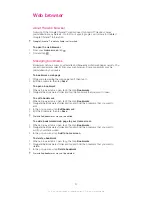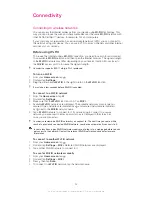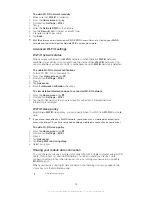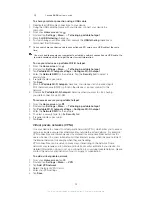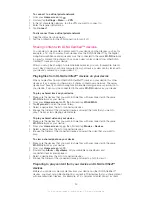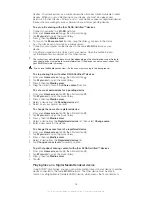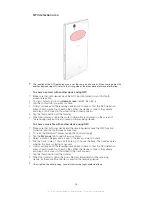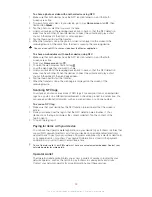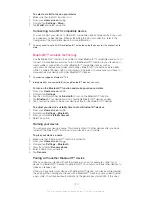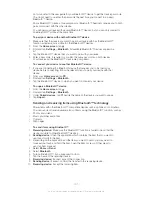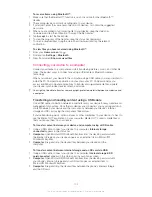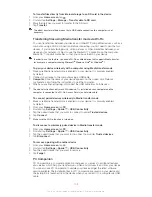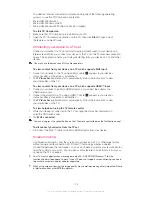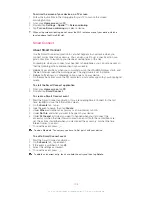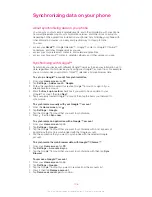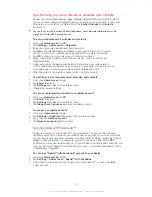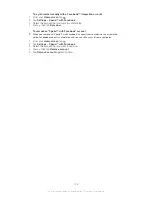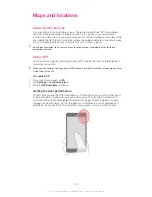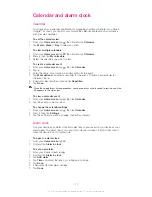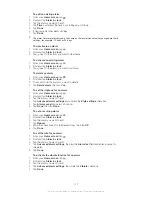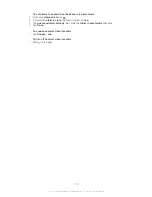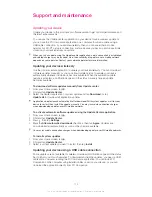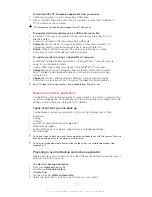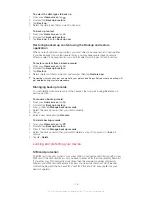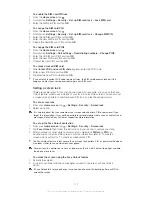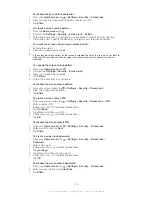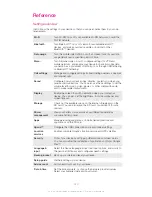To mirror the screen of your device on a TV screen
1
Follow the instructions in the User guide for your TV to turn on the screen
mirroring function.
2
From your
Home screen
, tap .
3
Find and tap
Settings
>
Xperia™
>
Screen mirroring
.
4
Tap
Turn on Screen mirroring
and select a device.
When using screen mirroring, do not cover the Wi-Fi antenna area of your device, which is
located above the Micro SIM slot.
Smart Connect
About Smart Connect
Use the Smart Connect application to set what happens in your device when you
connect or disconnect an accessory. You can also use it to set a specific action or a
group of actions to launch on your device at certain times of the day.
For example, when you connect your headset or headphones, you can set an event so
that the following actions are launched on your device:
•
Between 7am and 9am, when you commute to work, the WALKMAN player starts, and
the web browser opens the morning paper. The ring volume is set to vibrate.
•
Between office hours, a conference call app opens on your device.
•
On the way back from work, the FM radio starts, and a notes app with your shopping list
opens.
To start the Smart Connect application
1
From your
Home screen
, tap .
2
Find and tap
Smart Connect
.
To create a Smart Connect event
1
Start the Smart Connect application. If you are opening Smart Connect for the first
time, tap
OK
to close the introduction screen.
2
On the
Events
tab, tap .
3
Give the event a name, then tap
Create
.
4
Under
When
, add either an accessory or a time interval, or both.
5
Under
Do this
, add what you want to happen in your device.
6
Under
At the end
, add what you want to happen when you disconnect the
accessory or when the time interval comes to an end. If both these conditions are
set, the actions start either when you disconnect the accessory, or when the time
interval comes to an end.
7
To save the event, press .
To add a Bluetooth™ accessory, you have to first pair it with your device.
To edit a Smart Connect event
1
Start the Smart Connect application.
2
On the
Events
tab, tap an event.
3
If the event is switched off, tap .
4
Adjust the settings as desired.
5
To save the event, press .
To delete an incorrect entry, touch and hold the entry and then tap
Delete
.
105
This is an Internet version of this publication. © Print only for private use.