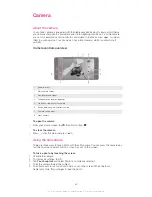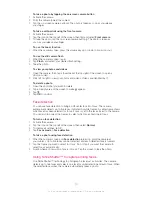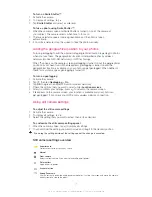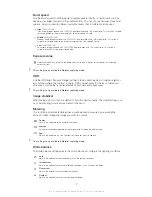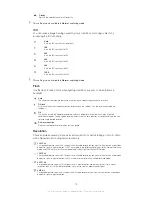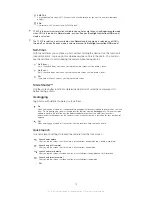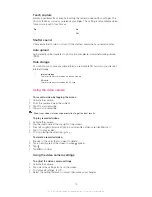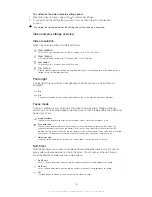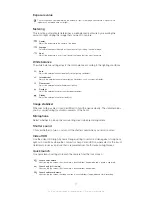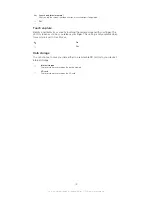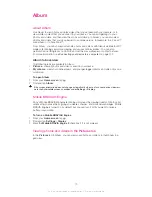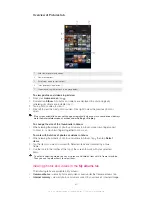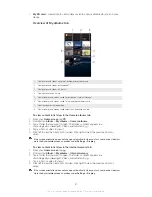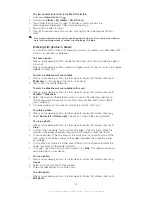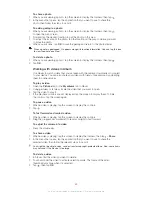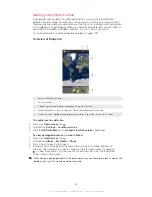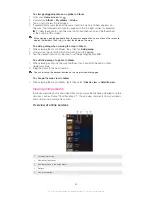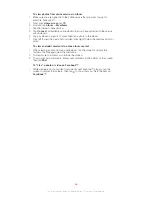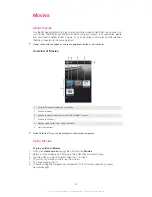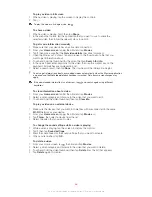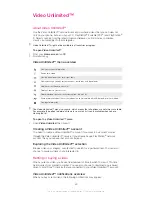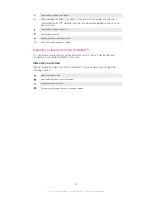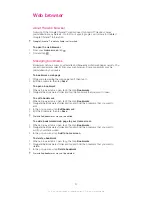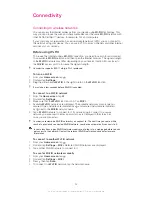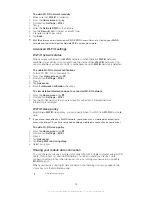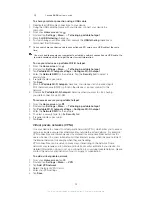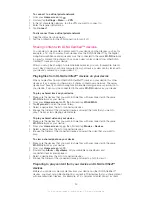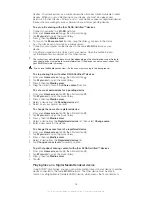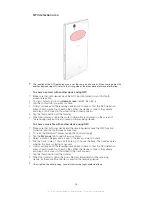To share a photo
1
When you are viewing a photo, tap the screen to display the toolbars, then tap .
2
In the menu that opens, tap the application that you want to use to share the
photo, then follow the steps to send it.
To add a geotag to a photo
1
When you are viewing a photo, tap the screen to display the toolbars, then tap
to open the map screen.
2
Find and tap the desired location to put the photo on the map.
3
To adjust the location of the photo, tap the location on the map to where you want
to move the photo.
4
When you are done, tap
OK
to save the geotag and return to the photo viewer.
When a photo is geotagged, appears along with location information. You can tap this icon
to view the photo on a map.
To delete a photo
1
When you are viewing a photo, tap the screen to display the toolbars, then tap .
2
Tap
OK
.
Working with videos in Album
Use Album to watch videos that you’ve taken with the camera, downloaded, or copied
to your device. You can also share your videos with friends, for example, by uploading
them to online services.
To play a video
1
Open the
Pictures
tab or the
My albums
tab in Album.
2
Using grid view or list view, locate the video that you want to open.
3
Tap the video to play it.
4
If the playback controls are not displayed, tap the screen to display them. To hide
the controls, tap the screen again.
To pause a video
1
When a video is playing, tap the screen to display the controls.
2
Tap .
To fast forward and rewind a video
1
When a video is playing, tap the screen to display the controls.
2
Drag the progress bar marker left to rewind, or right to fast forward.
To adjust the volume of a video
•
Press the volume key.
To share a video
1
When a video is playing, tap the screen to display the toolbars, then tap >
Share
.
2
In the menu that opens, tap the application that you want to use to share the
selected video, then follow the relevant steps to send it.
You might not be able to copy, send or transfer copyright-protected items. Also, some items
may not send if the file size is too large.
To delete a video
1
In Album, find the video you want to delete.
2
Touch and hold the video to activate selection mode. The frame of the video
thumbnail turns blue when it is selected.
3
Tap , then tap
OK
.
83
This is an Internet version of this publication. © Print only for private use.