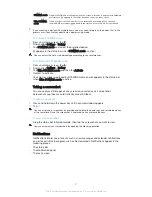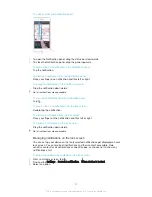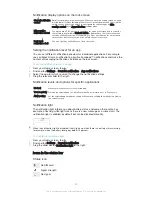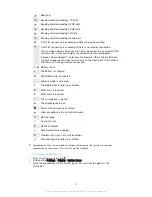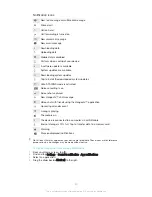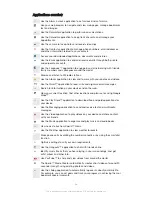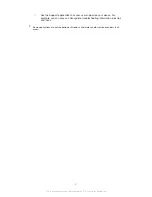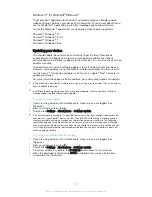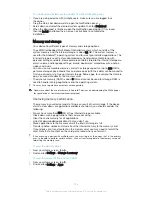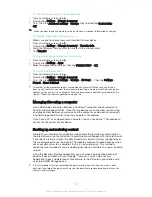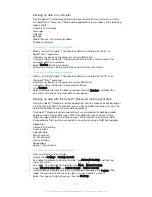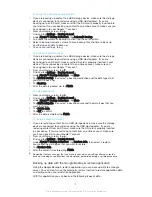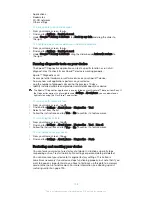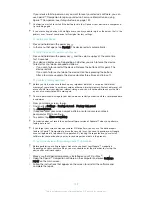If your device fails to power on or you want to reset your device’s software, you can
use Xperia™ Companion to repair your device. For more information on using
Xperia™ Companion, see
Computer tools on page 132.
Your device may fail to restart if the battery level is low. Connect your device to a charger and
try restarting again.
If you are sharing a device with multiple users, you may need to log in as the owner, that is, the
primary user, to reset your device to its original factory settings.
To restart your device
1
Press and hold down the power key .
2
In the menu that opens, tap
Restart
. The device restarts automatically.
To force the device to restart or shut down
1
Press and hold down the power key and the volume up key at the same time
for 10 seconds.
2
Your device vibrates once. Depending on whether you wish to force the device
to restart or shut down, proceed as follows.
•
If you wish to force restart the device: Release the buttons at this point. The
device restarts.
•
If you wish to force shut down the device: Continue pressing the buttons.
After a few more seconds, the device vibrates three times and turns off.
To perform a factory data reset
Before you start, make sure to back up any important data that is saved on the internal
memory of your device to a memory card or other non-internal memory. Factory data reset will
erase all data from your device’s internal storage, and you will not be able to access the files
on any of your encrypted SD cards again.
To avoid permanent damage to your device, do not restart your device while a reset procedure
is underway.
1
From your Home screen, tap .
2
Find and tap
Settings
>
Backup & reset
>
Factory data reset
.
3
Tap
Reset phone
.
4
If required, draw your screen unlock pattern or enter your screen unlock
password or PIN to continue.
5
To confirm, tap
Erase everything
.
Your device does not revert to an earlier software version of Android™ when you perform a
factory data reset.
If you forget your screen unlock password, PIN or pattern, you can use the device repair
feature in Xperia™ Companion to erase the security layer. You need to provide your Google
account login details to perform this operation. By running the repair feature, you reinstall
software for your device and you may lose some personal data in the process.
To repair the device software using Xperia™ Companion
Before performing a software repair, make sure you know your Google™ credentials.
Depending on your security settings, you may need to enter them in order to start up the
device after a software repair.
1
Make sure that Xperia Companion is installed on your PC or Mac
®
.
2
Open the Xperia™ Companion software on the computer and press
Software
repair
on the main screen.
3
Follow the instructions that appear on the screen to reinstall the software and
complete the repair.
139
This is an Internet version of this publication. © Print only for private use.
Содержание Xperia X F5122
Страница 1: ...User guide Xperia X F5122 ...