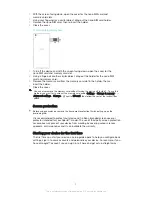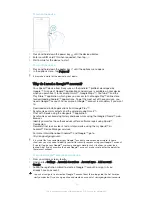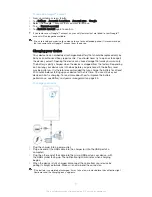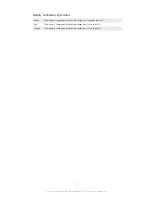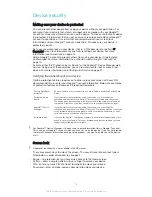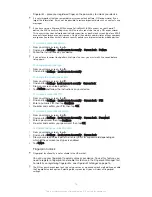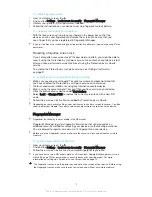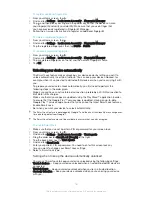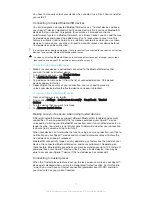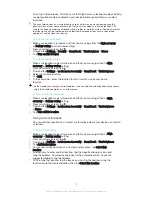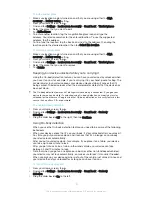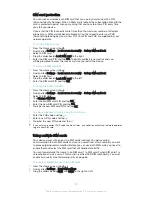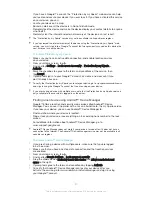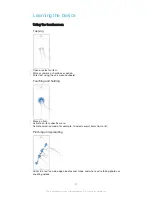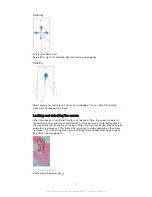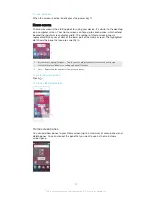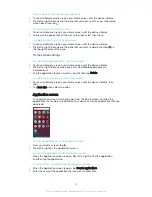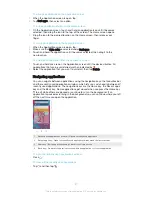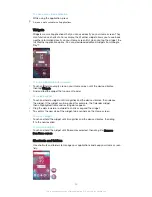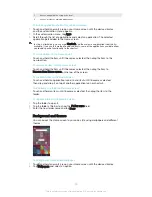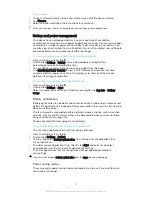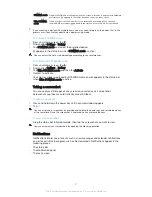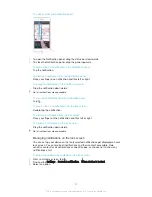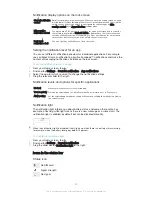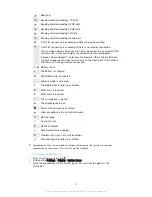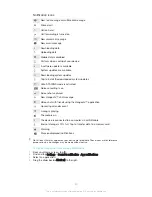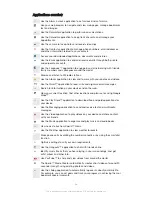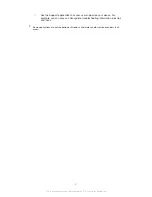If you have a Google™ account, the “Protection by my Xperia” web service can help
you locate and secure your device if you ever lose it. If you have activated this service
on your device, you can:
•
Locate your device on a map.
•
Sound an alert even if the device is in Do not disturb mode.
•
Remotely lock the device and make the device display your contact details to anyone
who finds it.
•
Remotely clear the internal and external memory of the device as a last resort.
The “Protection by my Xperia” service may not be available in all countries or regions.
If you’ve cleared the internal memory of the device using the “Protection by my Xperia” web
service, you must sign in to a Google™ account that was previously synced on this device the
next time you turn on the device.
To activate Protection by my Xperia
1
Make sure you have an active data connection, and enable location services
on your device.
2
From your Home screen, tap .
3
Find and tap
Settings
>
Lock screen & security
>
Protection by my Xperia
>
Activate
.
4
Mark the checkbox to agree to the terms and conditions of the service, then
tap
Accept
.
5
If prompted, sign in to your Google™ account, or create a new account if you
don’t already have one.
To verify that Protection by my Xperia can locate your device, go to
myxperia.sonymobile.com
and sign in using the Google™ account that you are using on your device.
If you are sharing a device with multiple users, note that the Protection by my Xperia service is
only available to the user who is logged in as the owner.
Finding a lost device using Android™ Device Manager
Google™ offers a location and security web service called Android™ Device
Manager. You can use it in parallel with, or as an alternative to, the my Xperia service.
If you lose your device, you can use Android™ Device Manager to:
•
Find and show where your device is located.
•
Ring or lock your device, erase everything on it, or add a phone number to the lock
screen.
For additional information about Android™ Device Manager, go to
www.support.google.com.
Android™ Device Manager does not work if your device is turned off or if it does not have a
connection to the Internet. The Android™ Device Manager service may not be available in all
countries or regions.
To activate Android™ Device Manager
1
If you are sharing a device with multiple users, make sure that you are logged
in as the owner.
2
Make sure that you have an active data connection and that location services
are enabled.
3
From your Home screen, tap .
4
Find and tap
Google Settings
>
Lock screen & security
.
5
Drag the sliders beside
Remotely locate this device
and
Allow remote lock and
erase
to the right.
6
If prompted, agree to the terms and conditions by tapping
Activate
.
7
To verify that Android™ Device Manager can locate your device after you
activate the service, go to
www.android.com/devicemanager and sign in using
your Google™ account.
22
This is an Internet version of this publication. © Print only for private use.
Содержание Xperia X F5122
Страница 1: ...User guide Xperia X F5122 ...