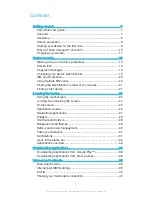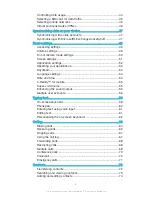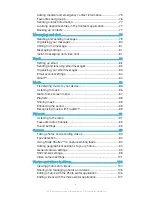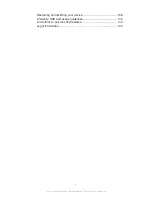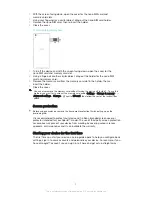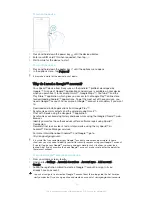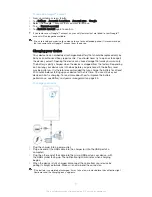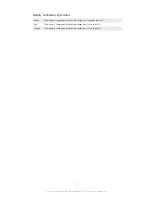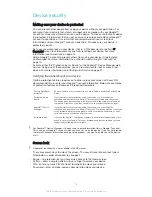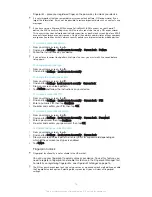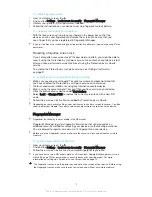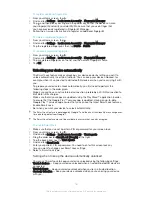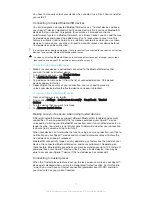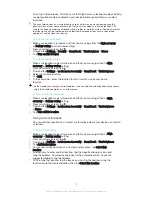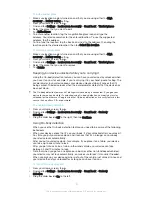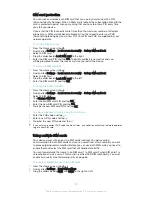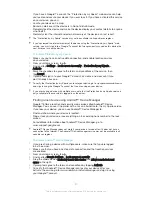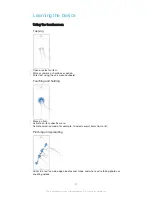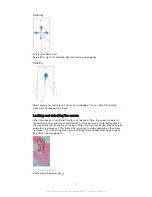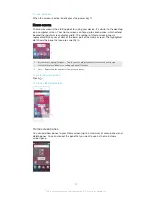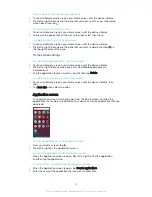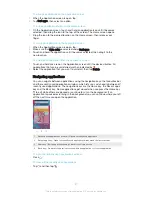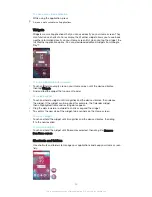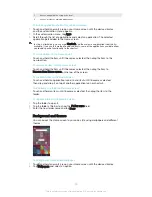•
Fingerprint – place your registered finger on the power key to unlock your device
It is very important that you remember your screen unlock pattern, PIN or password. If you
forget this information, it may not be possible to restore important data such as contacts and
messages.
If you have set up a Microsoft® Exchange ActiveSync® (EAS) account on your Xperia™
device, the EAS security settings may limit the lock screen type to only a PIN or password.
This occurs when your network administrator specifies a specific lock screen type for all EAS
accounts for enterprise security reasons. Contact the network administrator of your company
or organisation to check what network security policies are implemented for mobile devices.
To create a screen lock pattern
1
From your Home screen, tap .
2
Find and tap
Settings
>
Lock screen & security
>
Screen lock
>
Pattern
.
3
Follow the instructions on your device.
If you enter an incorrect lock pattern five times in a row, you must wait 30 seconds before
trying again.
To change screen lock type
1
From your Home screen, tap .
2
Find and tap
Settings
>
Lock screen & security
.
To change the screen lock pattern
1
From your Home screen, tap .
2
Find and tap
Settings
>
Lock screen & security
>
Screen lock
.
3
Draw your screen unlock pattern.
4
Tap
Pattern
and follow the instructions on your device.
To create a screen lock PIN
1
From your Home screen, tap .
2
Find and tap
Settings
>
Lock screen & security
>
Screen lock
>
PIN
.
3
Enter a numeric PIN, then tap
Continue
.
4
Re-enter and confirm your PIN, then tap
OK
.
To create a screen lock password
1
From your Home screen, tap .
2
Find and tap
Settings
>
Lock screen & security
>
Screen lock
>
Password
.
3
Enter a password, then tap
Continue
.
4
Re-enter and confirm your password, then tap
OK
.
To activate the Swipe unlock function
1
From your Home screen, tap .
2
Find and tap
Settings
>
Lock screen & security
>
Screen lock
.
3
Draw your screen unlock pattern, or enter your PIN or password depending on
which of these screen lock types is enabled.
4
Tap
Swipe
.
Fingerprint unlock
Fingerprint functionality is not available in the US market.
You can use your fingerprint to quickly unlock your device. To use this feature, you
need to register a fingerprint and enable this feature in the Fingerprint Manager first.
For details on registering fingerprints, see
Fingerprint Manager on page 15.
The PIN or password screen lock you set up serves as a backup unlock method if you enable
the Fingerprint unlock option. Selecting other screen lock types will clear all fingerprint
settings.
14
This is an Internet version of this publication. © Print only for private use.
Содержание Xperia X F5122
Страница 1: ...User guide Xperia X F5122 ...