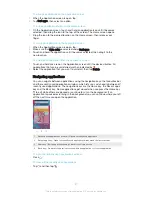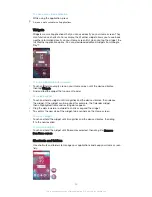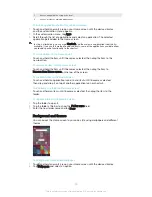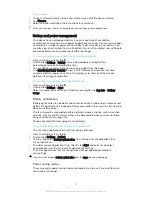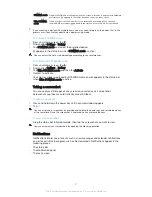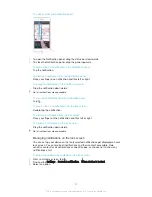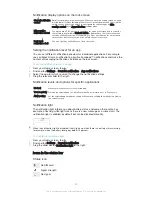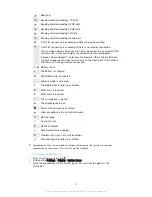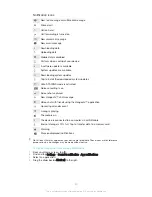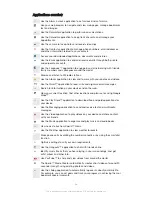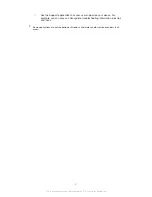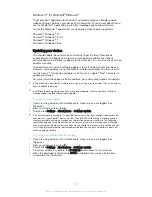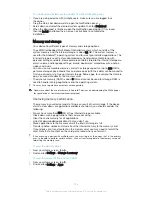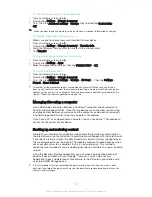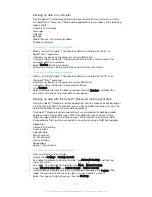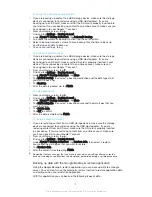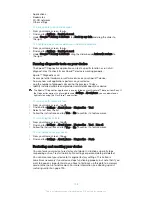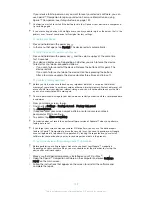To clear the cache memory for all applications
1
From your Home screen, tap .
2
Find and tap
Settings
>
Storage & memory
.
3
Tap , then tap
Advanced settings
>
Storage
, then find and tap
Cached data
>
OK
.
When you clear the cache memory, you don't lose any important information or settings.
To transfer media files to the memory card
1
Make sure you have a memory card inserted into your device.
2
From your Home screen, tap .
3
Find and tap
Settings
>
Storage & memory
>
Transfer data
.
4
Mark the file types that you want to transfer to the memory card.
5
Tap
Transfer
.
To stop applications and services from running
1
From your Home screen, tap .
2
Find and tap
Settings
>
Apps
.
3
Select an application or service, then tap
FORCE STOP
>
OK
.
To format the memory card
1
From your Home screen, tap .
2
Find and tap
Settings
>
Storage & memory
.
3
Tap , then tap
Advanced settings
>
Storage
>
SD Card
> , then tap
Settings
>
Format
>
Erase & format
.
All content on the memory card gets erased when you format it. Make sure you make a
backup of all data that you want to save before formatting a memory card. To back up your
content, you can copy it to a computer. For more information, see
Backing up data with the
Xperia™ Backup & restore application
on page 136.
Managing files using a computer
Use a USB cable connection between a Windows
®
computer and your device to
transfer and manage your files. Once the two devices are connected, you can drag
and drop content between your device and the computer, or between your device's
internal storage and SD card, using the computer's file explorer.
If you have a PC or an Apple
®
Mac
®
computer, you can use Xperia™ Companion to
access the file system of your device.
Backing up and restoring content
Generally, you should not save photos, videos and other personal content solely on
the internal memory of your device. If something should happen with the hardware, or
if your device is lost or stolen, the data stored on its internal memory is gone forever.
It is recommended to use the Xperia™ Companion software to make backups which
save your data safely to a computer, that is, an external device. This method is
especially recommended if you are updating your device software to a newer Android
version.
Using the Backup & Restore application, you can make a quick online backup of
basic settings and data with your Google™ account. You can also use this
application to back up data locally, for example, to the SD card in your device or to
an external USB storage device.
It is very important that you remember the password that you set when you make a data
backup. If you forget the password, it may not be possible to restore important data such as
contacts and messages.
135
This is an Internet version of this publication. © Print only for private use.
Содержание Xperia X F5122
Страница 1: ...User guide Xperia X F5122 ...