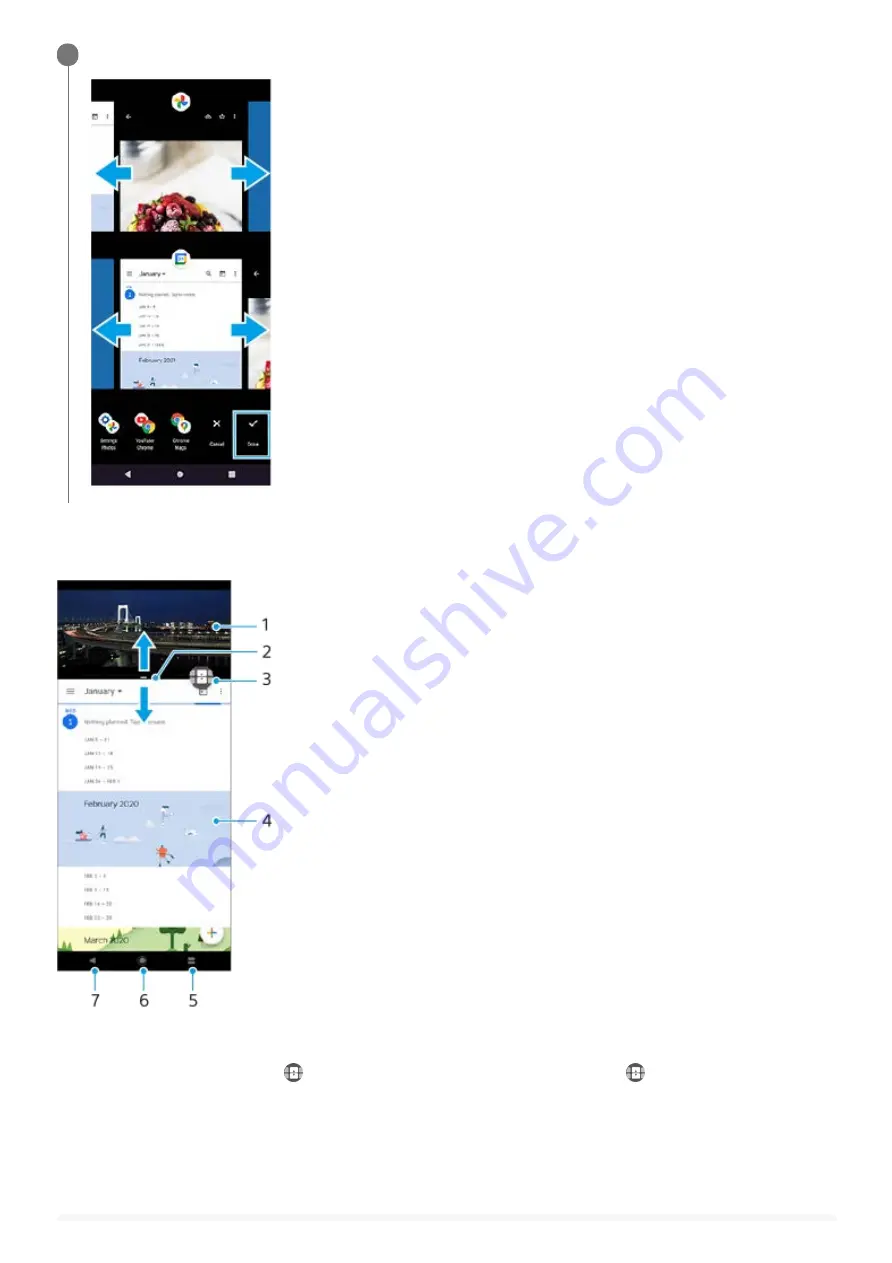
Split-screen overview
Swipe left or right to select the desired apps, and then tap [Done].
3
Application 1
1.
Split-screen border – Drag to resize windows
2.
Multi-window switch icon – Tap
(Multi-window switch icon) to select applications.
(Multi-window switch icon)
appears when you drag the split-screen border.
3.
Application 2
4.
Overview button – Select a recently used application for the lower window
5.
Home button – Go back to the Home screen
6.
Back button – Go back to the previous screen within an application or close the application
7.
46
Содержание Xperia PRO-I XQ-BE52
Страница 27: ...F 703 100 11 Copyright 2021 Sony Corporation 27 ...
Страница 29: ...F 703 100 11 Copyright 2021 Sony Corporation 29 ...
Страница 34: ...F 703 100 11 Copyright 2021 Sony Corporation 34 ...
Страница 51: ...51 ...
Страница 60: ...Help Guide Smartphone Xperia PRO I XQ BE52 XQ BE62 XQ BE72 Overview 60 ...
Страница 94: ...Using Dynamic Vibration Status icons F 703 100 11 Copyright 2021 Sony Corporation 94 ...
Страница 105: ...Repairing the device software using Xperia Companion Settings menu F 703 100 11 Copyright 2021 Sony Corporation 105 ...
Страница 115: ...Related Topic Settings menu F 703 100 11 Copyright 2021 Sony Corporation 115 ...
Страница 118: ...118 ...
Страница 123: ...Settings menu F 703 100 11 Copyright 2021 Sony Corporation 123 ...
Страница 133: ...F 703 100 11 Copyright 2021 Sony Corporation 133 ...
Страница 152: ...Face Eye AF still image video F 703 100 11 Copyright 2021 Sony Corporation 152 ...
Страница 166: ...F 703 100 11 Copyright 2021 Sony Corporation 166 ...
Страница 182: ...Related Topic Overview Settings menu F 703 100 11 Copyright 2021 Sony Corporation 182 ...
Страница 184: ...F 703 100 11 Copyright 2021 Sony Corporation 184 ...
Страница 192: ...F 703 100 11 Copyright 2021 Sony Corporation 192 ...
















































