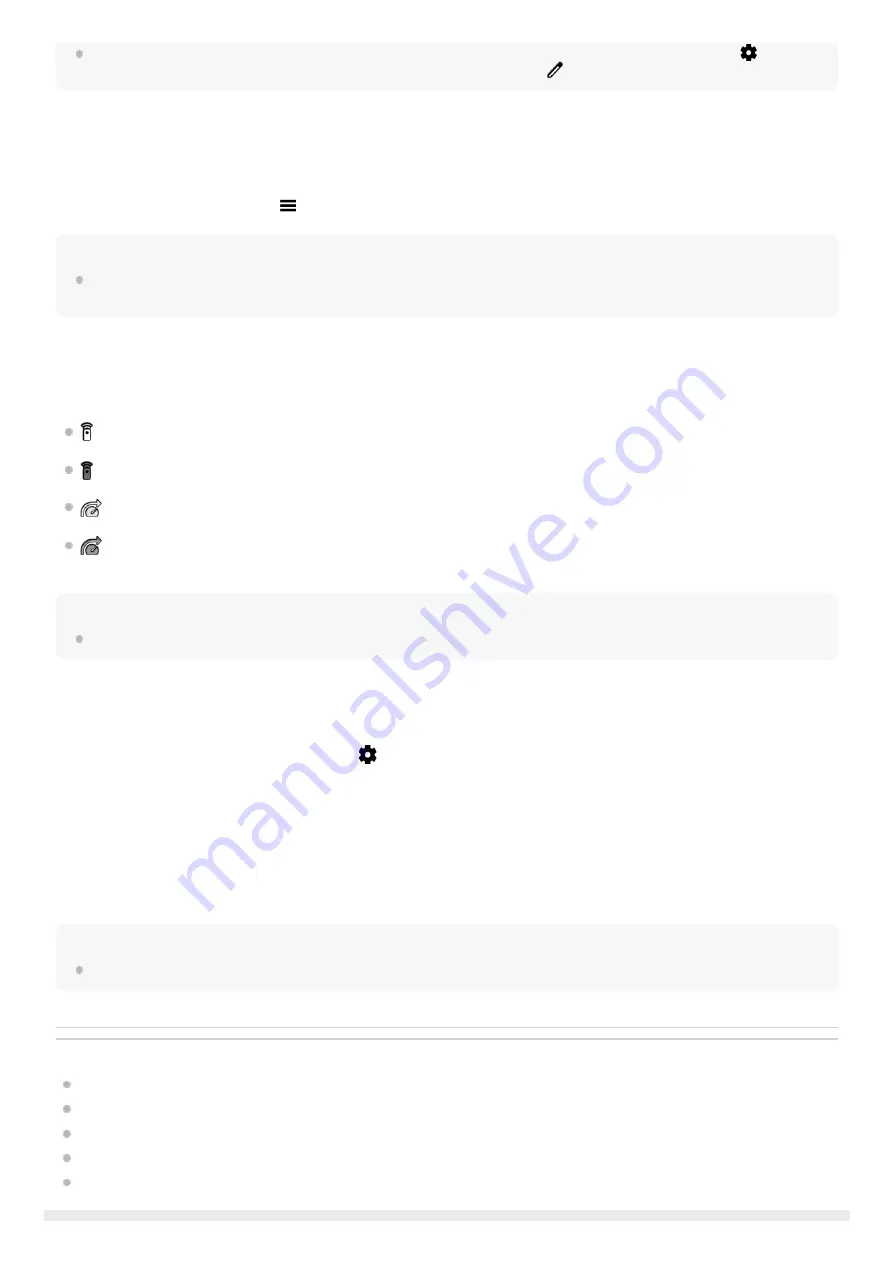
To change the name of the paired Bluetooth remote commander, find and tap [Settings] > [Device connection], tap
(Settings
icon) beside the name of the paired Bluetooth remote commander, and then tap
(Edit icon).
To use Camera endurance mode
Your device may limit certain functions as a precaution when under intensive use. By turning on Camera endurance
mode, you can maintain high performance for a longer period of time.
Note
Camera endurance mode will be made available through a software update. Software rollouts are a phased process; the timing
and availability vary by market and/or operator.
Bluetooth remote commander connection status icons
You can check the connection status of the Bluetooth remote commander on the viewfinder when [Bluetooth remote
control] is set to on while using Photo Pro or Video Pro.
(Bluetooth remote commander connection icon): Bluetooth remote commander operations are enabled.
(Bluetooth remote commander disconnection icon): Bluetooth remote commander operations are disabled.
(Camera endurance mode available icon): Camera endurance mode is turned on and available.
(Camera endurance mode unavailable icon): Camera endurance mode is turned on but unavailable because you
are not using the Bluetooth remote commander to operate Photo Pro and Video Pro.
Hint
The Bluetooth connection is only active while you are operating your Xperia device using the Bluetooth remote commander.
To unpair the Bluetooth remote commander
To operate the Bluetooth remote commander
You can shoot images and record videos by pressing buttons on the Bluetooth remote commander. For more information
about operating the Bluetooth remote commander, refer to the Help Guide for the Bluetooth remote commander.
Hint
To switch the lenses of the main camera, press the C1 button on the Bluetooth remote commander.
Related Topic
Turning the Bluetooth function on or off
BASIC (Basic) mode overview
Tap [MENU] (for Photo Pro) or
(Settings icon) (for Video Pro).
1.
Tap [Bluetooth remote control] > [Camera endurance mode], and then tap the switch to enable the function.
2.
Find and tap [Settings] > [Device connection].
1.
Under [Previously connected devices], tap
(Settings icon) beside the name of the Bluetooth remote commander
that you want to unpair.
2.
Tap [Forget] > [Forget device].
3.
26
Содержание Xperia PRO-I XQ-BE52
Страница 27: ...F 703 100 11 Copyright 2021 Sony Corporation 27 ...
Страница 29: ...F 703 100 11 Copyright 2021 Sony Corporation 29 ...
Страница 34: ...F 703 100 11 Copyright 2021 Sony Corporation 34 ...
Страница 51: ...51 ...
Страница 60: ...Help Guide Smartphone Xperia PRO I XQ BE52 XQ BE62 XQ BE72 Overview 60 ...
Страница 94: ...Using Dynamic Vibration Status icons F 703 100 11 Copyright 2021 Sony Corporation 94 ...
Страница 105: ...Repairing the device software using Xperia Companion Settings menu F 703 100 11 Copyright 2021 Sony Corporation 105 ...
Страница 115: ...Related Topic Settings menu F 703 100 11 Copyright 2021 Sony Corporation 115 ...
Страница 118: ...118 ...
Страница 123: ...Settings menu F 703 100 11 Copyright 2021 Sony Corporation 123 ...
Страница 133: ...F 703 100 11 Copyright 2021 Sony Corporation 133 ...
Страница 152: ...Face Eye AF still image video F 703 100 11 Copyright 2021 Sony Corporation 152 ...
Страница 166: ...F 703 100 11 Copyright 2021 Sony Corporation 166 ...
Страница 182: ...Related Topic Overview Settings menu F 703 100 11 Copyright 2021 Sony Corporation 182 ...
Страница 184: ...F 703 100 11 Copyright 2021 Sony Corporation 184 ...
Страница 192: ...F 703 100 11 Copyright 2021 Sony Corporation 192 ...
















































