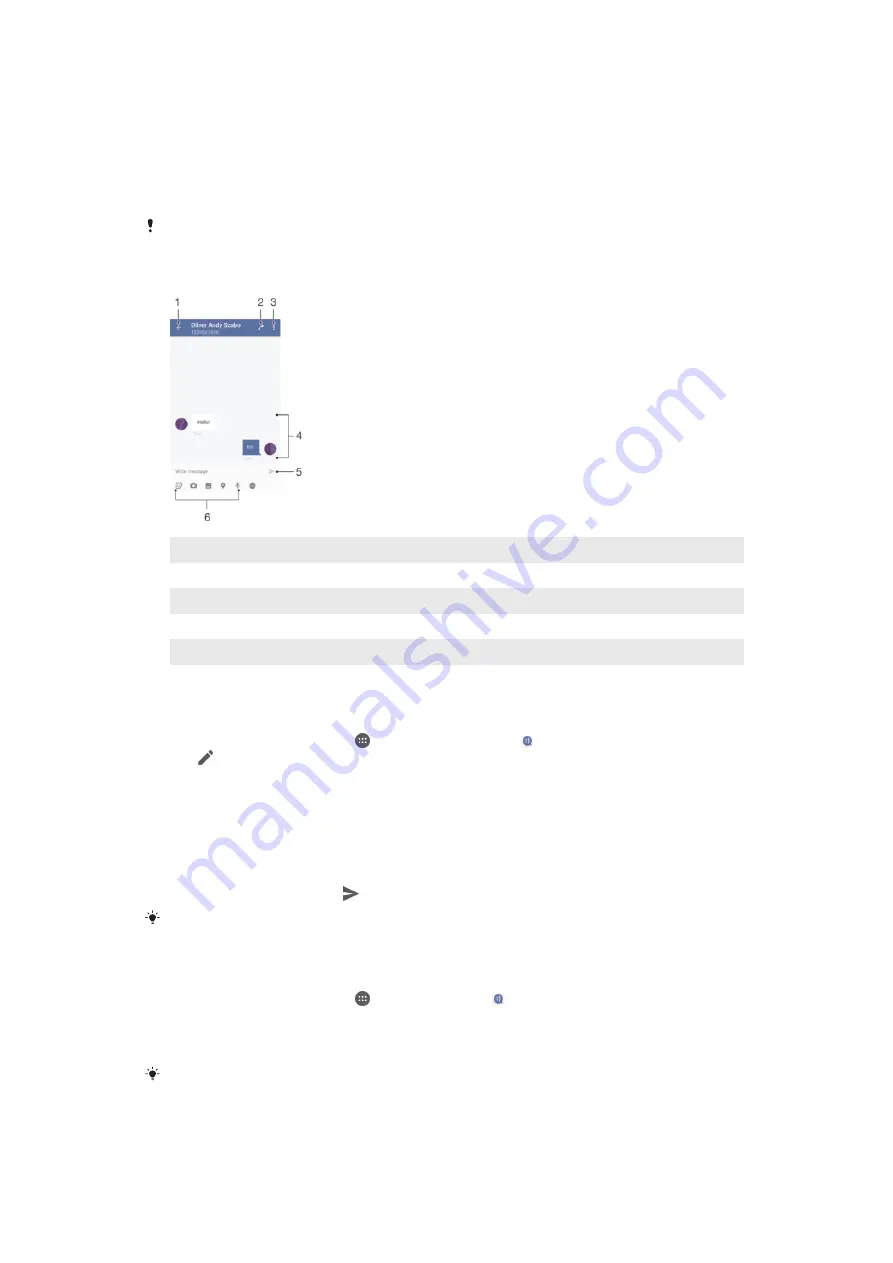
Messaging and chat
Reading and sending messages
The Messaging application shows your messages as conversations, which means all
messages to and from a particular person are grouped together.
The number of characters you can send in a single message varies depending on the provider
and the language you use. The maximum size of a multimedia message, which includes the
size of added media files, is also provider-dependent. Contact your service provider for more
information.
1
Go back to the list of conversations
2
Call the message sender
3
View more options
4
Sent and received messages
5
Send a completed message
6
Add attachments
To Create and Send a Message
1
From your Homescreen, tap , and then find and tap .
2
Tap .
3
Enter the recipient’s name or phone number, or other contact information you
have saved about the recipient, and then select from the list that appears. If the
recipient is not listed as a contact, enter the recipient's number manually.
4
If you want to send a group message, repeat the procedure described above to
add more recipients.
5
Tap
Write message
and enter your message text.
6
If you want to add an attachment, select the relevant attachment option.
7
To send the message, tap .
If you exit a message before sending, it gets saved as a draft. The conversation gets tagged
with the word
Draft:
.
To read a received message
1
From your Homescreen, tap , then find and tap .
2
Tap the desired conversation.
3
If the message is not yet downloaded, tap and hold the message, then tap
Download message
.
All received messages are saved by default to the device memory.
76
This is an Internet version of this publication. © Print only for private use.
Содержание Xperia C4 E5303
Страница 1: ...User guide Xperia C4 E5303 E5353 E5306 ...
















































