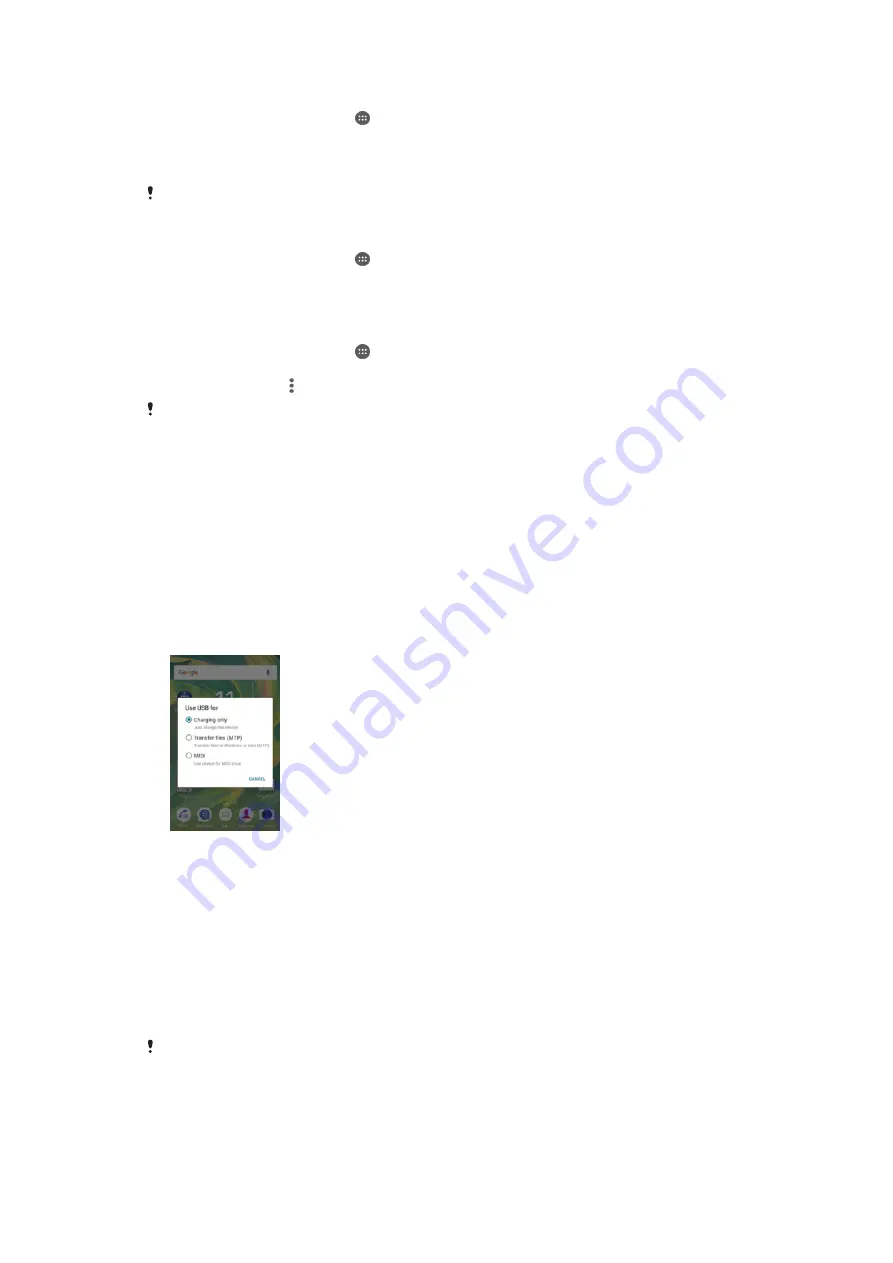
To move apps to the memory card
1
From your Homescreen, tap .
2
Find and tap
Settings
>
Apps
.
3
Select the app that you want to move, then tap
Storage
, then under Storage used
tap
Change
>
SD Card
>
Move
.
Some apps cannot be moved to the memory card.
To stop applications and services from running
1
From your Homescreen, tap .
2
Find and tap
Settings
>
Apps
.
3
Select an application or service, then tap
FORCE STOP
>
OK
.
To Format the Memory Card
1
From your Homescreen, tap .
2
Find and tap
Settings
>
Storage
.
3
Tap
SD Card
, tap , and then tap
Settings
>
Format
>
Erase & format
.
All content on the memory card gets erased when you format it. Be sure to make backups of
all data that you want to save before formatting the memory card. To back up your content,
you can copy it to a computer. For more information, see
Managing Files Using a Computer
on
the 127 page.
Managing Files Using a Computer
Use a USB cable connection between a Windows
®
computer and your device to transfer
and manage your files. Once the two devices are connected, you can choose between
Charging your device, Transferring files to your computer, or Using your device for MIDI
input.
If you have a PC or an Apple
®
Mac
®
computer, you can use Xperia™ Companion to
access the file system of your device.
Backing up and Restoring Content
Generally, you should not save photos, videos, and other personal content solely on the
internal memory of your device. If something should happen to the hardware, or if your
device is lost or stolen, the data stored on its internal memory is gone forever. It is
recommended to use the Xperia™ Companion software to make backups which save
your data safely to a computer, that is, an external device. This method is especially
recommended if you are updating your device software to a newer Android version.
Using Backup & Restore, you can make a quick online backup of basic settings and data
with your Google™ account.
It is very important that you remember the password that you set when you make a data
backup. If you forget the password, it may not be possible to restore important data, such as
contacts and messages.
127
This is an Internet version of this publication. © Print only for private use.
Содержание Xperia C4 E5303
Страница 1: ...User guide Xperia C4 E5303 E5353 E5306 ...




















