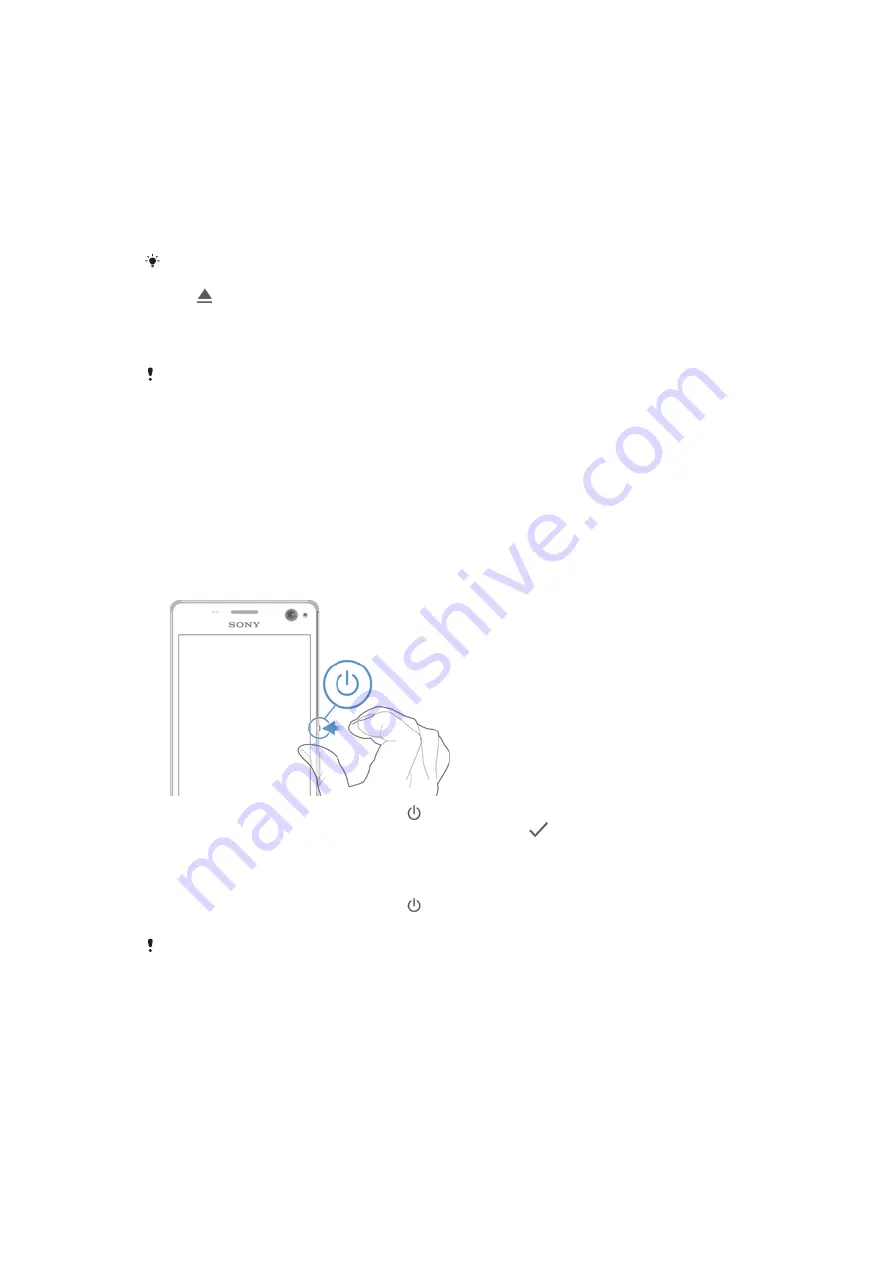
1
Detach the cover for the nano SIM card and memory card slots.
2
Press the relevant nano SIM card inwards and then release it quickly.
3
Re-attach the cover.
To Remove the Memory Card
1
Turn off the device and detach the memory card slot cover.
2
Push the memory card inward, and then release it immediately.
3
Draw the memory card fully outward and remove it.
4
Re-attach the cover.
You can also remove the memory card without turning the device off as described in step 1.
To use this method, you must first unmount the memory card. Tap
Settings
>
Storage
, then
tap beside
SD card
, and then follow the rest of the instructions above.
Screen Protection
Before using your device, remove the protective film by pulling up on the protruding tab.
It is recommended to protect your device with a Sony-branded screen cover or a
protector intended for your Xperia™ model. The use of third-party screen protection
accessories may prevent your device from working correctly by covering sensors, lenses,
speakers, or microphones and can invalidate the warranty.
Starting Your Device for the First Time
The first time you start your device, a setup guide helps you configure basic settings,
personalize your device, and sign in to your accounts (like a Google™ account).
To turn on the device
1
Press and hold down the power key until the device vibrates.
2
Enter your SIM card PIN when requested, and then tap
.
3
Wait a while for the device to start.
To Turn off the Device
1
Press and hold down the power key until the options menu opens.
2
In the options menu, tap
Power off
.
It may take a while for the device to shut down.
Why Do I Need a Google™ Account?
Your Xperia™ device from Sony runs on the Android™ platform developed by Google™.
A range of Google™ applications and services is available on your device when you
purchase it, for example, Gmail™, Google Maps™, YouTube™, and the Play Store™
application which gives you access to the Google Play™ online store for downloading
Android™ applications. To get the most out of these services, you need a Google™
account. For example, a Google™ account enables you to do all of the following:
•
Download and install applications from Google Play™.
8
This is an Internet version of this publication. © Print only for private use.
Содержание Xperia C4 E5303
Страница 1: ...User guide Xperia C4 E5303 E5353 E5306 ...























