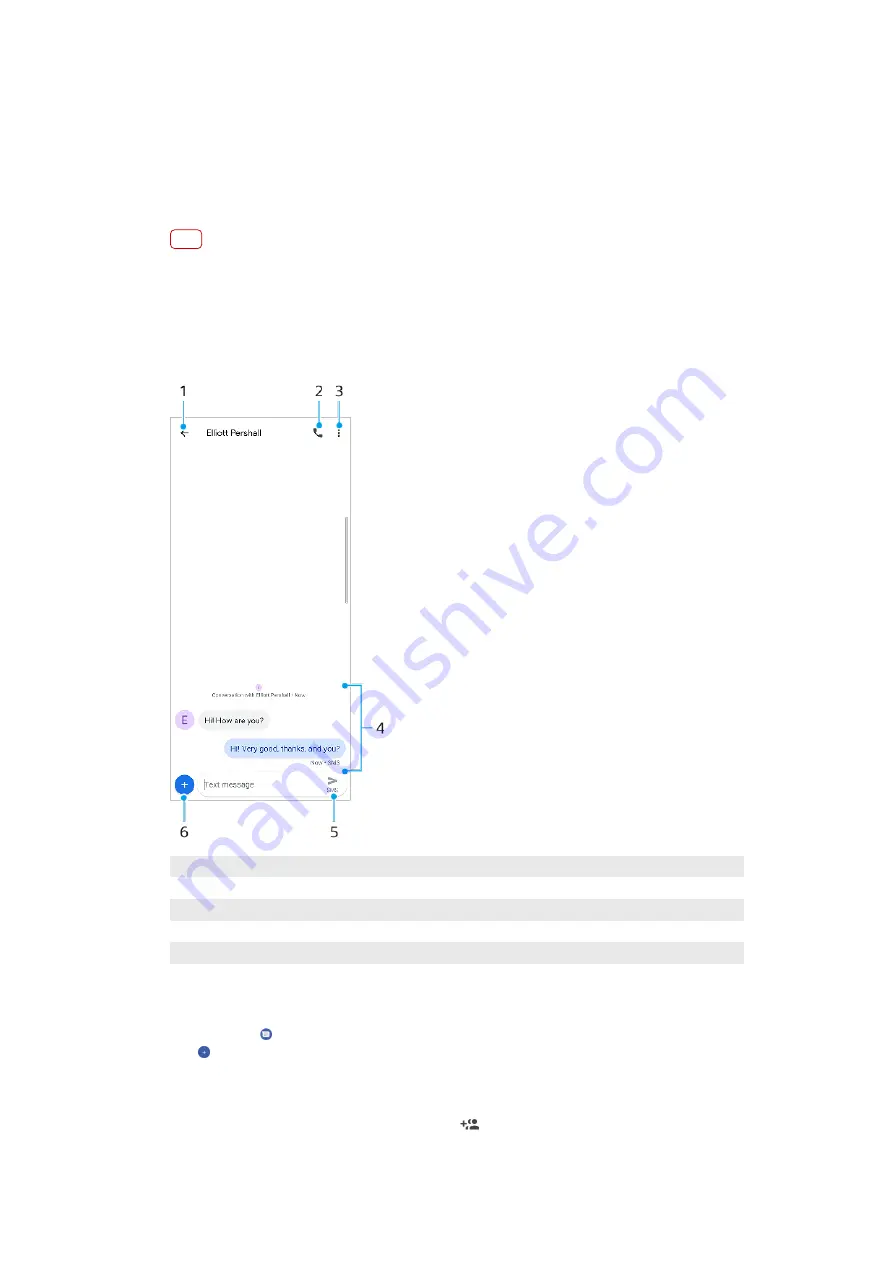
Messaging and chat
Reading and sending messages
The Messages application shows your messages as conversations, which means
that all messages to and from a particular person are grouped together.
Note
The number of characters that you can send in a single message varies depending on the
operator and the language you use. The maximum size of a multimedia message, which
includes the size of added media files, is also operator dependent. Contact your network
operator for more information.
Messaging overview
1
Go back to the list of conversations
2
Call the message sender
3
View menu options
4
Sent and received messages
5
Send a completed message
6
Add attachments
To create and send a message
1
Find and tap (Messages icon).
2
Tap (New message icon).
3
Enter the recipient’s name or phone number, then select from the suggestions that
appear. If the recipient is not listed as a contact, enter the recipient’s number
manually.
4
If you want to send a group message, tap (Add recipient icon) to add more
recipients.
70
Internet version. For personal use only.
















































