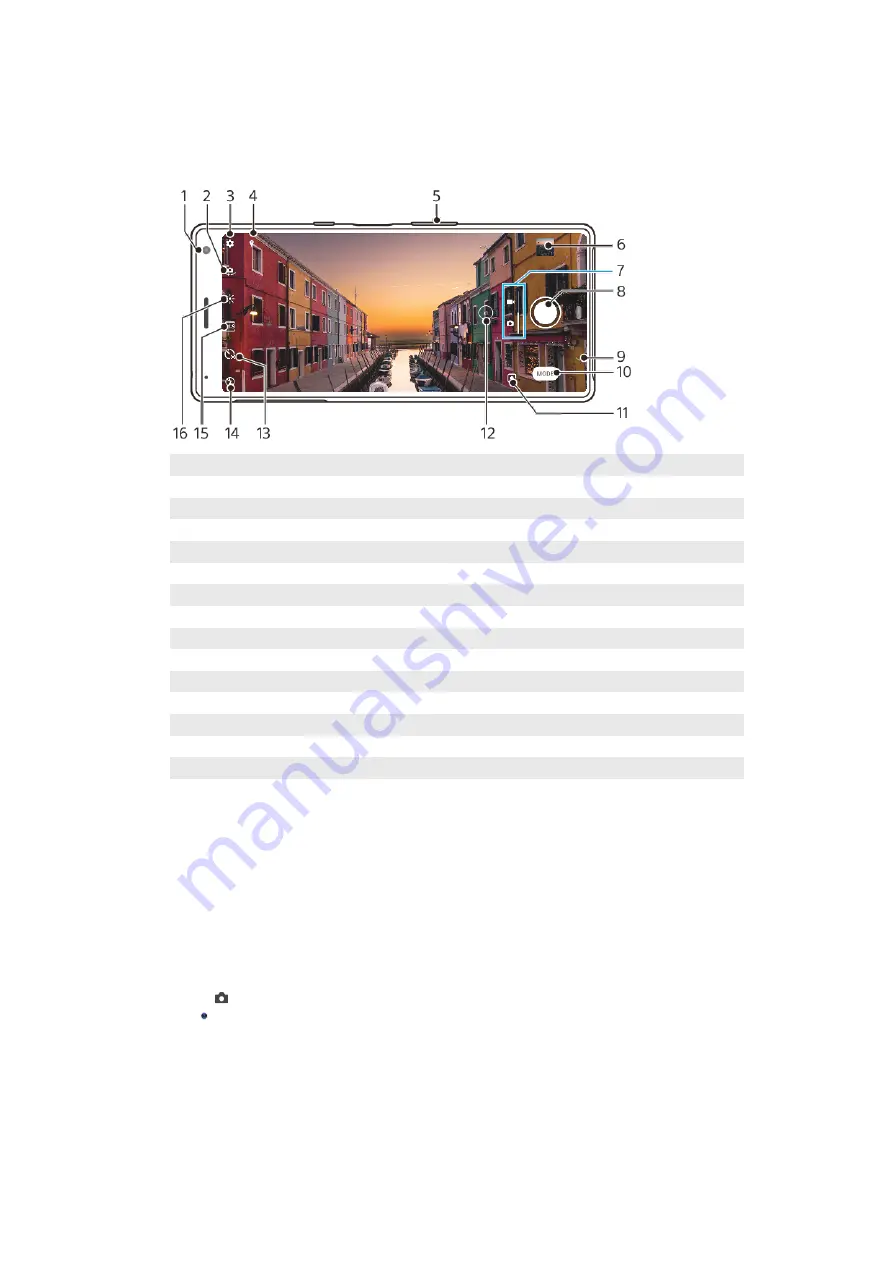
Camera
Getting to know your camera
1
Front camera lens
2
Switch between the front and main camera
3
Camera settings
4
Save your location
5
Use the volume keys to zoom in or out
6
Tap the thumbnail to view, share, or edit photos and videos
7
Switch between taking photos and videos
8
Use the shutter button to take photos or record videos
9
Go back or exit the camera
10
Select a capturing mode
11
Shortcut to the capturing mode last selected
12
Tap to use the optical zoom
13
Self-timer
14
Flash settings
15
Select an aspect ratio
16
Color and brightness
Basic camera tips
•
Make sure the lens is clean. A fingerprint or a little dirt can diminish photo quality.
•
Use the self-timer when you need extra time to prepare, or to avoid blurred
photos.
•
Check your device’s memory status often. High-resolution photos and videos
consume more memory.
To launch the camera
•
Swipe (Camera icon) from the lock screen.
•
Tap (Camera icon) from the Application screen.
•
Press the power key twice. Tap Settings > System > Power key behavior > Launch
camera switch to enable this function.
Shutter button
The shutter button is used differently depending on the capturing mode and
activated features.
77
Internet version. For personal use only.
















































