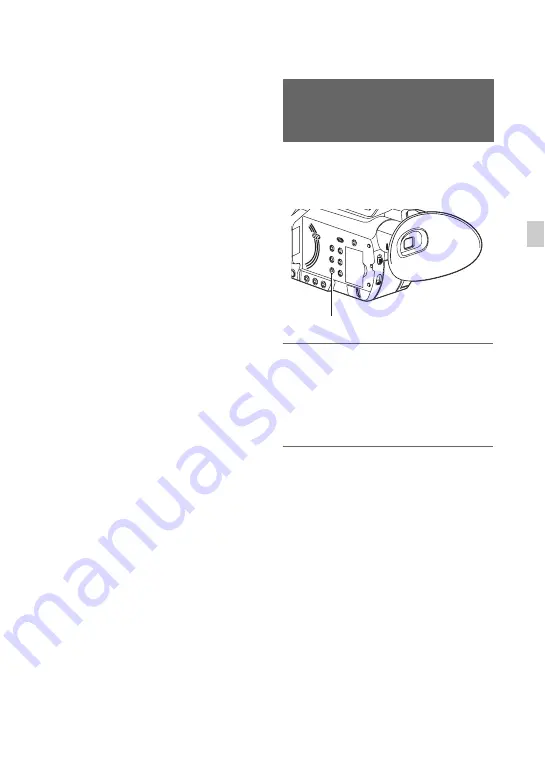
63
Re
co
rd
in
g
To change the frame rate setting
Hold the ASSIGN button down for about 1
second, than change the value with the
v
/
V
/
b
/
B
/EXEC button
C
.
Holding the ASSIGN button down again
for about 1 second restores the previous
setting.
To cancel Slow & Quick Motion
recording
Press the ASSIGN button or the MENU
button
A
during standby.
z
Notes
• When you are recording with a slow frame rate,
the camcorder may continue recording for a few
more seconds after you press the START/STOP
button to stop recording.
• You cannot change the frame rate during Slow
& Quick Motion recording. To change the frame
rate, stop current Slow & Quick Motion
recording.
• The time code is recorded in the [REC RUN]
mode during Slow & Quick Motion recording
(p. 98).
• Slow & Quick Motion mode is automatically
canceled when the camcorder is turned off, but
the frame rate setting is retained.
• You cannot record sound during Slow & Quick
Motion recording.
• You cannot use the Slow & Quick Motion
function for the simultaneous recording.
• You cannot use the Slow & Quick Motion
function with DV.
You can review the most recently recorded
scene on the LCD screen.
[LAST SCENE REVIEW] is assigned to
the ASSIGN1 button.
Right after you stop recording, press
the ASSIGN1 button.
The camcorder plays from the top to the
end of the most recently recorded scene,
then returns to standby mode.
To stop reviewing the last scene
Press the ASSIGN1 button during
playback. The camcorder returns to standby
mode.
b
Notes
• If you edit the movie or remove the recording
media after you stop recording, the Last Scene
Review function may not work correctly.
Reviewing the most recently
recorded scene (Last Scene
Review)
ASSIGN1 button
Содержание XDCAM PXW-X70
Страница 18: ...18 Specifications 125 Index 129 Table of Contents Continued ...
Страница 66: ...66 Playback Playback 1 Open the LCD panel Playing back movies THUMBNAIL button ...
Страница 131: ......
Страница 132: ...http www sony net Printed in China 2014 Sony Corporation ...






























