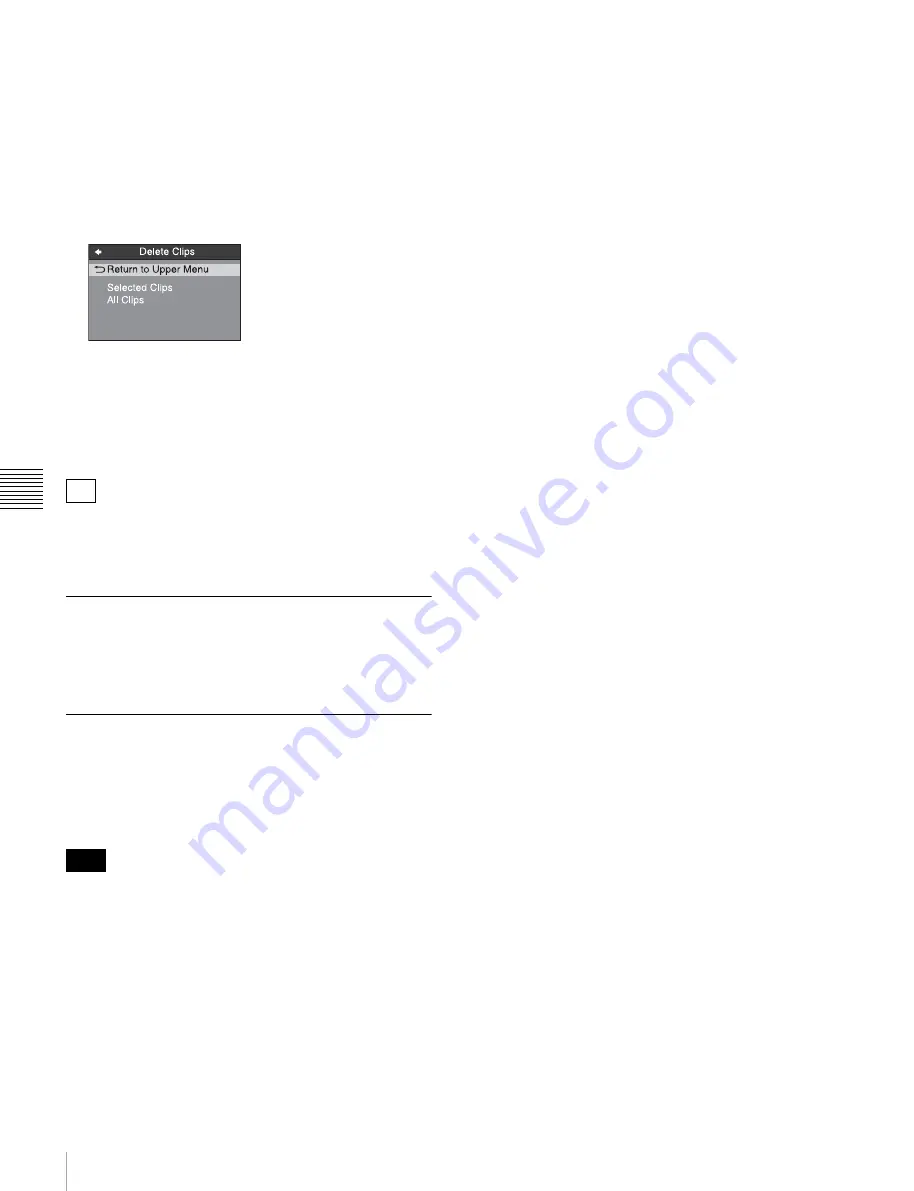
60
Clip Operations
Chapt
er 5 O
p
e
rat
ion
s
in Clip
Li
s
t Sc
ree
n
s
1
In a clip list screen, select the clips that you want to
delete (multiple selections possible).
This step is not needed if you delete all clips.
2
Display the Clip Menu.
3
Select Delete Clips.
The Delete Clips screen appears.
4
Select Delete Selected Clips or Delete All Clips, and
then press the PUSH SET knob.
5
Select “OK”, and then press the PUSH SET knob.
The clips selected in step
1
or all clips are deleted.
You can delete the selected clips simply and easily by
pressing the RESET button while holding down the SHIFT
button in step
1
and by carrying out step
5
.
Copying clips
See “Copy operations” (page 48) for information about
operations.
Setting the index picture frame
The clip thumbnail screen displays thumbnails as index
pictures for clips. Normally the index picture is the first
frame in a clip, but you can change it to any frame in the
clip for a different index picture.
You cannot set index pictures for EDLs.
1
In the basic operation screen or video monitor screen,
play back the clip you want set the index picture frame.
2
Press the STOP button at the frame you want to be the
index picture frame, to obtain a still frame display.
3
Display the page P5 OTHER of the function menu,
and press the INDEX function button (F1).
A confirmation box appears asking you whether to set
the frame of the still image as the index picture frame.
4
To set the current frame as the index picture frame,
select “OK” and press the PUSH SET knob.
To set another frame as the index picture frame
Select “CANCEL” and press the PUSH SET knob,
turning the confirmation box off. Start again from
step
1
.
When you switch the display to the clip list screen, the
newly set index picture is displayed as the thumbnail.
Tip
Note






























