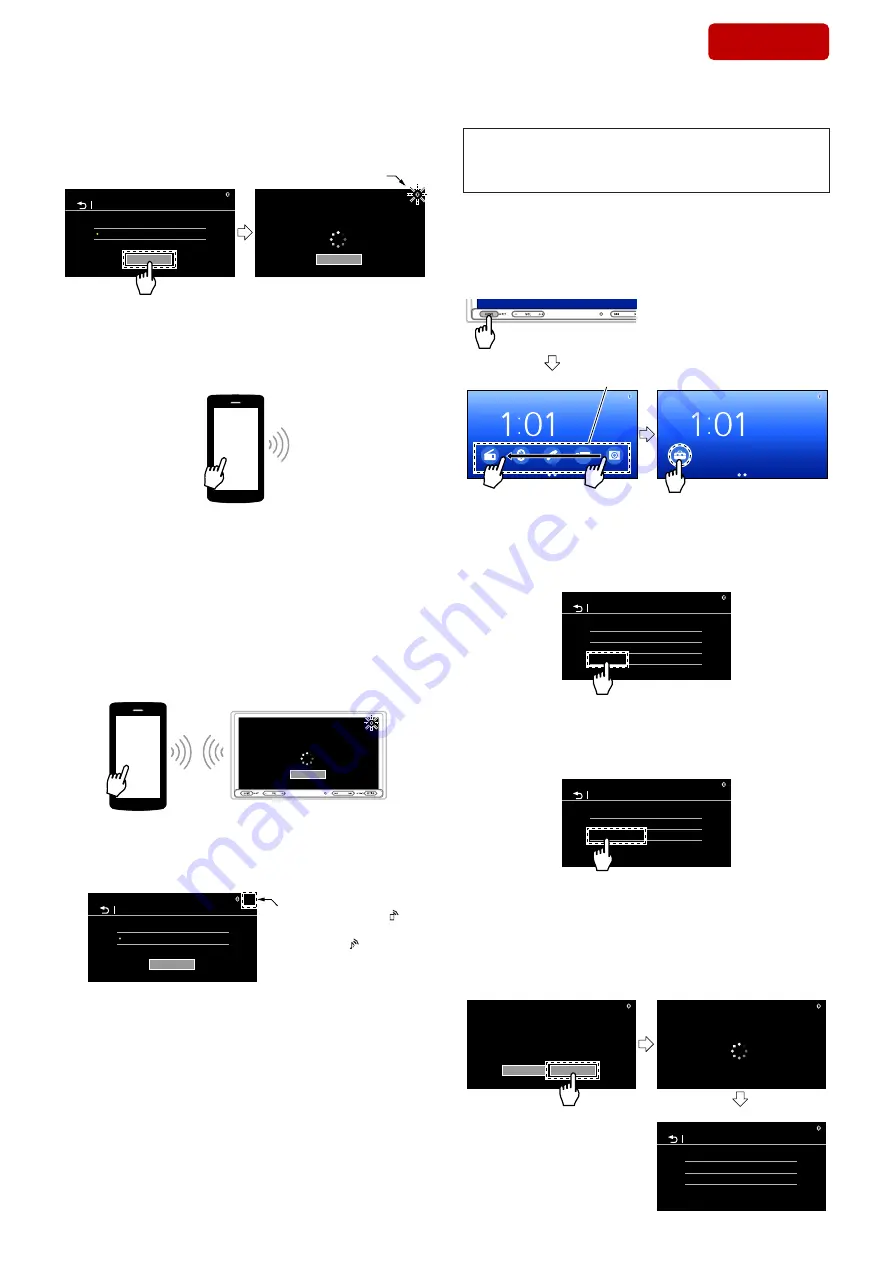
XAV-AX150
14
Sony CONFIDENTIAL
For Authorized Servicer
8. Touch the [Pairing] on the “Bluetooth Connection” screen.
(This unit enters the pairing standby state and the “BT logo”
fl
ashes)
Bluetooth Connection screen
Cancel
OFF
ON
Bluetooth Connection
1:01 AM
Pairing
Pairing Mode
Connect from Bluetooth device.
1:01 AM
Touch the [Pairing]
“BT logo” flashes
(Displayed screen in the above
fi
gure are example)
9. Operate the BLUETOOTH device to be paired with this unit and
detect this unit.
BLUETOOTH
pairing
10. Select the model name of this unit displayed on the BLUE-
TOOTH device screen to establish the BLUETOOTH connec-
tion.
Note 5:
If the model name of this unit is not displayed, try again from step 7.
Note 6:
If the connection con
fi
rmation display appears, operate the BLUE-
TOOTH device to approve the connection, then touch [OK] on the
unit and the BLUETOOTH device.
Note 7:
If passkey input is required on the BLUETOOTH device, input
“0000”.
(Passkey may be called “passcode”, “PIN code”, “PIN number”,
“password”, etc., depending on the BLUETOOTH device)
Cancel
Pairing Mode
Connect from Bluetooth device.
1:01 AM
XAV-AX150
11. When the connection is completed, the “mobile phone mark” or
“audio mark” light up.
Bluetooth Connection screen
OFF
ON
Bluetooth Connection
1:01 AM
Pairing
“mobile phone mark” ( )
or
“audio mark” ( )
light up
12. Disconnect the BLUETOOTH connection between the BLUE-
TOOTH device and this unit.
Note 8:
After completed a BLUETOOTH connection check, refer to Delete
BLUETOOTH connection history on the right, and be sure to delete
the connection history.
(It can also delete the connection history by performing “INITIAL-
IZATION METHOD” on page 12)
• Delete BLUETOOTH connection history
Note:
After completed a BLUETOOTH connection check, be sure to
delete the connection history following the procedure below.
(It can also delete the connection history by performing “INI-
TIALIZATION METHOD” on page 12)
Connection history delete procedure:
1. Press the [HOME] button on the main unit, swipe the bottom of
the home screen to the left, and touch the [Settings] on the touch
panel.
AM
Settings
AM
– Lower side of front panel –
Press the [HOME] button
Tuner
Rear Camera
Phone
USB
BT Audio
Swipe area
Swipe left
Touch the [Settings]
HOME screen
(Displayed screen in the above
fi
gure are example)
2. Touch the [Bluetooth] on the “Settings” screen.
Settings screen
General
Sound
Visual
Bluetooth
Settings
1:01 AM
Touch the [Bluetooth]
(Displayed screen in the above
fi
gure are example)
3. Touch the [Bluetooth Reset] on the “Bluetooth” screen.
Bluetooth screen
Bluetooth Connection
Bluetooth Device Info
Bluetooth Reset
Bluetooth
1:01 AM
ON
Touch the [Bluetooth Reset]
(Displayed screen in the above
fi
gure are example)
4. Touch the [Reset] on the “Bluetooth Reset” screen will auto-
matically return to the “Bluetooth” screen and the connection
history will be deleted.
Bluetooth screen
Bluetooth Reset
Bluetooth device information deleted
from receiver.
1:01 AM
Cancel
Reset
Bluetooth Reset
Reset all settings...
1:01 AM
Bluetooth Connection
Bluetooth Device Info
Bluetooth Reset
Bluetooth
1:01 AM
ON
Touch the [Reset]
Bluetooth Reset screen
(Displayed screen in the above
fi
gure are example)
SYS SET
2020/02/07 23:51:10 (GMT+09:00)





























