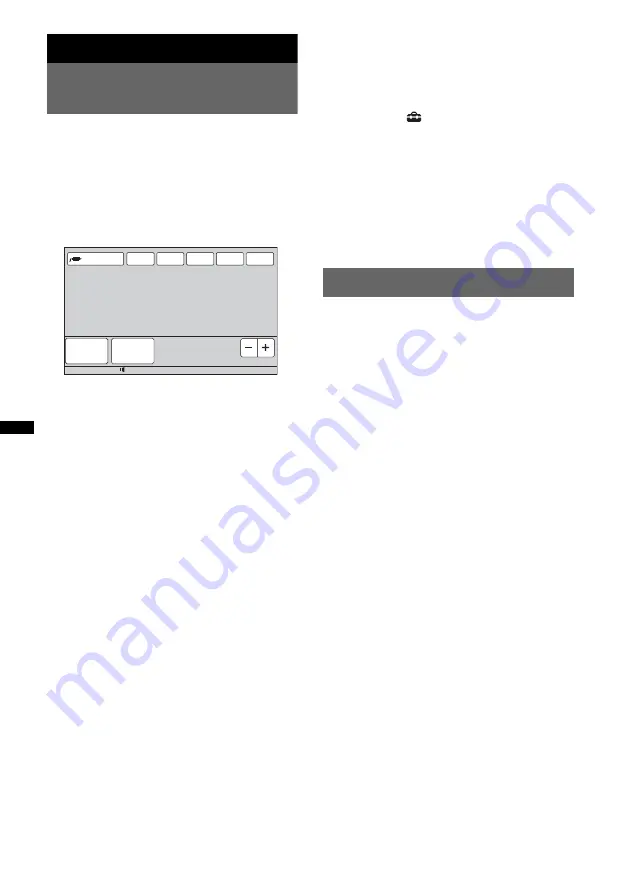
64
Using Optional Equipment
Auxiliary audio/video
equipment
You can connect up to 2 optional devices, such as
portable media player, game, etc., to the AUX1
IN and AUX2 IN terminals on the unit.
Selecting auxiliary device
1
Touch “Source List,” then “AUX.”
The AUX playback display appears.
2
Touch “AUX1” or “AUX2” to select the
device.
Operate by the portable device itself.
Adjusting the volume level
Be sure to adjust the volume for each connected
device before playback.
The volume level is common to “AUX1” and
“AUX2.”
1
Reduce the volume on the unit.
2
Touch “Source List,” then “AUX.”
The AUX playback display appears.
3
Start playback of the portable device
at a moderate volume.
4
Set your usual listening volume on the
unit.
5
Touch –/+ in the “Level” box
repeatedly to adjust the level.
The level is adjustable in single steps,
between –8 and +18.
Setting the type of device
By setting the type (video or audio) of each
connected device, the background screen can be
switched accordingly.
1
While the unit is off, touch “Source
List,” then
.
The general setting menu appears. If not,
touch “General.”
2
Touch
v
/
V
to scroll, then “AUX1 Input”
or “AUX2 Input.”
3
Touch “Audio” or “Video.”
The setting is complete.
To deactivate the AUX input, select “OFF.”
To return to the previous display, touch “Back.”
Rear view camera
By connecting the optional rear view camera to
the CAMERA IN terminal, you can display the
picture from the rear view camera.
The picture from rear view camera appears when
the back lamp lights up (or the shift lever is set to
the R (reverse) position).
Notes
•
When backing up your car, watch the surroundings
carefully for safety. Do not depend on the rear view
camera exclusively.
•
The picture from a rear view camera does not
appear in the rear monitor.
Tip
Even if a rear view camera is connected, you can set
to not display the picture from a rear view camera by
deactivating the camera input (page 57).
ATT
Level 0
TA
AF
Navi
Top
12:00
15
Source List
AUX1
AUX2
















































