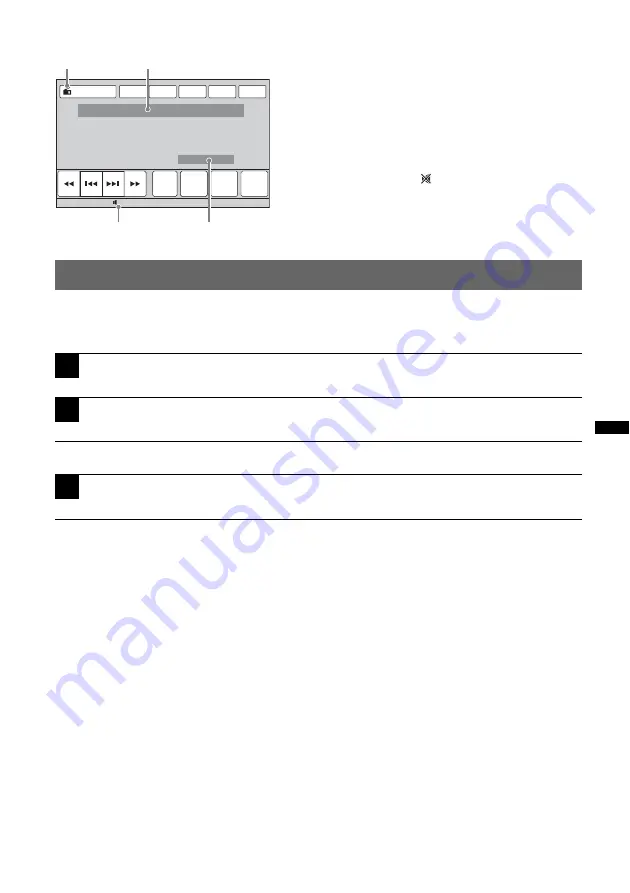
21
Playing discs
Depending on the disc, some operations may be different or restricted.
Refer to the operating instructions supplied with your disc.
XNV-L77BT/770BT
XNV-L66BT/660BT
If the DVD menu appears
Touch the item in the DVD menu directly.
You can also use the menu control panel which can be shown by touching the display in a place other
than menu item area. Touch
b
/
v
/
V
/
B
to move the cursor, then “Enter” to confirm.
If the menu control panel does not appear by touching the display, use the card remote commander.
About the DVD menu
A DVD is divided into several sections, which make up a picture or music feature. These sections are called “titles.”
When you play a DVD that contains several titles, you can select a desired title using the DVD’s top menu. For
DVDs that allow you to select items such as subtitle/sound language(s), select these items using the DVD menu.
If the disc contains JPEG files
The slide show starts automatically.
To stop playback
Press
(SOURCE/OFF)
for 1 second.
Note
Discs in DTS format are not supported. The sound is not output if the DTS format is selected.
Indications during reception
A
Current source icon*
1
B
Band number, Preset number*
2
, Frequency*
3
/status
C
Volume level*
4
D
Setting status (CSO, EQ7, RBE)
*1
Appears only when the controls are shown.
*2
Appears only when the station stored in memory is
received.
*3
While receiving an RDS station, program service name
appears. For details, see “RDS” on page 25.
*4
When ATT is activated,
appears.
1
Press
Z
on the main unit.
The front panel opens automatically.
2
Insert the disc (label side up).
The front panel closes automatically, then playback starts.
1
Insert the disc (label side up).
Playback starts automatically.
continue to next page
t
ATT
Band
Receive
Menu
Preset
List
PTY
List
TA
AF
Navi
Top
12:00
15
Source List
C
B
A
D
















































