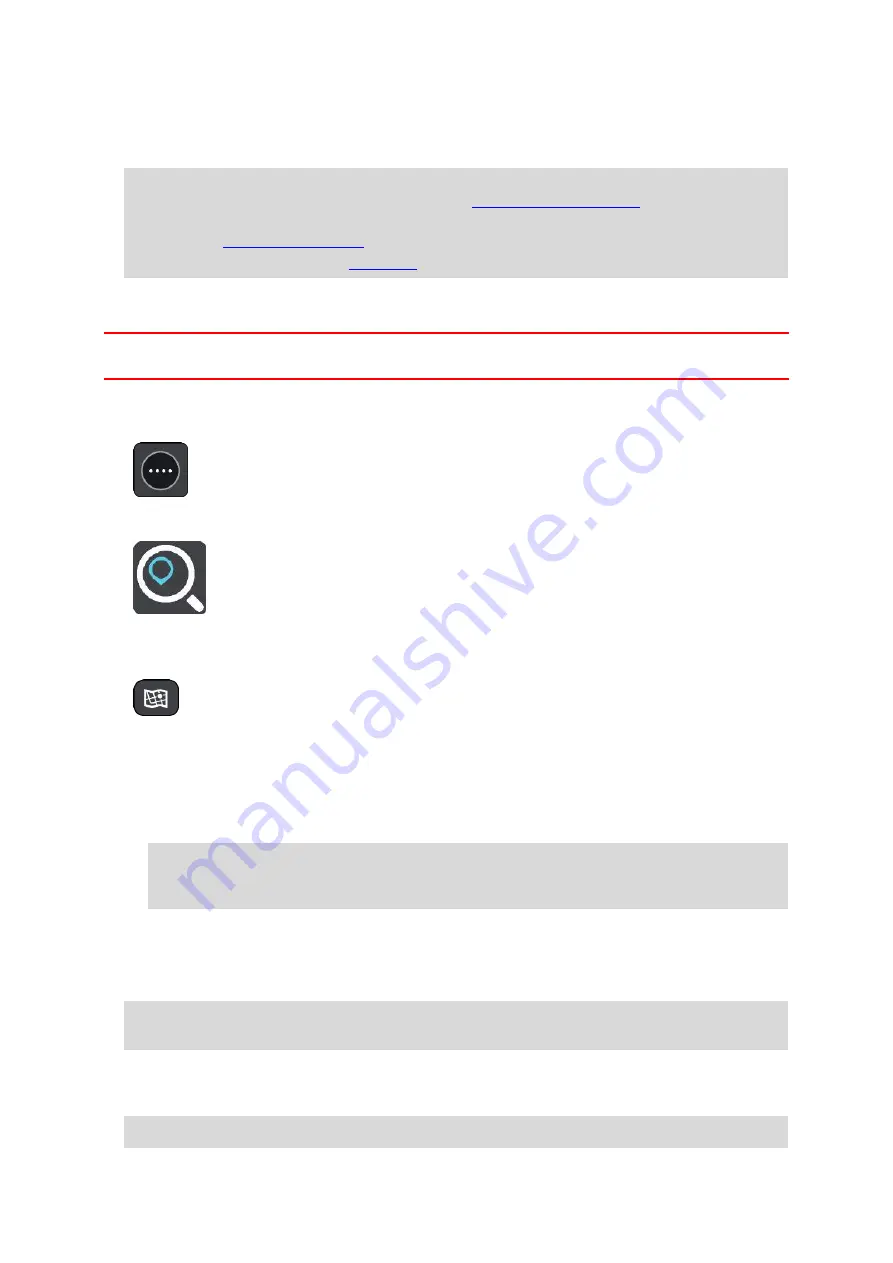
33
4.
To plan a route to this destination, select
Drive/Ride
depending on which device you are using.
A route is planned and then guidance to your destination begins. As soon as you start driving,
the guidance view is shown automatically.
Tip
: If your destination is in a different time zone, you see a plus (+) or a minus (-) sign and
the time difference in hours and half hours in the
. The estimated
time of arrival is the local time at your destination.
Tip
that you have already planned.
Tip
Planning a route using coordinates
Important
: In the interest of safety and to avoid distractions while you are driving, you should
always plan a route before you start driving.
To plan a route using a pair of coordinates, do the following:
1.
Select the Main Menu button to open the Main Menu.
2.
Select
Search
.
The search screen opens with the keyboard showing.
3.
Select the type of search button to the right of the search box.
4.
Select
Latitude Longitude
.
5.
Type in your pair of coordinates. You can enter any of these coordinate types:
Decimal values, for example:
N 51.51000 W 0.13454
51.51000 -0.13454
Tip
: For decimal values you don't have to use a letter to indicate the latitude and longi-
tude. For locations west of the 0 meridian and locations south of the equator, use a minus
sign (-) before the coordinate.
Degrees, minutes and seconds, for example:
N 51°30′31″ W 0°08′34″
GPS standard coordinates, for example:
N 51 30.525 W 0 08.569
Note
: The bar below the coordinates goes red if you enter coordinates that are not recognised
by your TomTom Navigation App.
6.
As you type in the coordinates, suggestions are shown based on what you have entered. You can
continue typing or select a suggestion.
Towns and roads are shown on the left, POIs are shown on the right.
Tip
: To see more results, hide the keyboard or scroll down the results list.
Содержание XA-NV400
Страница 3: ... ˬ ʓ ʖ ʘ ʗ ʙ ʕ 2 ʔ ʔ ...
Страница 9: ...TomTom Navigation App User Manual v1 0 ...
















































