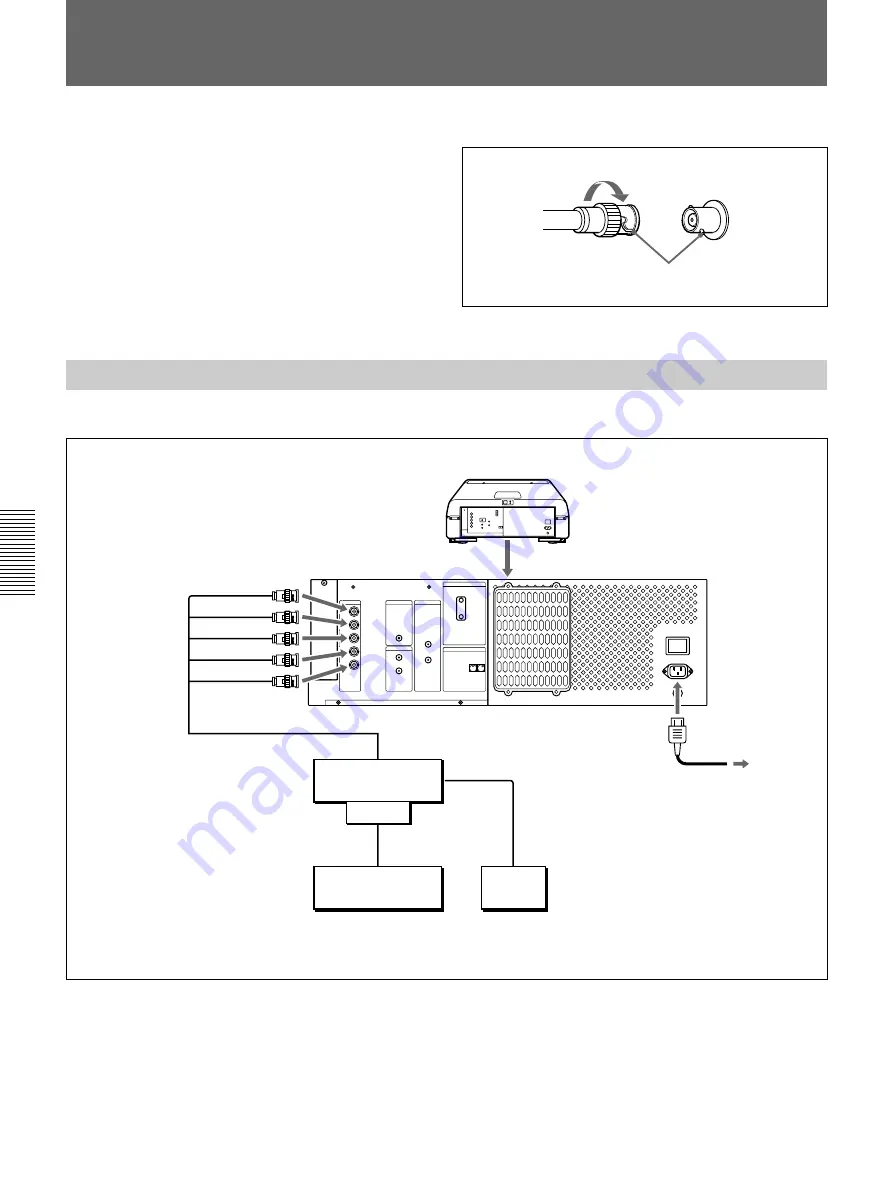
Installation/connection examples
44
Installation/connection examples
Connecting Directly to the Projector
Use the IFU-1271/1271M Signal Interface Unit.
Setting up
Set INPUT-A in the SET SETTING menu to RGB.
For details, see “The SET SETTING Menu” on page 36.
R-Y
R
P
R
G
Y
B-Y
B
P
B
SYNC
HD
VD
INPUT A
ABL LINK
OUT
IN
TRIGGER
IN
PLUG IN
POWER
OUT
REMOTE
INDEX
RS-422A
CONTROL S
AC IN
MAIN POWER
ON
OFF
100~120V 15A 250V
200V~240V T6.3A 250V
When making connections:
• Before connecting any cables, make sure that each
piece of equipment to be connected is turned off.
• Use cables appropriate for the equipment to be
connected.
• A loose connection may cause hum or noise.
• When disconnecting a cable, pull it out from the plug;
not the cable itself.
• Also refer to the instruction manual of the equipment
to be connected.
Connection Examples
Connecting a BNC connector:
2
Twist to the right.
2
Align the pins with the pin holes and
push the plug into the socket.
Rear
R
G
B
SYNC/HD
VD
Color
monitor
Computer
IFB-12
IFU-1271/1271M
to RGB output
to RGB input
to RGB output
AC IN
AC power cord
(supplied)
to a wall outlet
Содержание VPH-G70VRM
Страница 4: ...4 Warning ...
Страница 6: ...6 Warning ...
Страница 51: ...Maintenance Other 51 Maintenance Other ...
Страница 52: ...52 Maintenance Other Specifications Maintenance Other Sony Corporation Printed in Japan ...























