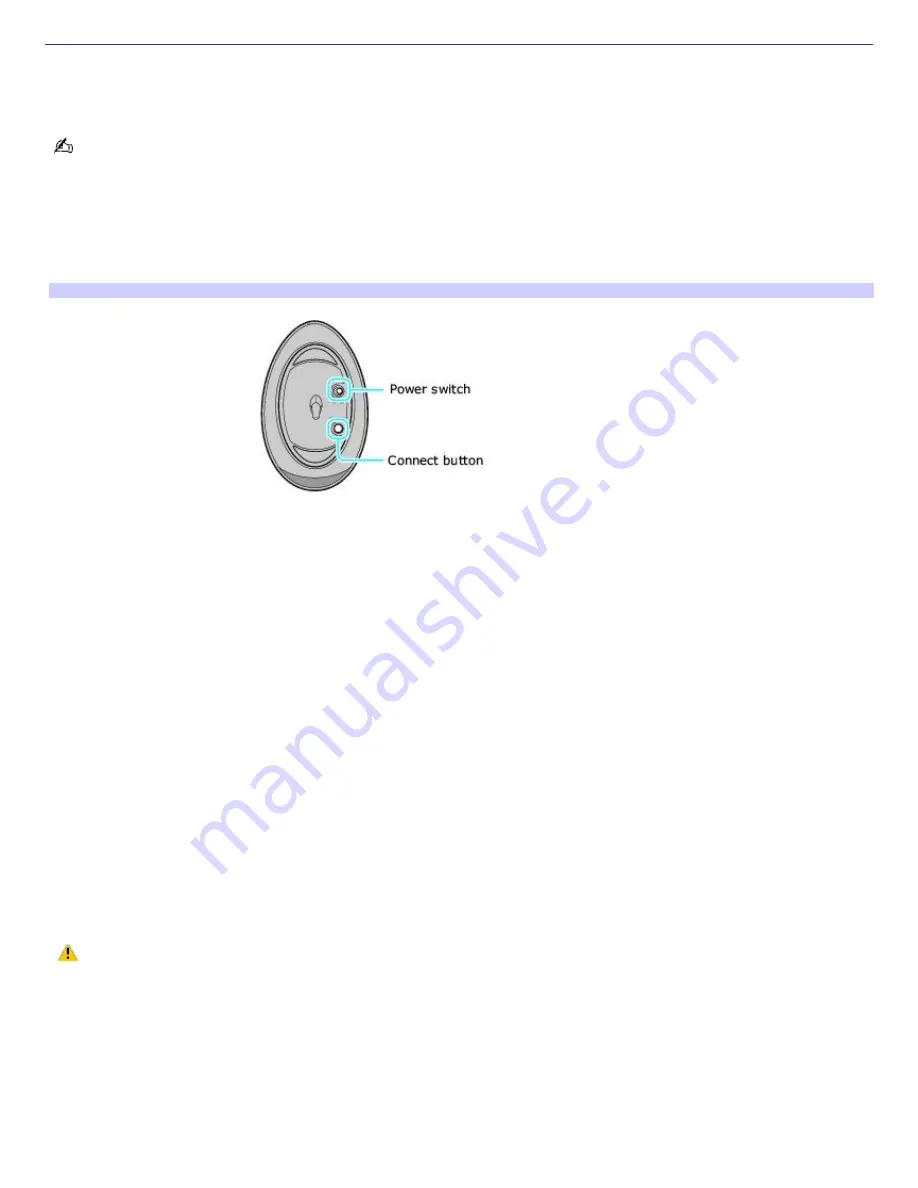
Connecting the Wireless Optical Mouse
Your VAIO
®
computer may be supplied with a wireless mouse. Before attempting to use the wireless mouse, you must
enable communication between the computer and the mouse. To connect your wireless mouse, it must be within 11 inches
of the computer.
When attempting to connect the wireless mouse, confirm that the AA batteries (supplied) are properly inserted into
the mouse before your computer is turned on.
1.
Press the
CONNECT
button, located on the bottom of the radio frequency receiver.
2.
Turn the wireless mouse over and slide the power button to the
ON
position.
3.
Press the
CONNECT
button on the bottom of the mouse.
Connecting the m ouse
Additional information about using a wireless optical mouse
A wireless optical mouse requires unobstructed communication with the radio frequency receiver for proper operation.
To maintain good communication, operate your wireless mouse within 2 feet of the VAIO
®
computer.
Confirm that the supplied AA batteries are properly installed.
Press the
CONNECT
button located on the bottom of the radio frequency receiver first, and then press the
CONNECT
button on the bottom of the mouse.
Verify the radio frequency receiver is free of obstructions that may prevent proper operation.
Avoid using radio-controlled toys or equipment, CB radios, and other wireless devices in the area near your wireless
mouse. These devices may cause interference, causing your mouse to stop working properly.
Do not place metal furniture near your computer or wireless mouse, as this may create interference, causing your
mouse to stop working properly.
A wireless optical mouse requires an appropriate surface texture in order to provide precision pointing and tracking.
Use surfaces such as plain paper, card stock, or fabric that have minimal repetitive patterns.
Avoid surfaces such as mirrors, smooth glass, or magazines that have half- tone printing.
Do not mix old (used) and new batteries when replacing batteries in the wireless mouse. Always use the same
type and manufacture of battery. Using incompatible batteries or mixing used/new batteries can damage the mouse.
Page 36
Содержание VAIO VGC-RA842G
Страница 11: ...Page 11 ...
Страница 141: ...3 Press OK to play your selection Page 141 ...
Страница 164: ...The new playlist appears Page 164 ...
Страница 185: ... Video Setup with Windows Media Center PCs Page 185 ...
















































