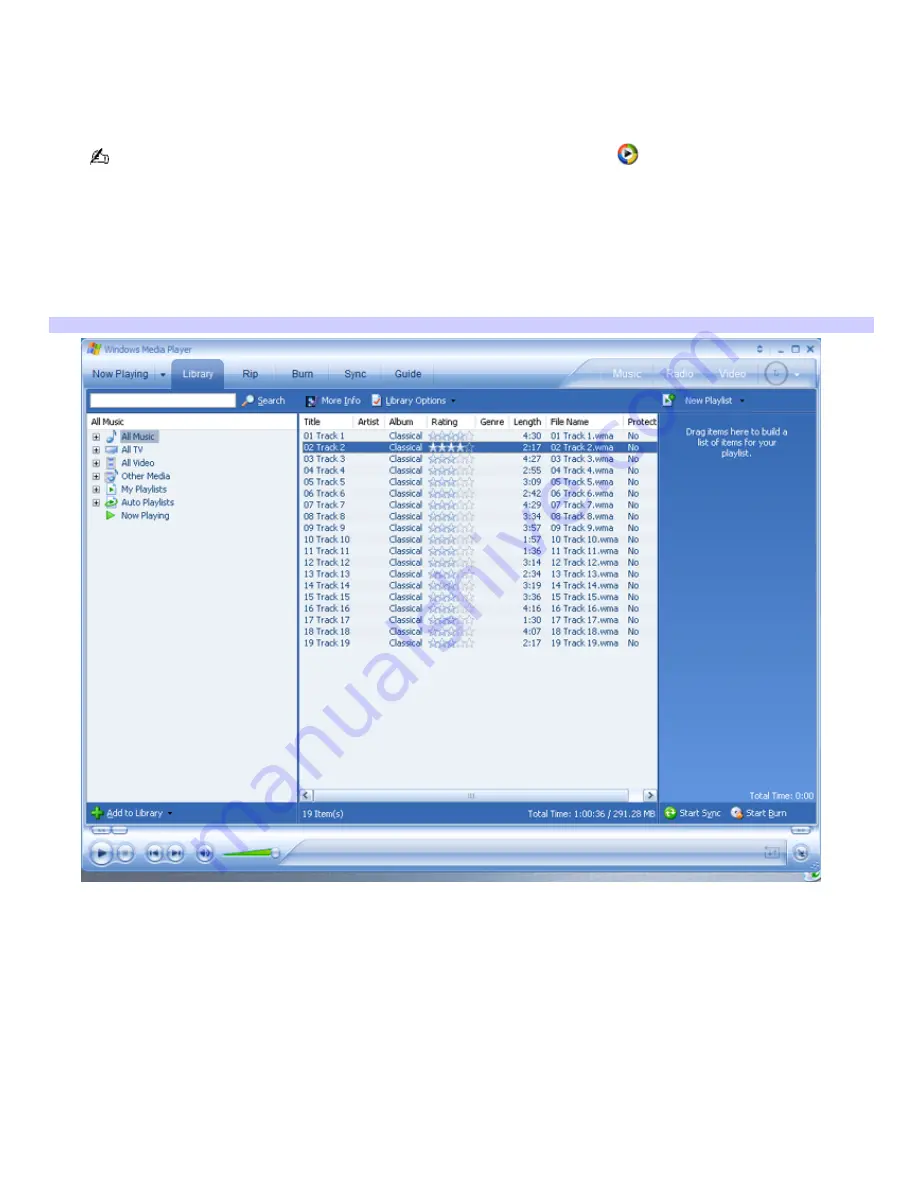
Organizing playlists for Media Center
When using Windows
®
Media Player software for the first time, a brief setup wizard appears. Follow the instructions on the
screen to set up the software program.
1.
Click
Start
in the Windows
®
taskbar, point to
All Programs
, and then click
Windows Media Player
.
You can also open the Windows Media Player software program by clicking
(shortcut) on the desktop.
The
Windows Media Player
window appears.
2.
Click the
Library
tab to view all music files and directories.
3.
From the
Now Playing
frame, click to open the drop-down menu, point to
New List,
and then click
Playlist
.
A
New Playlist
frame appears.
New Playlist
4.
In the
All Music
frame, open the
All Music
directory and select an album that contains the music files for your
new playlist.
5.
Click to select a music file and drag to the
New Playlist
.
You can select all songs in an album by holding down the
Shift
key and clicking on the first and the last
song in the album.
You can select specific songs by holding down the
Ctrl
key and clicking on the desired songs.
6.
When you are finished adding music files, click on
New Playlist
to display the drop-down menu.
7.
Select
Save Playlist As...
, type a name for the playlist, and then click
Save
.
8.
To view the newly created playlist, press
My Music
on the remote control or keyboard.
9.
From the
My Music
window, select
Playlists
, and then press
OK
on the remote control.
Page 163
Содержание VAIO VGC-RA842G
Страница 11: ...Page 11 ...
Страница 141: ...3 Press OK to play your selection Page 141 ...
Страница 164: ...The new playlist appears Page 164 ...
Страница 185: ... Video Setup with Windows Media Center PCs Page 185 ...






























