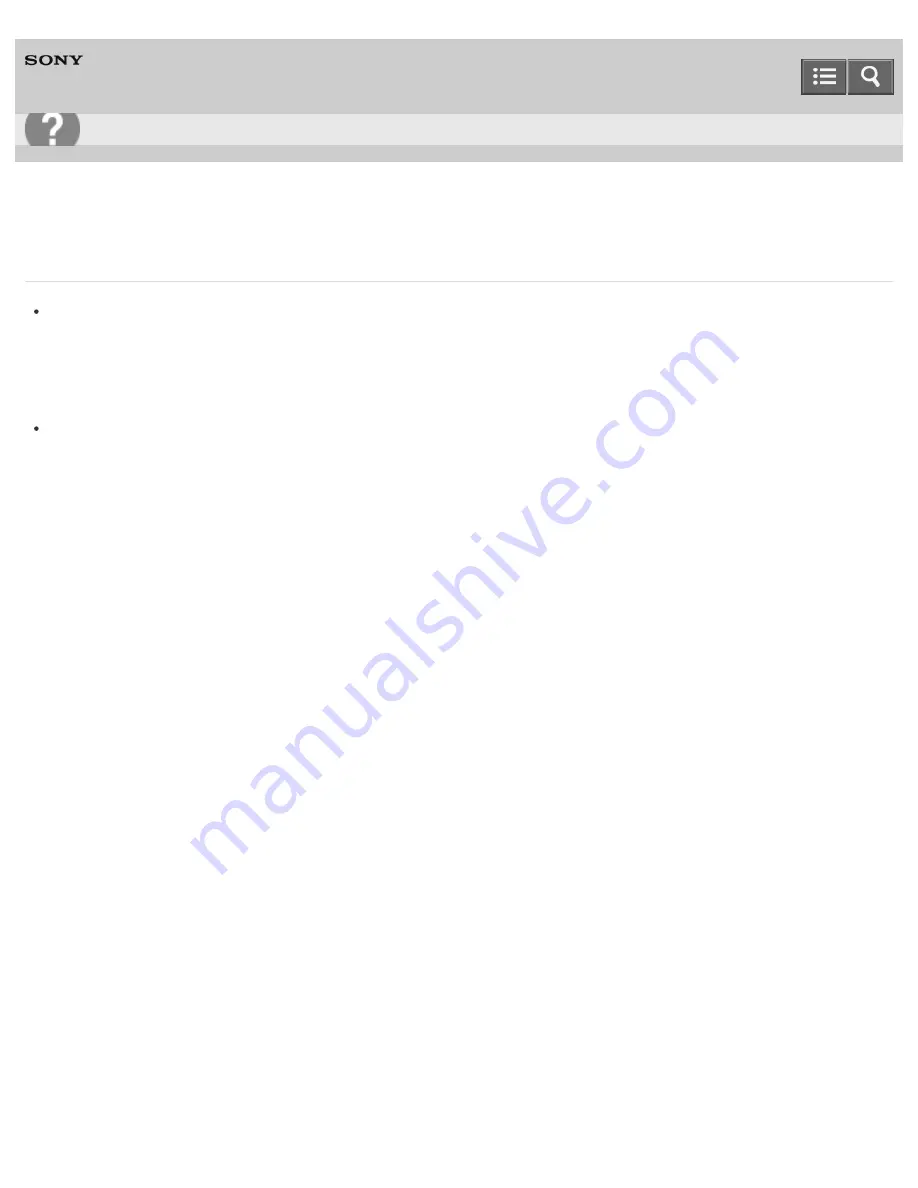
Personal Computer
VAIO Tap 21
SVT2122
What should I do if I cannot enter certain characters with my keyboard?
If you cannot enter numbers on the numeric keypad, check if the Num lock icon in the desktop notification area is
green or gray. When the icon is grayed out, the numeric keypad works as the directional arrow keys and the
Home
,
Page Up
,
Page Down
and
End
keys. Press the
Num Lk
key to change the Num lock icon to green before
entering numbers.
Check if the Caps Lock indicator light is on or off.
When the indicator light is on, characters typed will appear in uppercase (or lowercase if you also hold down the
Shift
key).
Press the
Caps Lock
key to turn the Caps Lock indicator light on or off. See
Parts and Controls of the Keyboard
for
the location.
Notes on use
Copyright 2013 Sony Corporation
User Guide
Troubleshooting
439
Содержание VAIO Tap 21
Страница 8: ...USB Mouse Notes on use Copyright 2013 Sony Corporation 8 ...
Страница 16: ...Windows Windows 8 Help and Support Pen Notes on use Copyright 2013 Sony Corporation 16 ...
Страница 170: ...Why can t I write data to a memory card Notes on use Copyright 2013 Sony Corporation 170 ...
Страница 217: ...Notes on Recovery Notes on use Copyright 2013 Sony Corporation 217 ...
Страница 233: ...Opening the Charms Opening the Desktop Notes on use Copyright 2013 Sony Corporation 233 ...
Страница 235: ...Notes on use Copyright 2013 Sony Corporation 235 ...
Страница 238: ...Installing Apps from Windows Store Notes on use Copyright 2013 Sony Corporation 238 ...
Страница 249: ...Searching Content Notes on use Copyright 2013 Sony Corporation 249 ...
Страница 251: ...Parts and Controls on the Sides Notes on use Copyright 2013 Sony Corporation 251 ...
Страница 263: ...Related Topic Adjusting the Angle of Your VAIO Computer Notes on use Copyright 2013 Sony Corporation 263 ...
Страница 308: ...Related Topic Connecting an External Drive Charging a USB Device Notes on use Copyright 2013 Sony Corporation 308 ...
Страница 383: ...Formatting Memory Stick Notes on Using Memory Stick Notes on use Copyright 2013 Sony Corporation 383 ...
Страница 391: ...Notes on NFC One touch functions NFC supported models Notes on use Copyright 2013 Sony Corporation 391 ...
Страница 393: ...Notes on NFC One touch functions NFC supported models Notes on use Copyright 2013 Sony Corporation 393 ...






























