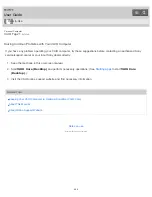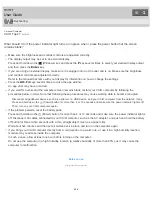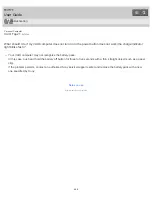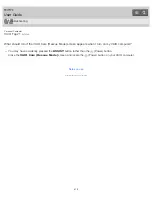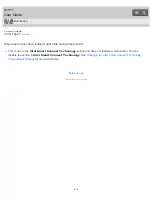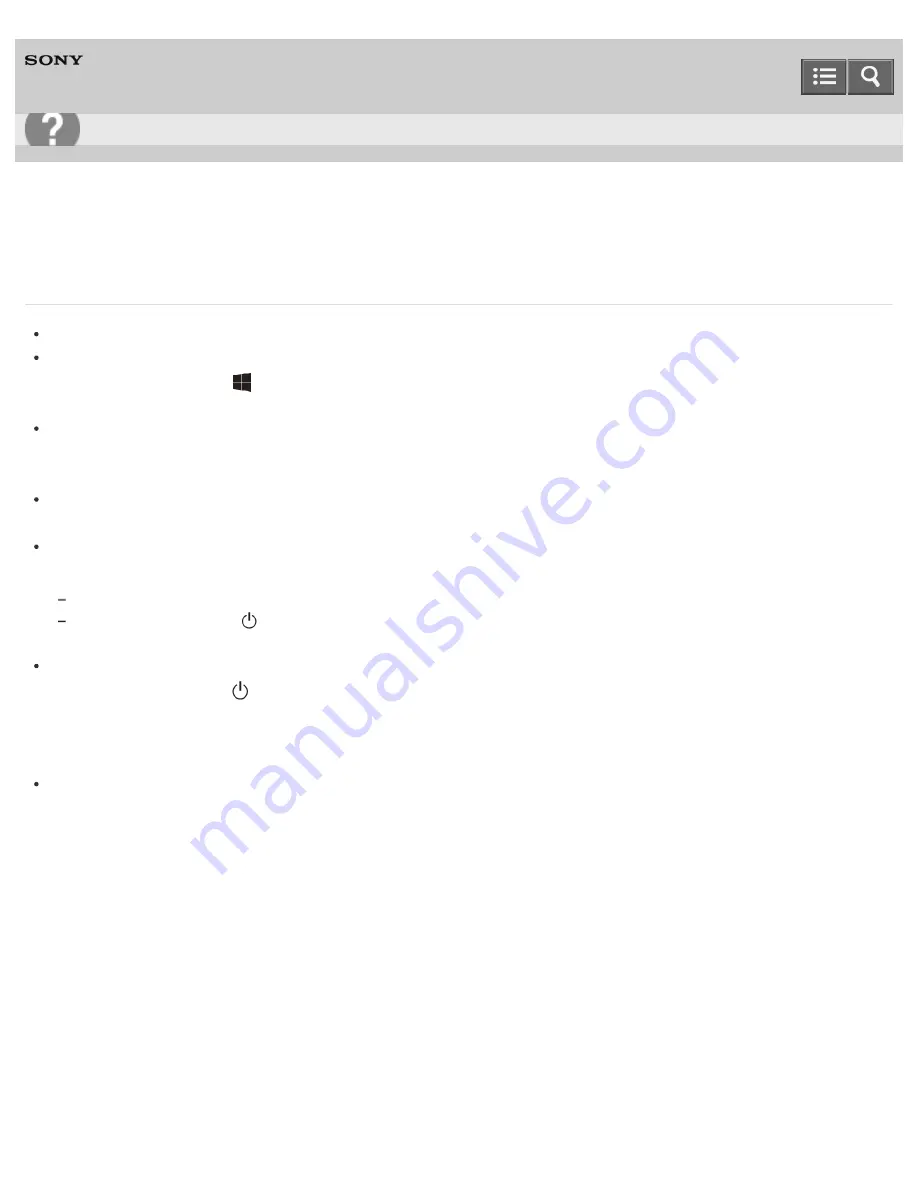
Personal Computer
VAIO Tap 21
SVT2122
What should I do if the power indicator light turns on in green when I press the power button but the screen
remains blank?
Make sure the brightness and contrast controls are adjusted correctly.
The display output may be set to an external display.
Press and hold down the
(Windows) key and press the
P
key several times to select your desired display output,
and then press the
Enter
key.
If you are using an external display, make sure it is plugged into an AC outlet and is on. Make sure the brightness
and contrast controls are adjusted correctly.
Refer to the manual that came with your display for information on how to change the settings.
Press the
Alt
+
F4
keys several times to close the app window.
An app error may have occurred.
If you wait for a while and the computer screen remains blank, restart your VAIO computer by following the
procedures below in order. Note that following these procedures may cause working data to become corrupted.
Disconnect all peripheral devices, such as a printer or a USB device, and your VAIO computer from the network, if any.
Press and hold down the
(Power) button for more than 4 or 10 seconds and make sure the power indicator light is off.
Then, turn on your VAIO computer again.
If the problem persists, reset the battery pack.
Press and hold down the
(Power) button for more than 4 or 10 seconds and make sure the power indicator light is
off. Disconnect all cables connected to your VAIO computer, such as the AC adapter, and push and hold the battery
off button for three to five seconds with a thin, straight object (such as a paper clip).
Wait about five minutes and then put all cables back in place and turn on the computer again.
If you bring your VAIO computer directly from a cold location to a warm one, or use it in a high humidity location,
moisture may condense inside the computer.
In such a case, allow at least one hour before turning on the computer.
Do not use the computer in a high humidity location (a relative humidity of more than 80%), as it may cause the
computer to malfunction.
Notes on use
Copyright 2013 Sony Corporation
User Guide
Troubleshooting
408
Содержание VAIO Tap 21
Страница 8: ...USB Mouse Notes on use Copyright 2013 Sony Corporation 8 ...
Страница 16: ...Windows Windows 8 Help and Support Pen Notes on use Copyright 2013 Sony Corporation 16 ...
Страница 170: ...Why can t I write data to a memory card Notes on use Copyright 2013 Sony Corporation 170 ...
Страница 217: ...Notes on Recovery Notes on use Copyright 2013 Sony Corporation 217 ...
Страница 233: ...Opening the Charms Opening the Desktop Notes on use Copyright 2013 Sony Corporation 233 ...
Страница 235: ...Notes on use Copyright 2013 Sony Corporation 235 ...
Страница 238: ...Installing Apps from Windows Store Notes on use Copyright 2013 Sony Corporation 238 ...
Страница 249: ...Searching Content Notes on use Copyright 2013 Sony Corporation 249 ...
Страница 251: ...Parts and Controls on the Sides Notes on use Copyright 2013 Sony Corporation 251 ...
Страница 263: ...Related Topic Adjusting the Angle of Your VAIO Computer Notes on use Copyright 2013 Sony Corporation 263 ...
Страница 308: ...Related Topic Connecting an External Drive Charging a USB Device Notes on use Copyright 2013 Sony Corporation 308 ...
Страница 383: ...Formatting Memory Stick Notes on Using Memory Stick Notes on use Copyright 2013 Sony Corporation 383 ...
Страница 391: ...Notes on NFC One touch functions NFC supported models Notes on use Copyright 2013 Sony Corporation 391 ...
Страница 393: ...Notes on NFC One touch functions NFC supported models Notes on use Copyright 2013 Sony Corporation 393 ...