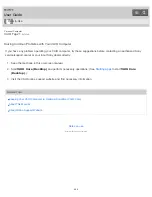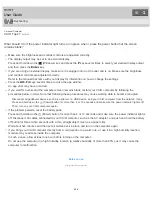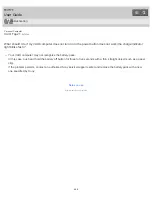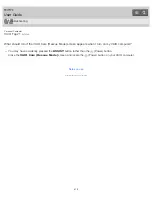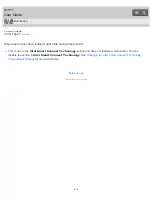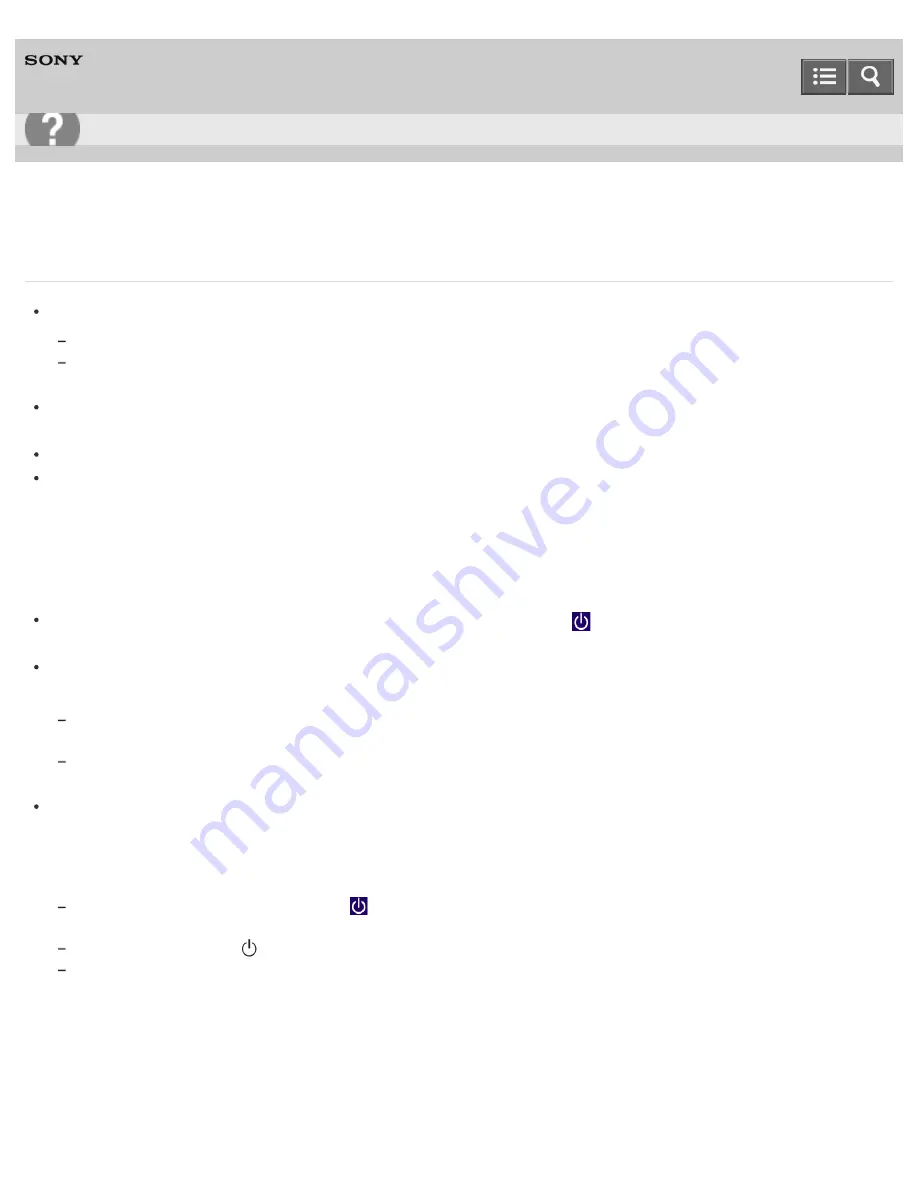
Personal Computer
VAIO Tap 21
SVT2122
What should I do if I cannot turn off my VAIO computer?
Follow any of these procedures to exit all running apps and then turn off your VAIO computer again.
Drag the app from the top center of the screen to the bottom center. See
Closing Apps
for more information.
Press the
Alt
+
F4
keys.
If there is unsaved data, save it at the confirmation prompt.
If you have installed a new app on your VAIO computer, check if the app is working properly, its data is normal, and
you have operated it correctly.
Contact the app publisher or designated provider for technical support.
If you connect peripheral devices, such as a printer or a USB device, to your VAIO computer or connect the computer
to your network, disconnect all peripheral devices or the computer’s network connection and then turn off the
computer.
While the computer is communicating with a peripheral device or the network, Windows does not allow you to turn off
the computer. In addition, some peripheral device drivers for the peripheral devices do not support the feature to force
the computer to shut down.
If the computer screen freezes, press the
Ctrl
+
Alt
+
Delete
keys, select
(
Shut down
) in the lower right corner
of the computer screen, and then select
Shut down
.
If your VAIO computer freezes with a message indicating the settings are being saved or the computer is shutting
down displayed, follow these procedures in order.
Press the
Enter
key.
Wait for a while.
If the problem persists, press the
Ctrl
+
Alt
+
Delete
keys.
Wait for a while.
If you still cannot turn off your VAIO computer even after you follow all the above procedures in this topic, perform the
following operations.
Note that performing these operations may cause working data to become corrupted. Be sure to disconnect the
computer from the network before performing the following operations.
Press the
Ctrl
+
Alt
+
Delete
keys, select
(
Shut down
) in the lower right corner of the computer screen, and then
select
Shut down
.
Press and hold down the
(Power) button for more than 4 or 10 seconds.
Unplug the AC adapter, and push and hold the battery off button for three to five seconds with a thin, straight object (such
as a paper clip).
Notes on use
Copyright 2013 Sony Corporation
User Guide
Troubleshooting
407
Содержание VAIO Tap 21
Страница 8: ...USB Mouse Notes on use Copyright 2013 Sony Corporation 8 ...
Страница 16: ...Windows Windows 8 Help and Support Pen Notes on use Copyright 2013 Sony Corporation 16 ...
Страница 170: ...Why can t I write data to a memory card Notes on use Copyright 2013 Sony Corporation 170 ...
Страница 217: ...Notes on Recovery Notes on use Copyright 2013 Sony Corporation 217 ...
Страница 233: ...Opening the Charms Opening the Desktop Notes on use Copyright 2013 Sony Corporation 233 ...
Страница 235: ...Notes on use Copyright 2013 Sony Corporation 235 ...
Страница 238: ...Installing Apps from Windows Store Notes on use Copyright 2013 Sony Corporation 238 ...
Страница 249: ...Searching Content Notes on use Copyright 2013 Sony Corporation 249 ...
Страница 251: ...Parts and Controls on the Sides Notes on use Copyright 2013 Sony Corporation 251 ...
Страница 263: ...Related Topic Adjusting the Angle of Your VAIO Computer Notes on use Copyright 2013 Sony Corporation 263 ...
Страница 308: ...Related Topic Connecting an External Drive Charging a USB Device Notes on use Copyright 2013 Sony Corporation 308 ...
Страница 383: ...Formatting Memory Stick Notes on Using Memory Stick Notes on use Copyright 2013 Sony Corporation 383 ...
Страница 391: ...Notes on NFC One touch functions NFC supported models Notes on use Copyright 2013 Sony Corporation 391 ...
Страница 393: ...Notes on NFC One touch functions NFC supported models Notes on use Copyright 2013 Sony Corporation 393 ...