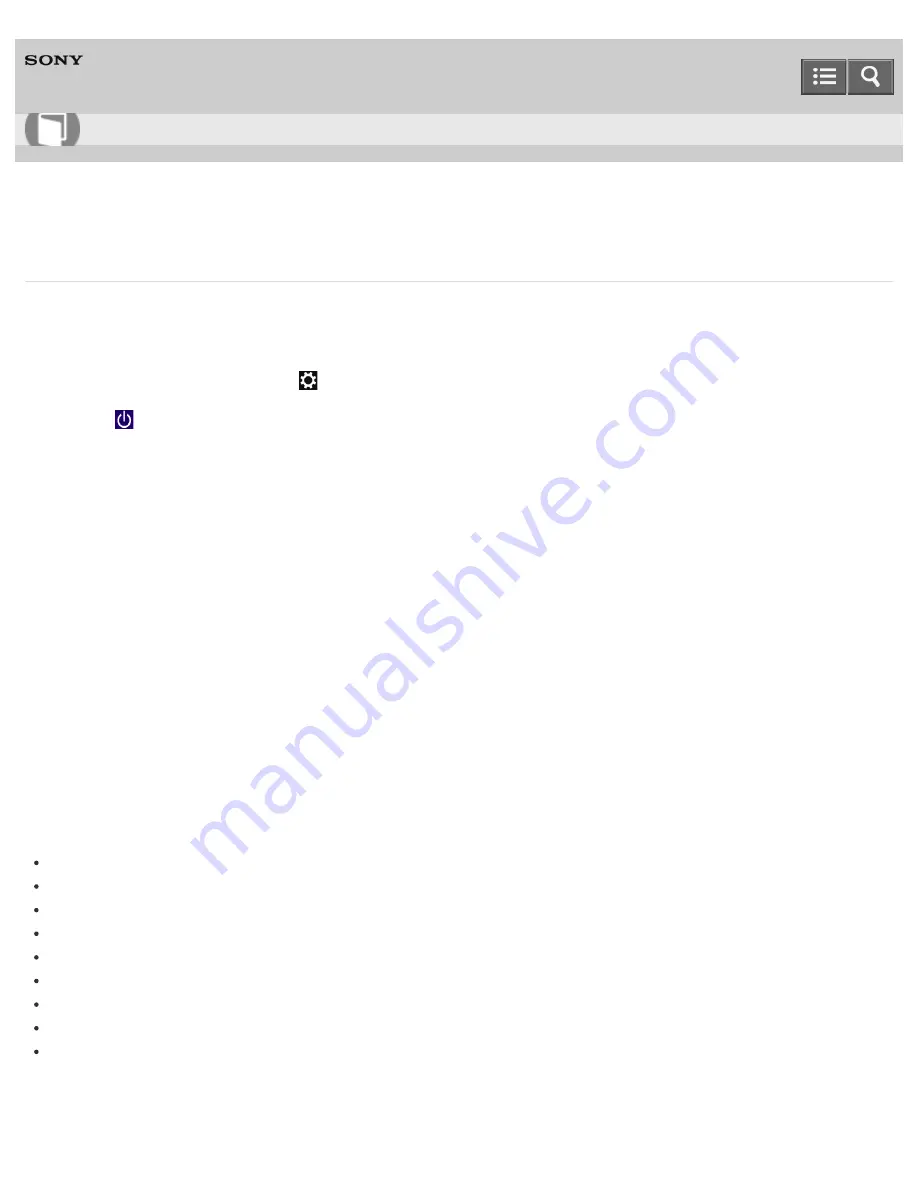
Personal Computer
VAIO Tap 21
SVT2122
Refreshing Your VAIO Computer (Refresh function supported models)
If your VAIO computer has become unstable, it is recommended that you use the refresh function provided by Windows.
Refresh the computer by following these steps.
1. Open the charms and select the
Settings
charm. (See
Opening the Charms
to open the charms.)
2. Select
Power
, press and hold down the
Shift
key, and select
Shut down
.
Your VAIO computer fully shuts down.
3. Press the
ASSIST
button while your VAIO computer is off.
The
VAIO Care (Rescue Mode)
screen appears.
4. Select
Start troubleshooting (recovery)
.
Follow the on-screen instructions until the
Choose an option
screen appears.
It takes some time before the
Choose an option
screen appears, so wait for a while.
5. Select
Troubleshoot
and
Refresh your PC
.
Most user data saved on your built-in storage device, some Windows settings and all apps downloaded from
Windows
Store
will be retained even after you refresh your VAIO computer. However, some app settings or files in the specific
folders may not be retained.
Confirm the following list for details of which settings are retained, and which data is erased after you refresh the
computer.
Settings retained after you refresh your VAIO computer
The following settings will be retained after you refresh your VAIO computer.
Library settings
User accounts (local, domain, Microsoft account), and group memberships
Domain settings
Windows Update settings
Start screen and lock screen background
Desktop themes
International settings
Wireless network profiles
Settings configured in Windows Welcome
Data erased after you refresh your VAIO computer
The data in the folders specified below will be erased after you refresh your VAIO computer.
User Guide
How to Use
339
Содержание VAIO Tap 21
Страница 8: ...USB Mouse Notes on use Copyright 2013 Sony Corporation 8 ...
Страница 16: ...Windows Windows 8 Help and Support Pen Notes on use Copyright 2013 Sony Corporation 16 ...
Страница 170: ...Why can t I write data to a memory card Notes on use Copyright 2013 Sony Corporation 170 ...
Страница 217: ...Notes on Recovery Notes on use Copyright 2013 Sony Corporation 217 ...
Страница 233: ...Opening the Charms Opening the Desktop Notes on use Copyright 2013 Sony Corporation 233 ...
Страница 235: ...Notes on use Copyright 2013 Sony Corporation 235 ...
Страница 238: ...Installing Apps from Windows Store Notes on use Copyright 2013 Sony Corporation 238 ...
Страница 249: ...Searching Content Notes on use Copyright 2013 Sony Corporation 249 ...
Страница 251: ...Parts and Controls on the Sides Notes on use Copyright 2013 Sony Corporation 251 ...
Страница 263: ...Related Topic Adjusting the Angle of Your VAIO Computer Notes on use Copyright 2013 Sony Corporation 263 ...
Страница 308: ...Related Topic Connecting an External Drive Charging a USB Device Notes on use Copyright 2013 Sony Corporation 308 ...
Страница 383: ...Formatting Memory Stick Notes on Using Memory Stick Notes on use Copyright 2013 Sony Corporation 383 ...
Страница 391: ...Notes on NFC One touch functions NFC supported models Notes on use Copyright 2013 Sony Corporation 391 ...
Страница 393: ...Notes on NFC One touch functions NFC supported models Notes on use Copyright 2013 Sony Corporation 393 ...






























