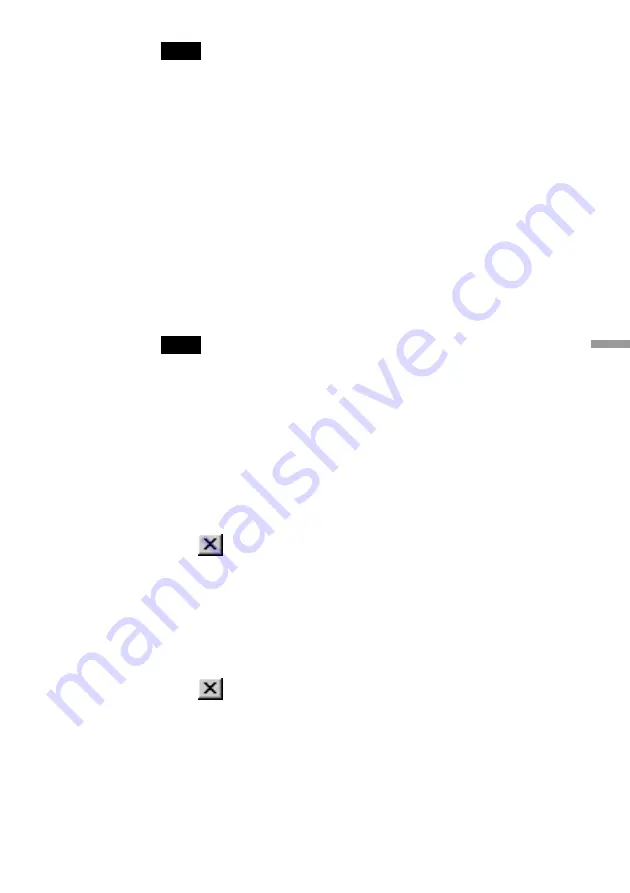
63
Additional inf
or
mation
Note
The Wireless LAN PC Card is not working properly in the following cases:
• “Sony 802.11a/b Wireless Network Adapter” is shown with an “X” or “!” symbol.
c
Right-click “Sony 802.11a/b Wireless Network Adapter” and click “Remove”
to uninstall the driver. Then repeat the installation process.
• Double-clicking “Network Adapters” does not display “Sony 802.11a/b Wireless
Network Adapter”.
c
Remove the Wireless LAN PC Card. Then repeat the installation process.
• Double-clicking “Other devices” displays “Sony 802.11a/b Wireless Network
Adapter”.
c
Right-click “Sony 802.11a/b Wireless Network Adapter”, then click “Remove”
to uninstall the driver. Repeat the installation process.
7
Confirm that the message “This device is working properly.”
is displayed under “Device status”.
Note
If “This device is working properly.” is not shown, the Wireless LAN PC Card is not
working correctly. Perform steps 1 - 5, right-click “Sony 802.11a/b Wireless
Network Adapter”, then click “Remove” to uninstall the driver. After uninstalling,
restart the computer and repeat the installation process.
8
Click “OK” to close the “Sony 802.11a/b Wireless Network
Adapter Properties” dialog box.
The “Device Manager” window appears.
9
Click
to close the “Device Manager” window.
The “System Properties” dialog box appears.
10
Click “OK” to close the “System Properties” dialog box.
Control Panel appears.
11
Click
to close Control Panel.
Содержание Vaio PCWA-C700
Страница 6: ...6 With Windows XP Windows XP Service Pack 1 Available Wireless Networks Available Wireless Networks ...
Страница 50: ...50 Windows Me 1 Select Specify the location of the driver and click Next 2 Check the box Specify a location ...
Страница 52: ...52 6 Click Next The driver is installed 7 Click Finish Restart the computer Windows 2000 1 Click Next ...
Страница 54: ...54 6 Click Next The driver is installed 7 Click Finish ...
Страница 79: ......






























