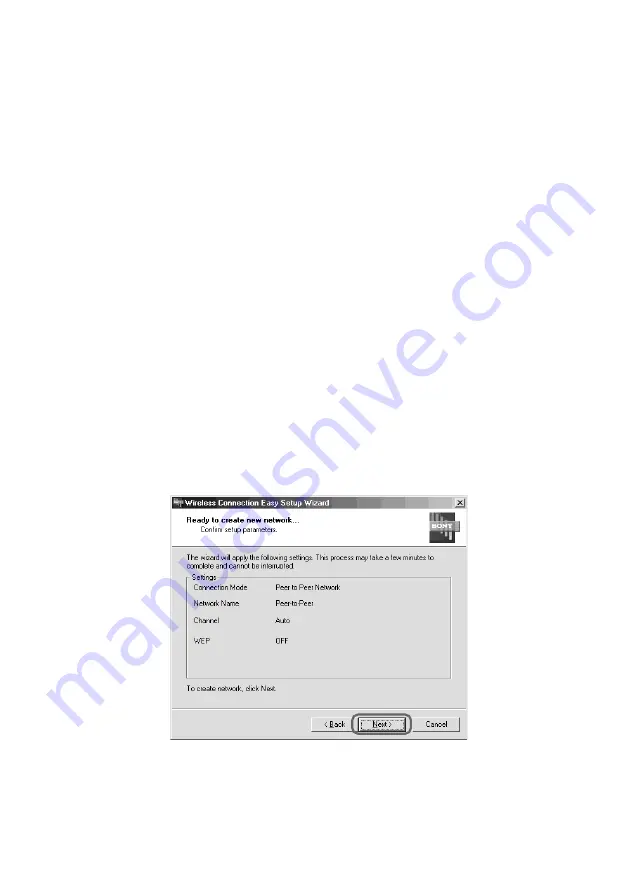
26
1
Network Name (SSID)
See page 19 for details.
2
Channel
A drop-down list appears which lets you select the radio channel to
use.
z
Hints
• You can leave this setting at “Auto”, but to ensure low-interference
transmission, you may want to use the “Network List” tab (page 44) of the
Wireless Panel to verify the channels used by networks operating within
communication range of your computer, and select a channel with low usage.
• When connecting to an existing Peer to Peer network, changing the channel
has no effect. The channel automatically will revert to the one used by the Peer
to Peer network.
3
WEP
See page 20 for details.
4
When all items are configured, click “Next”.
A confirmation screen showing the selected settings appears.
5
Verify that all settings are as desired, and click “Next”.
The network settings are activated. This process may require up to
several minutes. Please wait until it is complete.
6
When the Wireless Connection Easy Setup Wizard
completion screen appears, click “Finish”.
The wizard closes.
Содержание Vaio PCWA-C700
Страница 6: ...6 With Windows XP Windows XP Service Pack 1 Available Wireless Networks Available Wireless Networks ...
Страница 50: ...50 Windows Me 1 Select Specify the location of the driver and click Next 2 Check the box Specify a location ...
Страница 52: ...52 6 Click Next The driver is installed 7 Click Finish Restart the computer Windows 2000 1 Click Next ...
Страница 54: ...54 6 Click Next The driver is installed 7 Click Finish ...
Страница 79: ......






























