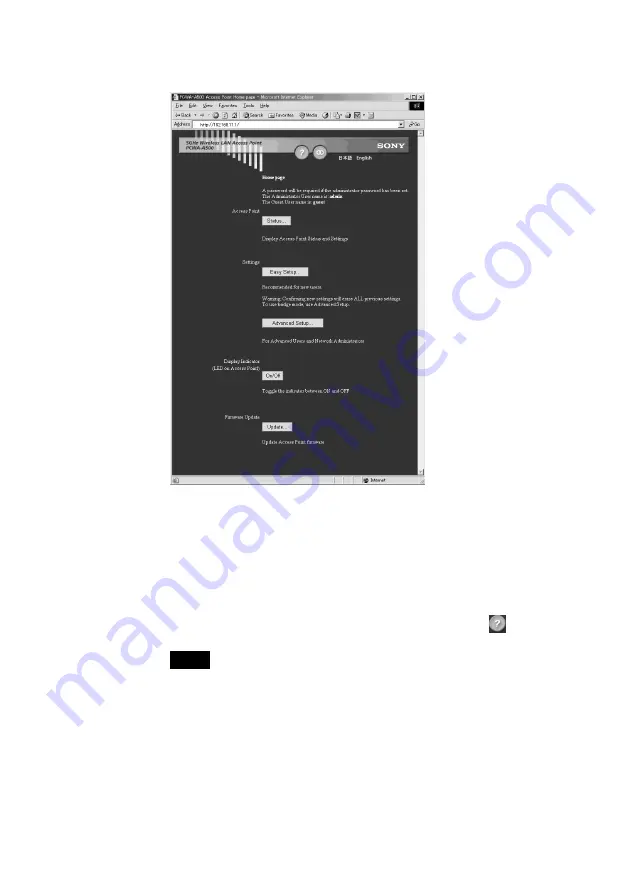
32
• The content of the Access Point home page (setup page) differs depending on the
firmware version. (The illustration below shows an example for the PCWA-A500.)
7
Configure the Access Point according to the on-screen
instructions.
z
Hints
• For details on how to configure the Access Point, refer to the manuals of the
Access Point or its Online Help.
• Help regarding Access Point settings can be opened by clicking
.
Note
If you change the Network Name (SSID) and Data Encryption (WEP) settings of the
Access Point, the settings will no longer match those of the computer and
communication will be interrupted. To resume communication, the settings of the
computer must be changed accordingly.
8
When Access Point settings are completed, right-click the
“Wireless Network Connection” icon in the taskbar, and
select “View Available Wireless Networks” from the shortcut
menu.
Содержание Vaio PCWA-C700
Страница 6: ...6 With Windows XP Windows XP Service Pack 1 Available Wireless Networks Available Wireless Networks ...
Страница 50: ...50 Windows Me 1 Select Specify the location of the driver and click Next 2 Check the box Specify a location ...
Страница 52: ...52 6 Click Next The driver is installed 7 Click Finish Restart the computer Windows 2000 1 Click Next ...
Страница 54: ...54 6 Click Next The driver is installed 7 Click Finish ...
Страница 79: ......






























