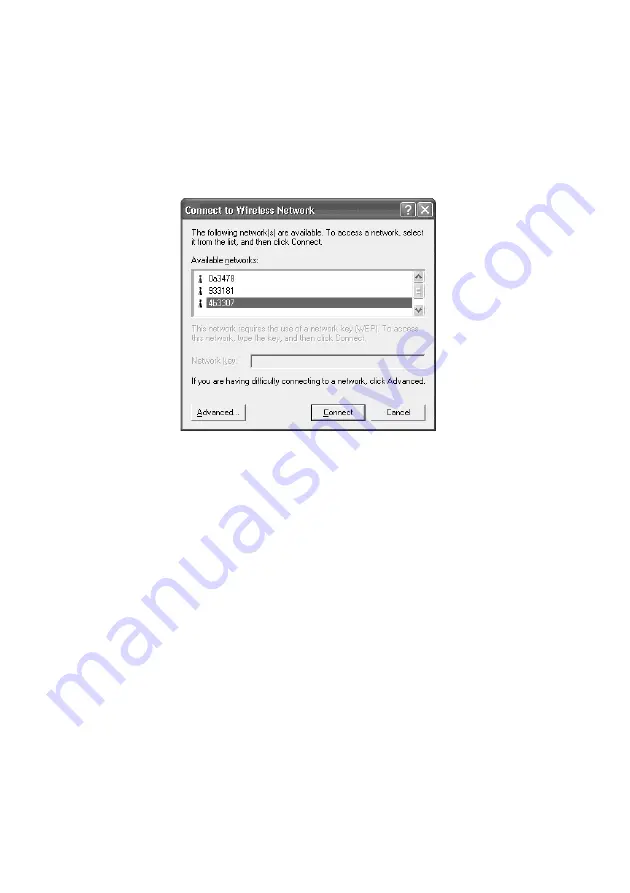
28
2
Right-click “Wireless Network Connection *” (“*” is a number
that differs according to the computer settings), and select
“View Available Wireless Networks” from the shortcut menu.
The “Connect to Wireless Network” dialog box appears.
z
Hints
• If the computer is not connected to a wireless network, an “x” is shown for the
“Wireless Network Connection *” icon in the “Network Connections” window.
• If you have installed Windows XP Service Pack 1, see page 29.
3
From the “Available Wireless Networks” list in the “Connect
to Wireless Network” dialog box, select the Access Point to
which you want to connect.
z
Hint
The “Available Wireless Networks” list shows the names of Access Points within
communication range of the computer. When using the Sony 5GHz Wireless LAN
Access Point PCWA-A500, the default Network Name (SSID) of the Access Point is
shown on the ID label of the card. For details on the position of the label and other
information, refer to the manuals of the Access Point. Because the Network Name of
an Access Point may have been changed, consult your network administrator if you
are not sure.
Содержание Vaio PCWA-C700
Страница 6: ...6 With Windows XP Windows XP Service Pack 1 Available Wireless Networks Available Wireless Networks ...
Страница 50: ...50 Windows Me 1 Select Specify the location of the driver and click Next 2 Check the box Specify a location ...
Страница 52: ...52 6 Click Next The driver is installed 7 Click Finish Restart the computer Windows 2000 1 Click Next ...
Страница 54: ...54 6 Click Next The driver is installed 7 Click Finish ...
Страница 79: ......






























